
Apple will release the HomePod 16.3 software update, adding humidity and temperature sensing capabilities to the second-generation HomePod and all HomePod mini models. This article explains how these features work and what you can do with them.

Apple’s new second-generation HomePod features temperature and humidity sensors that can be used to measure indoor climate. But that's not all. The new 16.3 HomePod software, currently in beta, allows you to run automations based on these measurements.
What’s more, the existing HomePod mini had a dormant temperature and humidity sensor, which Apple finally activated in the 16.3 update, allowing the same temperature and humidity settings to be used for home automation and device activation purposes .
Below, we'll show you how temperature and humidity sensor information displays in the Home app, and how to add automation. In our example, after installing 16.3 beta on the HomePod mini, we'll run through the steps required to activate the thermostat to heat the room when it's below 66.2 degrees Fahrenheit (19 degrees Celsius).
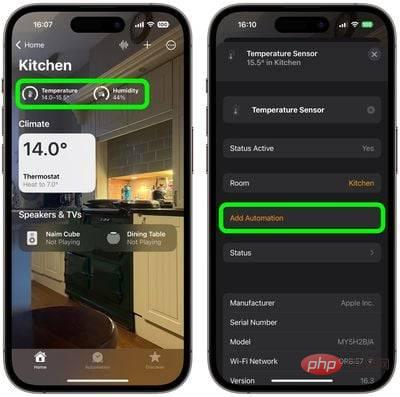
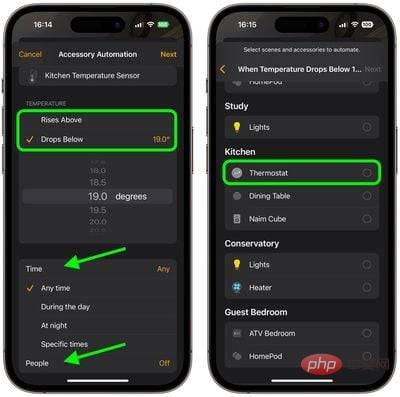
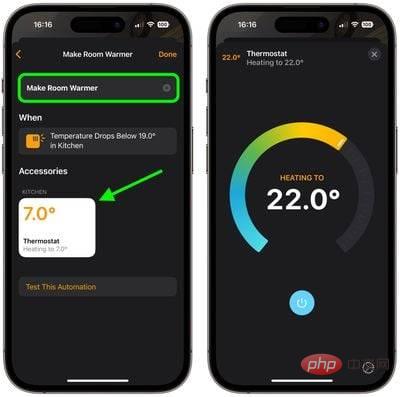
#Our automated system is now ready to activate the thermostat to heat the room whenever the temperature falls below the specified measurement.
This is just one example of some of the new features available with the HomePod 16.3 software update. The update also gives users the ability to add remastered ambient sounds to scenes, automations, and alarms, as well as the ability to use Siri to set up recurring automations and find people in Find My Contacts. Apple will release the HomePod 16.3 software update next week ahead of the launch of the new HomePod on February 3.
The above is the detailed content of HomePod 16.3 Beta: How to set up temperature and humidity automation. For more information, please follow other related articles on the PHP Chinese website!




