
While trying to install the latest feature updates, your computer may get stuck with a BSOD error prompting this stop code "Page fault in non-paged area" and hardlock.sys The reason why the file failed. You might think that hardlock.sys is an external hardware file, but this is not the case. This third-party developed file is a valid file. It is located in the Drivers folder of the System32 directory. Please follow these simple steps to resolve the issue. Usually, a simple registry edit should fix the problem. However, if this doesn't work, removing the older HASP driver should resolve the issue.
Try modifying the registry on your computer so that this hardlock.sys does not cause this problem.
1. You can invoke the search box using the Windows S keys together and then write "regedit".
2. After that, click "Registry Editor" displayed in the search results.
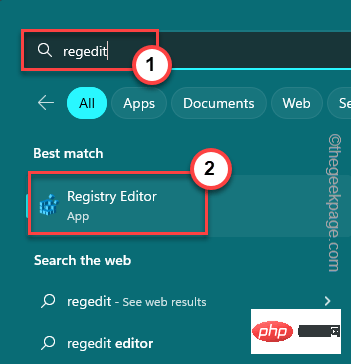
Warning – The registry is a very sensitive location on your system. Errors such as a single incorrect value change can cause irreversible failure of the system. So before getting into the main part of the solution, create a registry backup.
one. First, click "File" in the menu bar.
b. On the context menu, click "Export" to create a new registry backup.
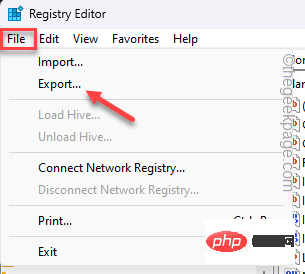
#Remember to give this backup a catchy name and save it in a safe location.
3. After entering the Registry Editor page, reach this place –
HKLM\SYSTEM\CurrentControlSet\Services\Hardlock
4. After reaching the specified location, please try to find “Start## in the right pane #"DWORD value.
5. If you can see it,double-click to edit it.
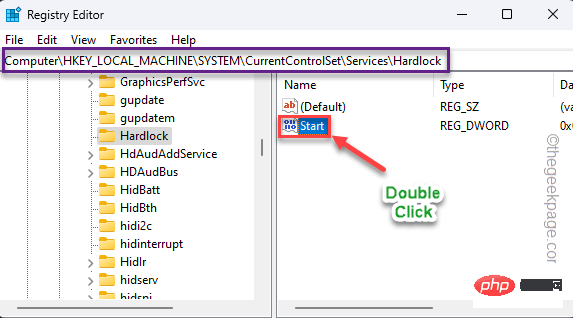
4” in the Value Data box.
7. After that, click "OK" to save this change.
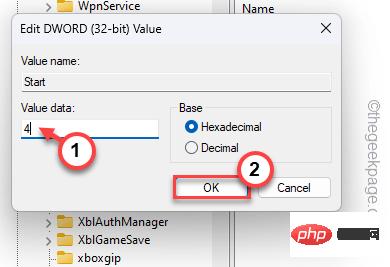
system is restarted. After restarting your computer, try installing Windows updates again.
Fix 2 – Uninstalling the Driver
1. You can extract the
haspdinstpackage into your C: drive. [
If you can't find it anywhere, you can find it in this default location -
%ProgramFiles(x86)%\Thales\Sentinel LDK\Redistribute\Runtime Environment\cmd Install
]
You cannot Extract it to a subdirectory of the C drive.
2. After unzipping, use the search box to type "
cmd". 3. Then, right-click the "
Command Promptsymbol" in the search results, and then click "Run as administrator".
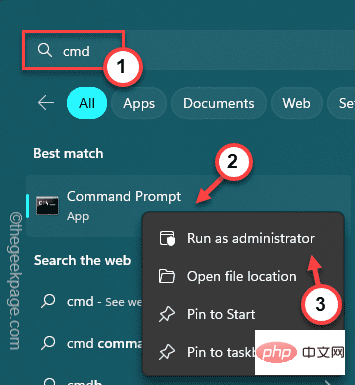 4. When the terminal opens,
4. When the terminal opens,
these two codes and press Enter key to navigate to the C: drive. C:cd\
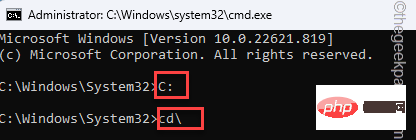 5.
5.
command and press the Enter key to uninstall the HASP driver. haspdinst.exe -kp -r -fr -v -purge
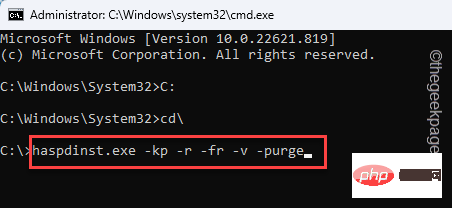 After uninstalling the driver from your computer, you will see
After uninstalling the driver from your computer, you will see
on the screen.
Restart thecomputer. This way, you will never encounter hard lock .sys problem again.
NOTE–You can easily install the new HASP driver by following these steps –
1. Open an elevated
with administrative privileges CMDwindow. 2. Just
copy-paste the command and press Enter key to install the latest driver. Fix 3 – Update the problematic driver 1. First, enter " " in the search box. 2. Then, click " " to open it. driver. 4. Then, right-click on the driver and click " ". Simply continue with the on-screen steps to install the latest drivers. Check if this works. The above is the detailed content of Page faults in non-paged area BSOD issues on Windows PC. For more information, please follow other related articles on the PHP Chinese website!haspdinst.exe -i -fi -kp -fss
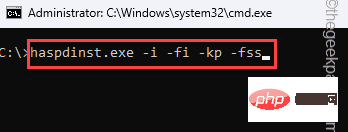 The latest version of the HASP driver will be installed. You can go to http://localhost:1947 and check the feasibility of the installation.
The latest version of the HASP driver will be installed. You can go to http://localhost:1947 and check the feasibility of the installation. Update the problematic driver from Device Manager.
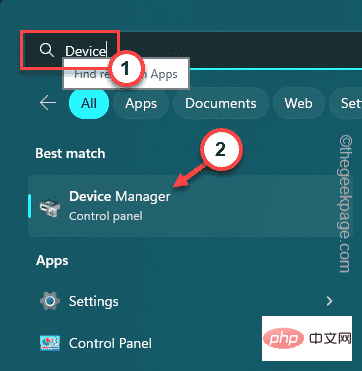 3. When the Device Manager screen appears, find the
3. When the Device Manager screen appears, find the
 Computer is infected and cannot be turned on
Computer is infected and cannot be turned on
 Clean the registry
Clean the registry
 How to prevent the computer from automatically installing software
How to prevent the computer from automatically installing software
 Summary of commonly used computer shortcut keys
Summary of commonly used computer shortcut keys
 Computer freeze screen stuck
Computer freeze screen stuck
 How to measure internet speed on computer
How to measure internet speed on computer
 How to set the computer to automatically connect to WiFi
How to set the computer to automatically connect to WiFi
 Computer 404 error page
Computer 404 error page




