
Moving a row in a table in an Excel file may be an easy task for you. But what about Microsoft Word? Suppose you have a row or a group of rows in a table in a Microsoft Word document. You want to move the entire row up or down. The easiest way is to use some keys on your keyboard. Yes, you heard it right. You can do this with the help of just a few keys on your keyboard.
Keep reading to learn how to easily move rows up and down in a Microsoft Word table.
Step 1: In the table shown in the screenshot below, I have a row for each number from 1 to 8. However, 2 is in the wrong row and needs to be moved up. To do this, first,select the entire row of 2or clickanywhere on the row of 2. In the example below, I selected the entire row, but I could also simply click anywhere on the row.
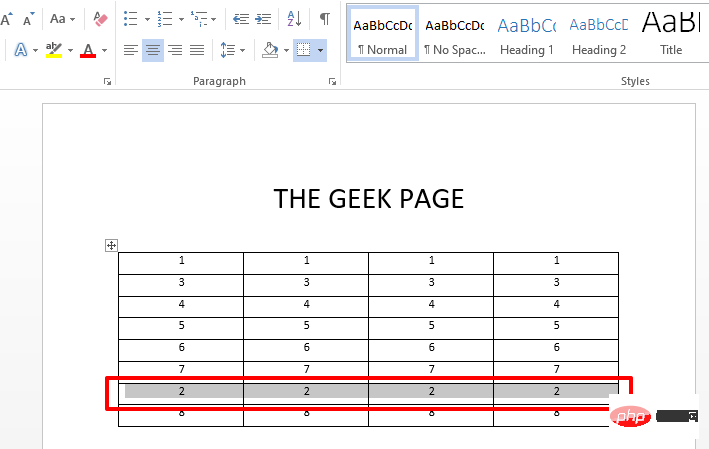
Step 2: After selecting the row, just hold down theSHIFT ALTkey at the same time. Now, if you wish to move the row up, press theUparrow on your keyboard. If you want to move a row down, press thedown arrow on your keyboard.This will move the entire row up or down.
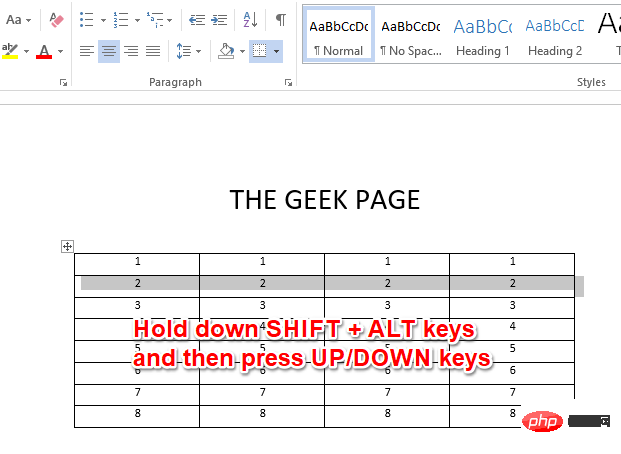
Step 3: You can also use the same technique to move entire blocks of rows. In this case, you just need to select the entire block of rows. With the row block selected, simply hold down theSHIFT ALTkey and press theUP or DOWNarrows to move the entire block up or down just like you did in the steps above piece. That's it.
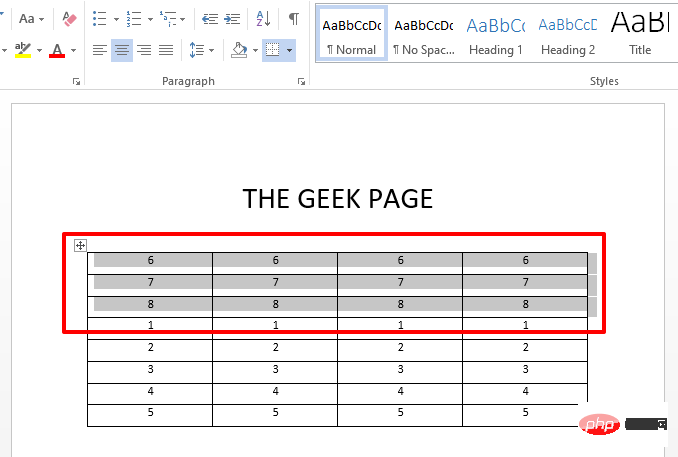
The above is the detailed content of How to move rows up or down in a Microsoft Word table. For more information, please follow other related articles on the PHP Chinese website!




