
Any interruption, even a minor one, will affect the gaming experience and users may lose their game progress. The situation gets worse if your PC reboots while playing a game, and some users report experiencing this frequently.
Games with high-end graphics cards require a computer with good configuration, otherwise you may encounter problems such as game lag, but frequent restarts are a very difficult problem.
So, let’s find out why your PC restarts while playing games, and the solutions.
A PC can restart for a number of reasons, but it usually happens when there is a problem with the computer's PSU (power supply unit). If the PSU is not delivering the required power, the PC will reboot while gaming even if it is not overheating.

Your graphics driver or other device driver may also be causing the problem. In addition, if the power settings are configured incorrectly, it will cause frequent crashes and even restarts.
Overheating is another common cause, when the temperature exceeds a certain level, the PC automatically restarts to protect various components from damage.
If you are overclocking your PC to get more performance out of it, the modifications may introduce instability and cause frequent reboots.
Every game has a specific set of requirements that must be met for the game to run effectively. However, things are not that simple!
Games usually have two types of requirements, minimum and recommended. Even if the computer meets the minimum requirements, the computer will randomly restart while playing games.
For an ideal gaming experience and optimal performance, your PC should meet the recommended system requirements.
Many users, after spending hours troubleshooting and trying every possible method, realized that it was a loose connection that caused the PC to reboot while playing games or incorrect. So make sure the cable running from the PSU is plugged in correctly.
If there is an issue with the PSU, the PC will reboot while playing games without a blue screen. Additionally, you can try installing another PSU to see if the one you are currently using is working properly.

# Additionally, you can use a reliable performance monitoring software solution to determine the root cause. Use it to check whether the power supply is normal, whether the input voltage is too high or too low, and whether the computer is overheated.
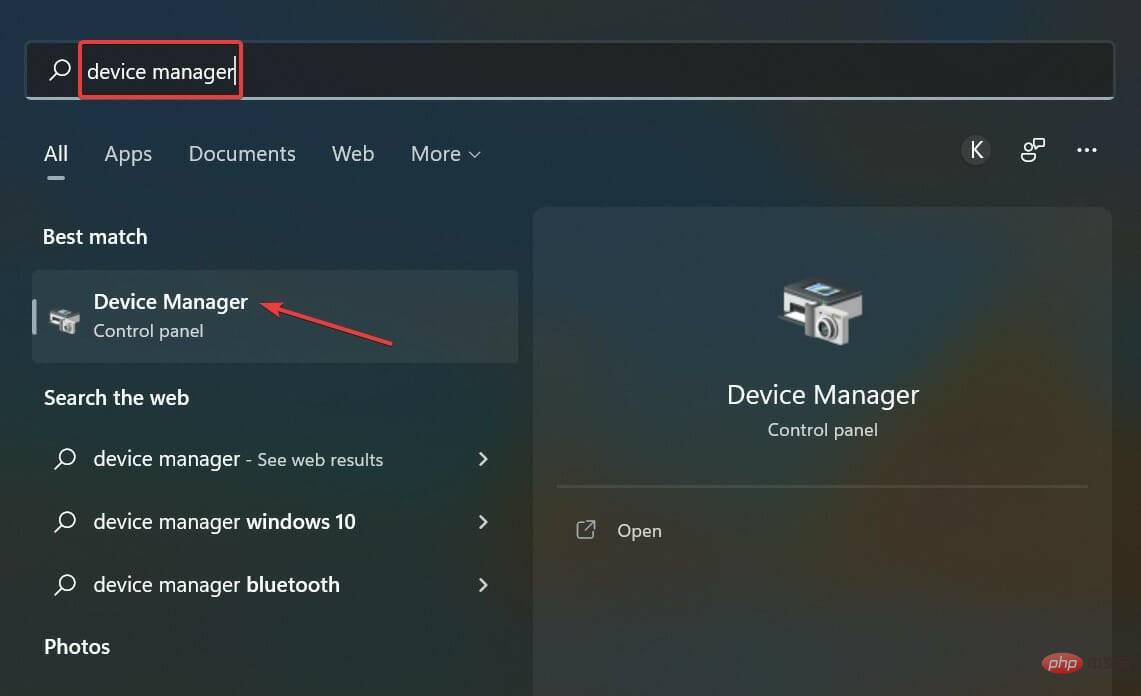
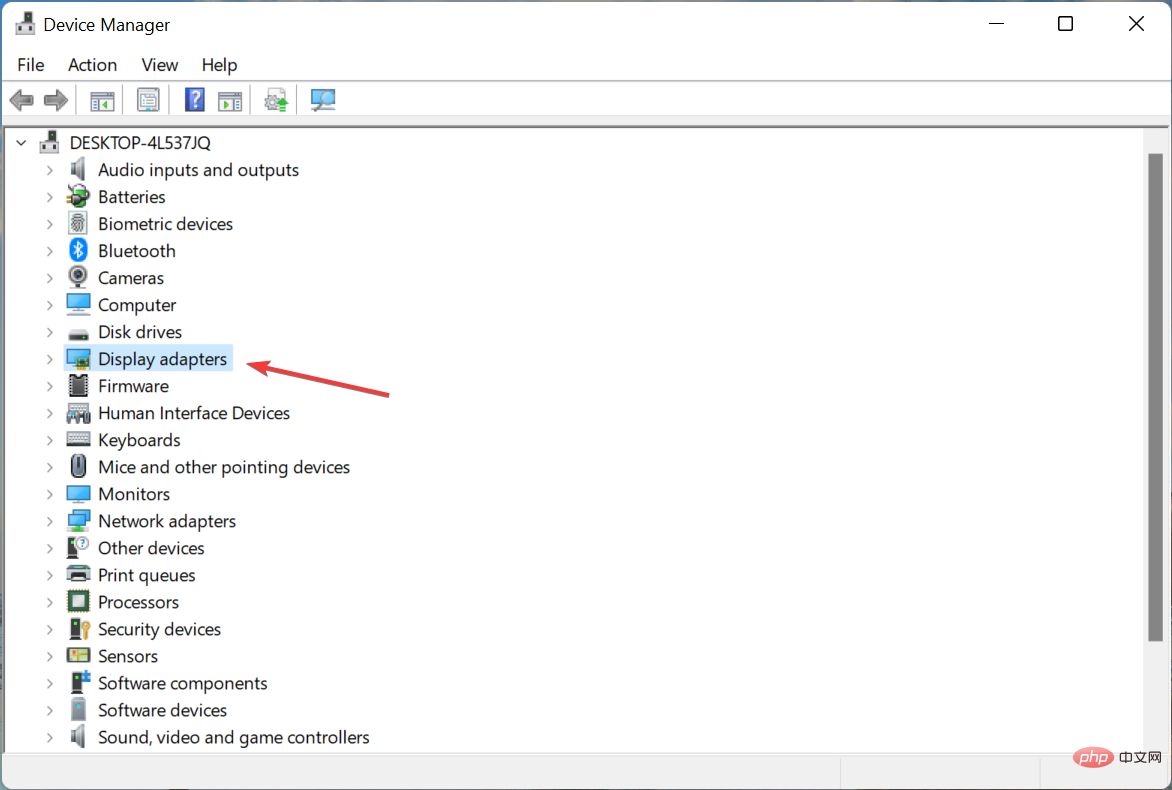
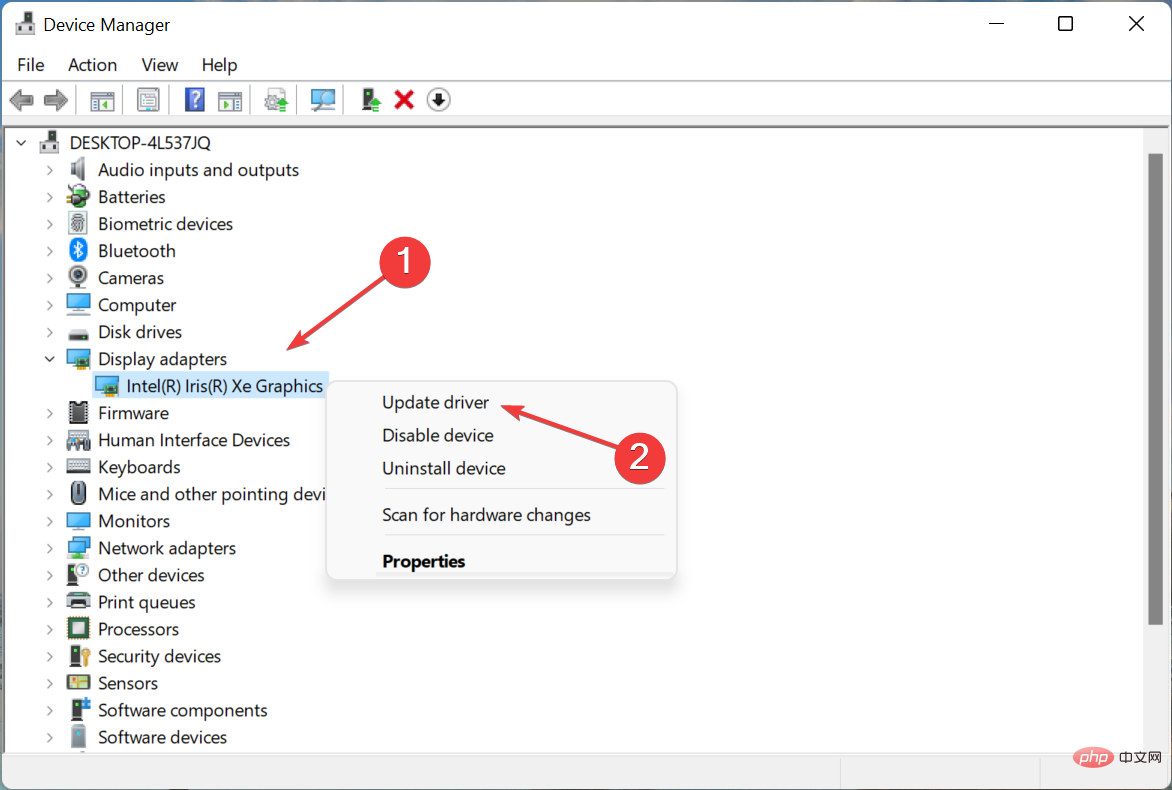
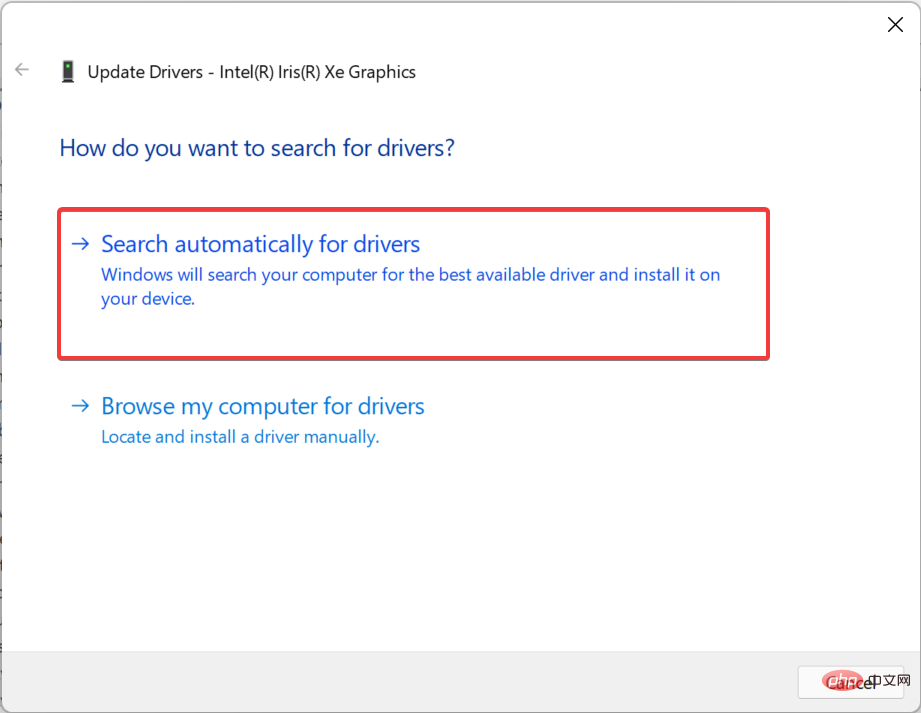
Although it is not recommended that you check for driver updates frequently, the graphics card driver here is an exception. It plays a vital role while playing games and if it is out of date or has bugs, updating it can solve the problem.
If this method doesn't work, try manually installing the latest driver version and check if the PC still reboots while playing games.
Continuously updating the drivers on your PC is crucial, especially when gaming, and third-party automated solutions like DriverFix can actually improve your gaming sessions.
DriverFix will quickly scan your PC for outdated graphics card drivers and install or update them instantly. If you are an avid gamer, this is much more efficient than doing it manually.
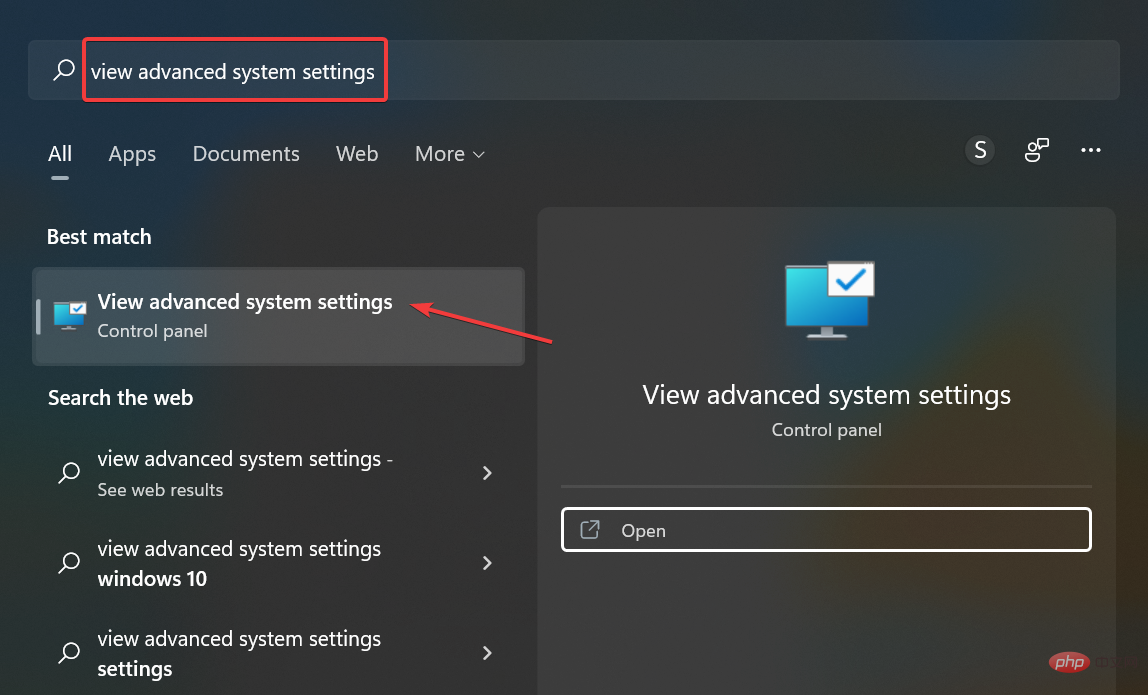
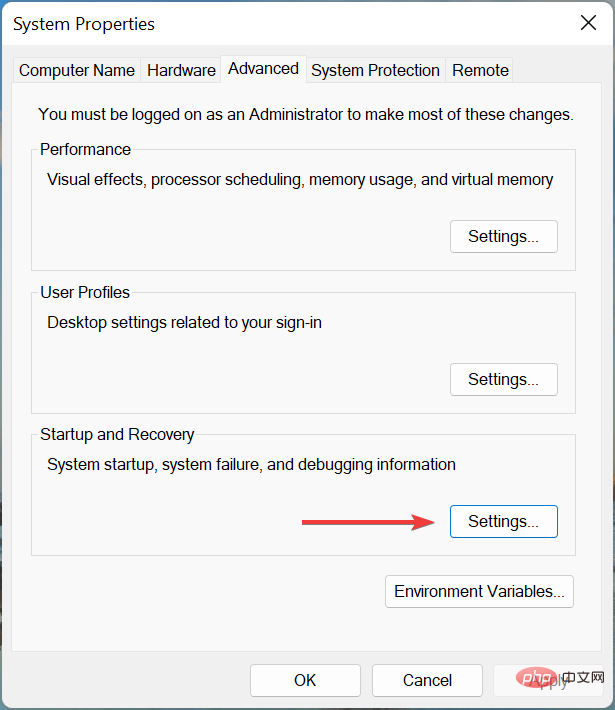
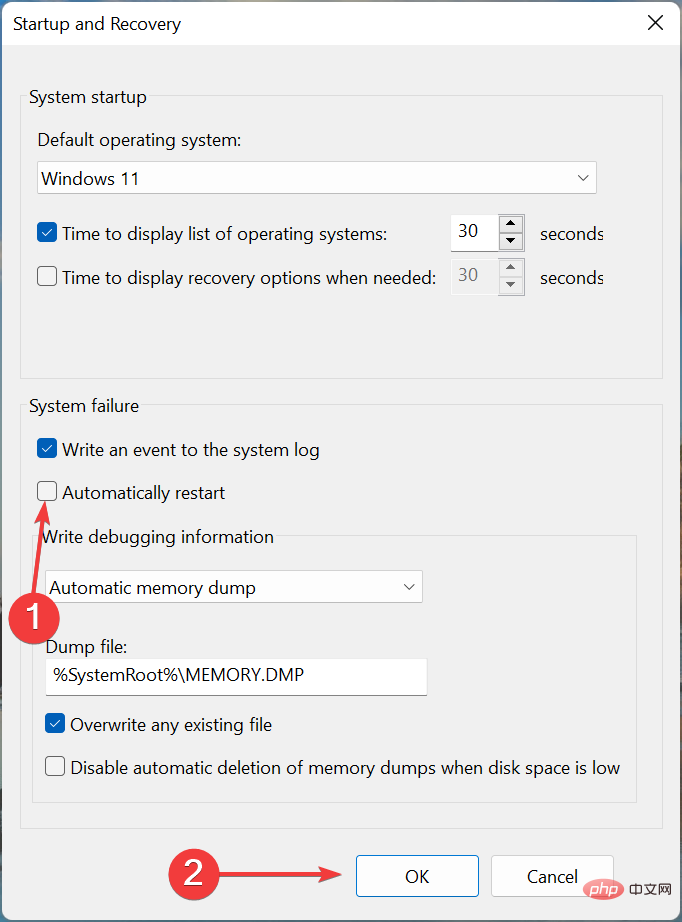
For many users, overclocking causes frequent reboots when playing games on PC. Overclocking is designed to increase performance and push it to a level where the device cannot operate, therefore often causing it to malfunction.
So, remove any overclocking present on your PC and uninstall the applications that fall under the gaming booster category. If the problem persists after making changes or this method does not apply to your situation, move on to the next one.
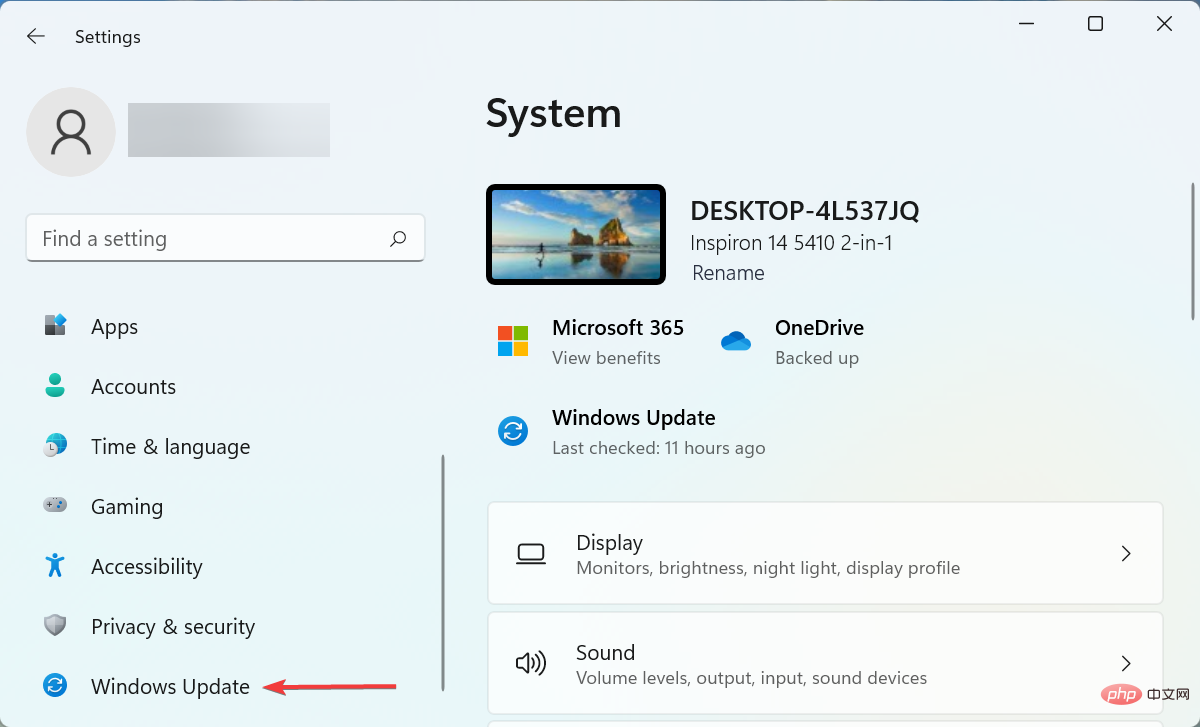
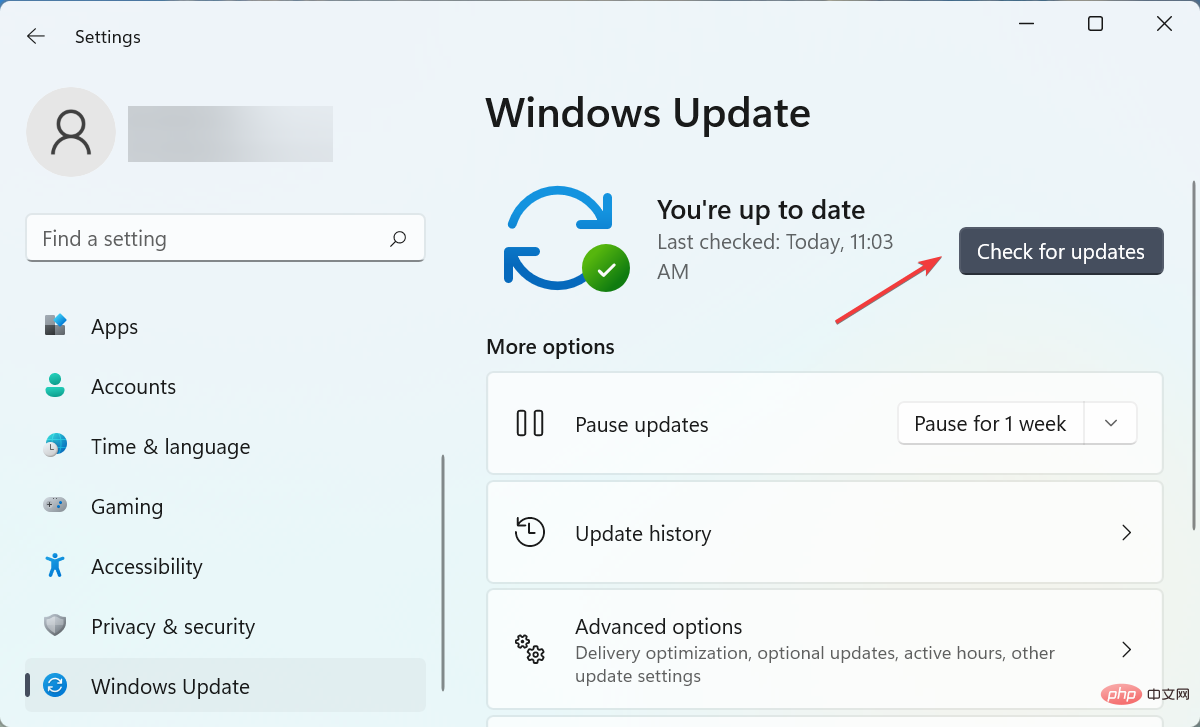
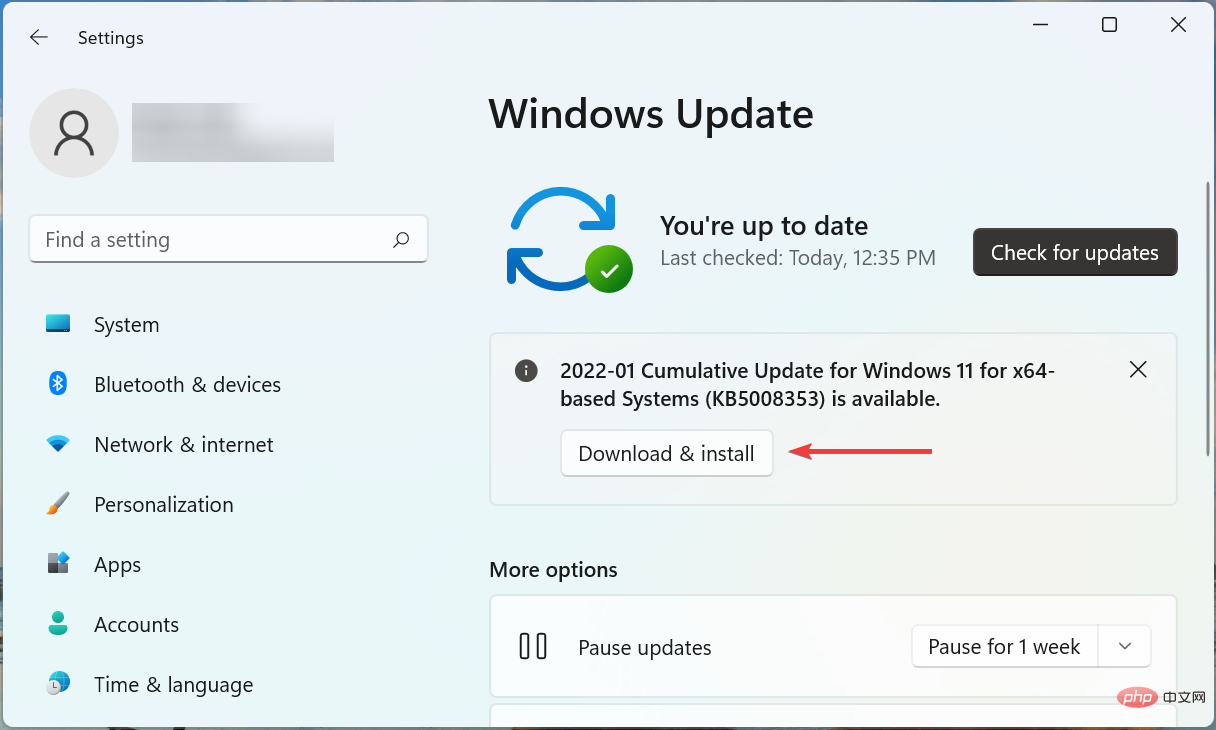
Usually, the problem lies with the version of Windows you have installed, or you haven't updated your operating system in a while. So, if your PC crashes and restarts while playing a game, check if there is an update available and install it to fix the problem.
If none of the methods listed here work, the underlying problem is most likely not general but specific to your computer. In this case, the easiest solution is to perform a system restore.
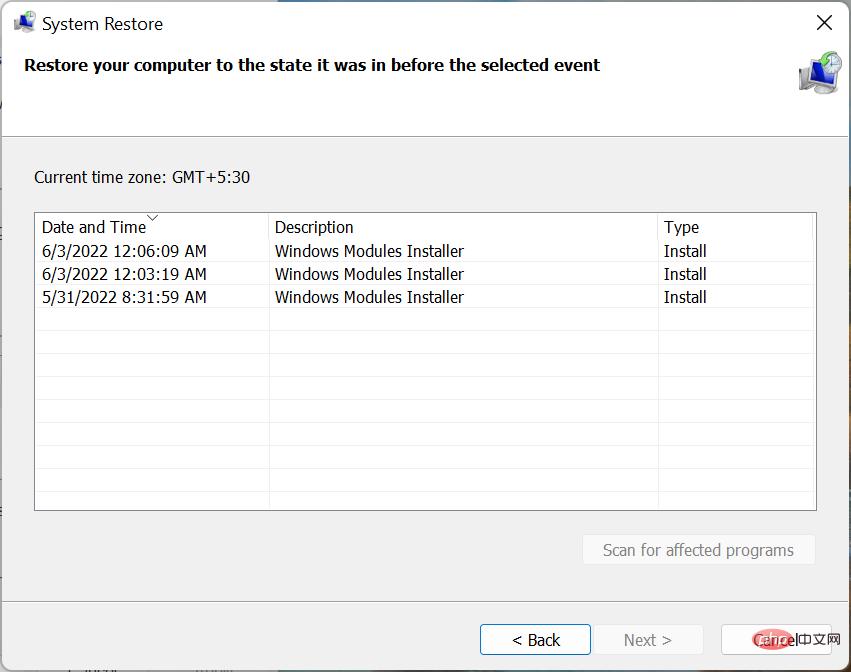
# System Restore can fix almost any type of problem, whether it's a recently installed problematic driver, a conflicting application, or a change to settings. It does this by restoring any modifications made to the computer software.
Once completed, your PC will no longer restart when playing games in Windows 10 or 11.
Overheating issues usually occur when the CPU usage is high, there is not enough available RAM, the computer fan is not working, there is no space around the CPU for hot air to escape, or due to dust accumulation.
Here are some ways to stop your computer from overheating while playing games:
That’s it! These are all ways you can fix the problem if your PC restarts while playing games and prevent it from overheating. The method here will also work if your PC restarts with a black screen while gaming.
The above is the detailed content of Computer restarts while playing games? 7 ways to fix it quickly. For more information, please follow other related articles on the PHP Chinese website!
 Computer is infected and cannot be turned on
Computer is infected and cannot be turned on
 How to prevent the computer from automatically installing software
How to prevent the computer from automatically installing software
 Summary of commonly used computer shortcut keys
Summary of commonly used computer shortcut keys
 Computer freeze screen stuck
Computer freeze screen stuck
 How to measure internet speed on computer
How to measure internet speed on computer
 How to set the computer to automatically connect to WiFi
How to set the computer to automatically connect to WiFi
 Computer 404 error page
Computer 404 error page
 How to set up computer virtual memory
How to set up computer virtual memory




