
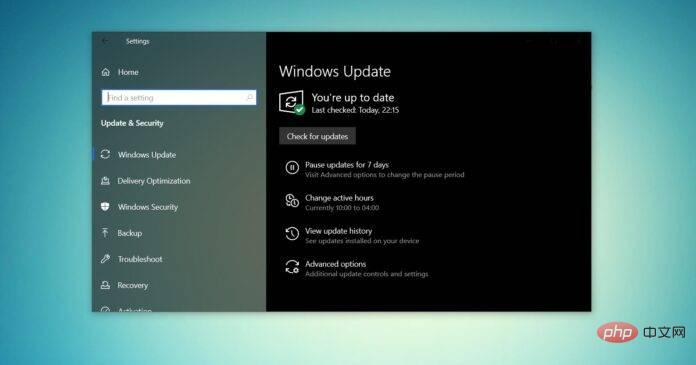
Windows 10 ISO images (version 21H2/November 2021 Update) are available for download via the Microsoft website.
According to the tech giant, the Windows 10 ISO with the latest cumulative update is available in all editions, languages and in two formats (64-bit and 32-bit).
The Windows 10 version 21H2 update was released in November 2021, and Microsoft has confirmed that the update is now widely available. This means that most users will see it when they manually check for updates. If you don't see the update, you can download an ISO of Windows 10 (version 21H2) to update your device now or perform a clean installation.
To download the ISO file for Windows 10 November 2021 Update (version 21H2) from the Microsoft website, you have two options - change your browser user agent to get a direct download or try the Media Creation Tool.
For those who need the ISO image immediately, follow the tutorial to get the direct download link (available for all versions) to download Windows 10 November 2021 update:
The link generated from Microsoft servers will automatically expire 24 hours after creation, it is recommended to complete the download within one day by following the steps highlighted below.
In this tutorial, we will focus on step-by-step instructions for downloading the Windows 10 ISO file and applying the upgrade manually.
To download the latest Windows 10 ISO, use the following steps:
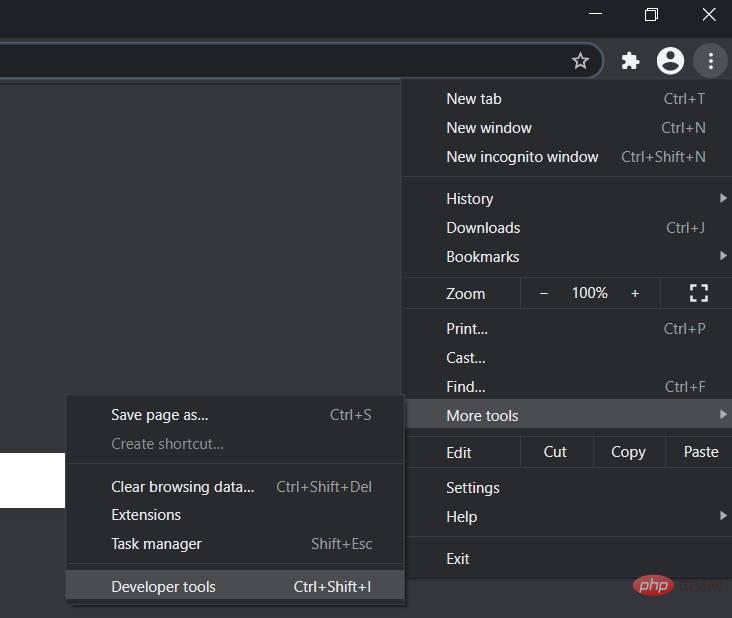
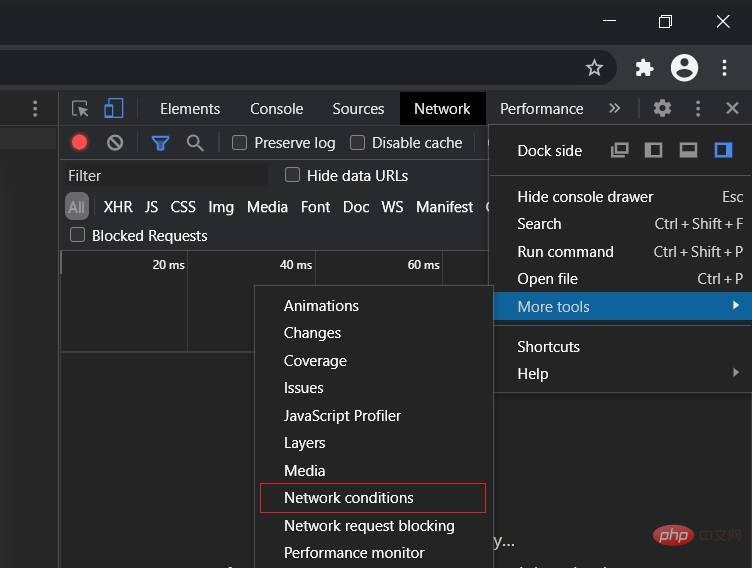
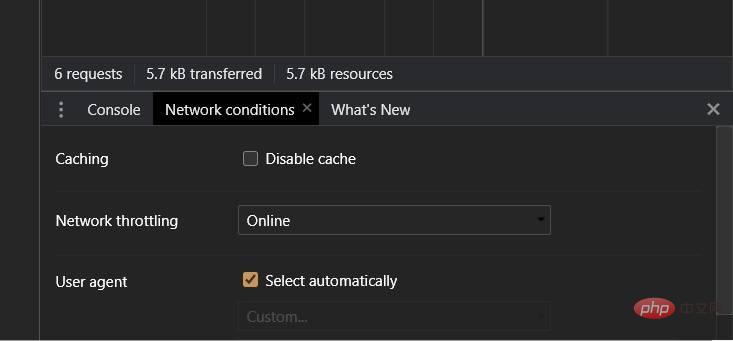
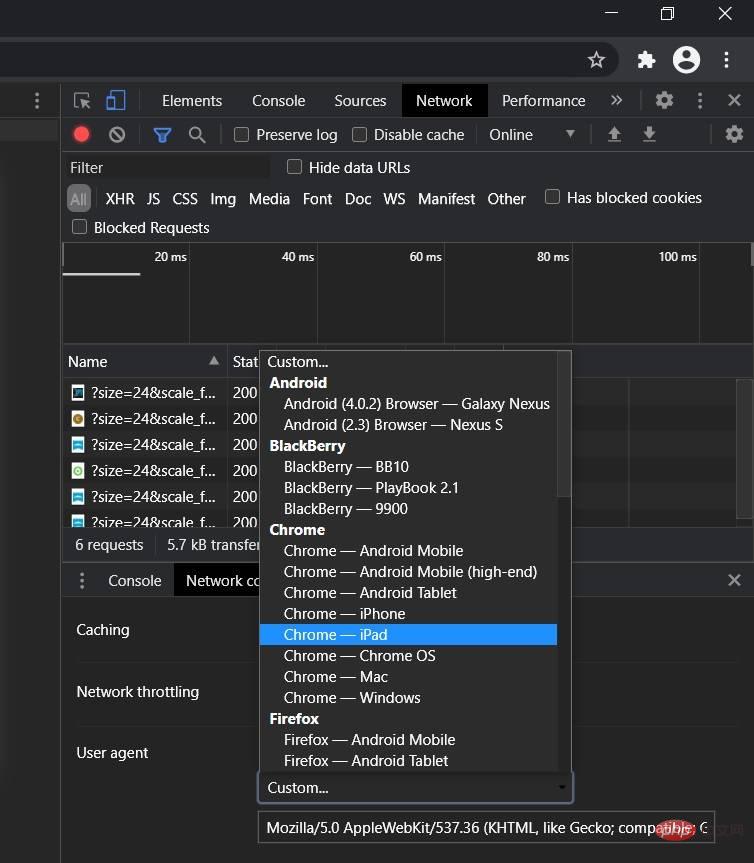
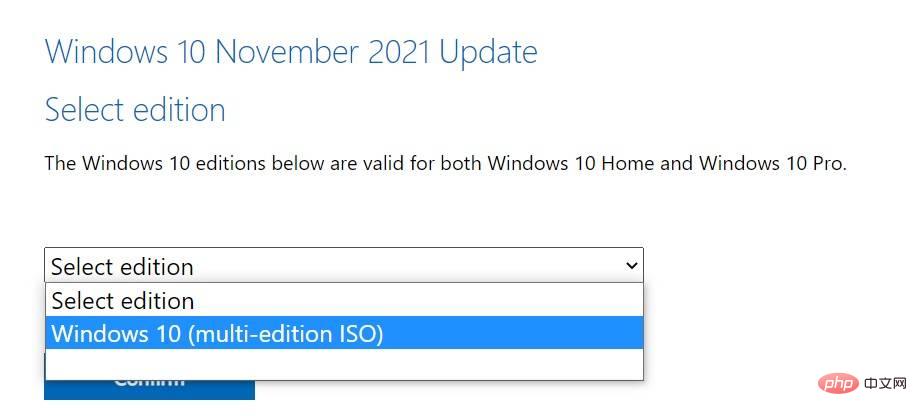
You need to follow these steps because Microsoft’s Download Center is designed to enforce the Media Creation Tool when visiting a website on a Windows 10 powered PC.
When you follow the steps above, you are letting your web browser pretend that you are using another operating system. So when you refresh the page in your browser after changing the user agent, Microsoft's website will offer you the Windows 10 ISO instead of the media creation tool.
If you followed these steps correctly, the media images will start downloading and you can safely close the developer window.
The Windows 10 Media Creation Tool is also a great way to reinstall the operating system by downloading the necessary files from Microsoft.
To download the ISO using the Media Creation Tool, follow these steps:
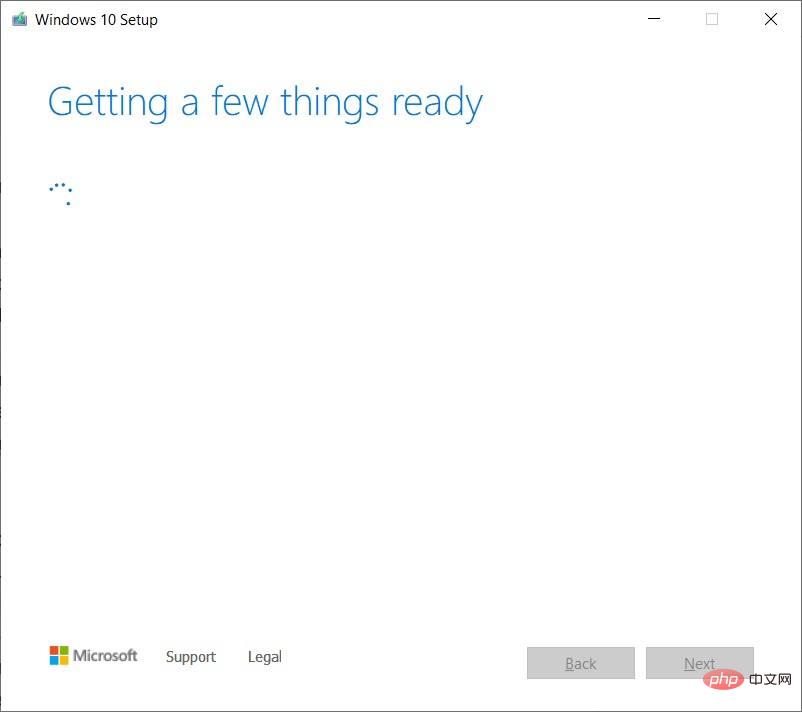
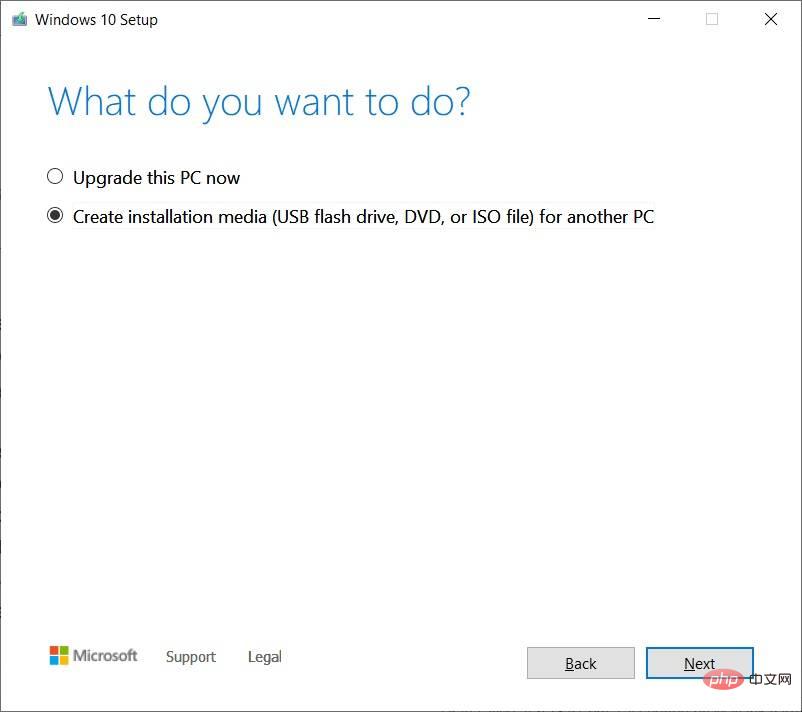
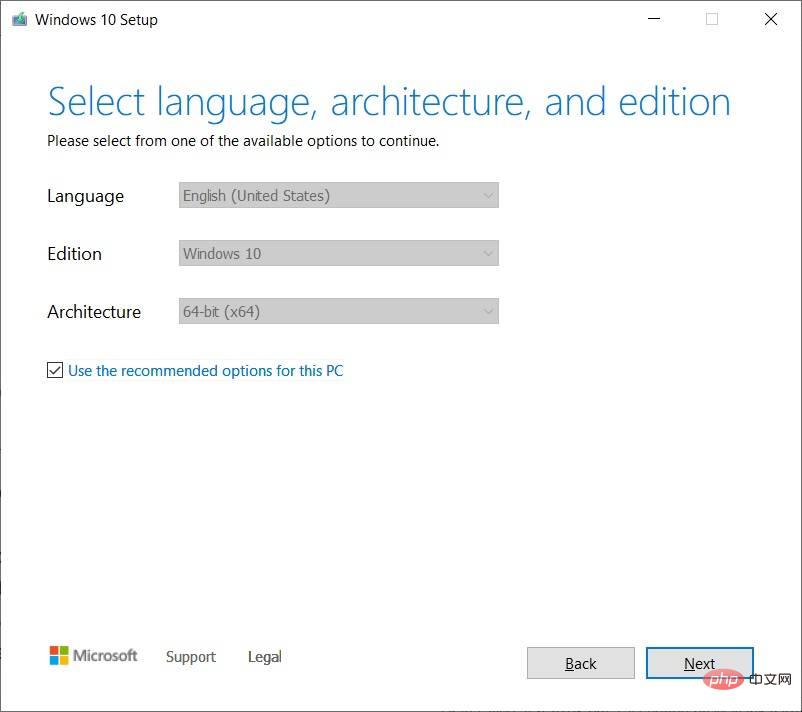
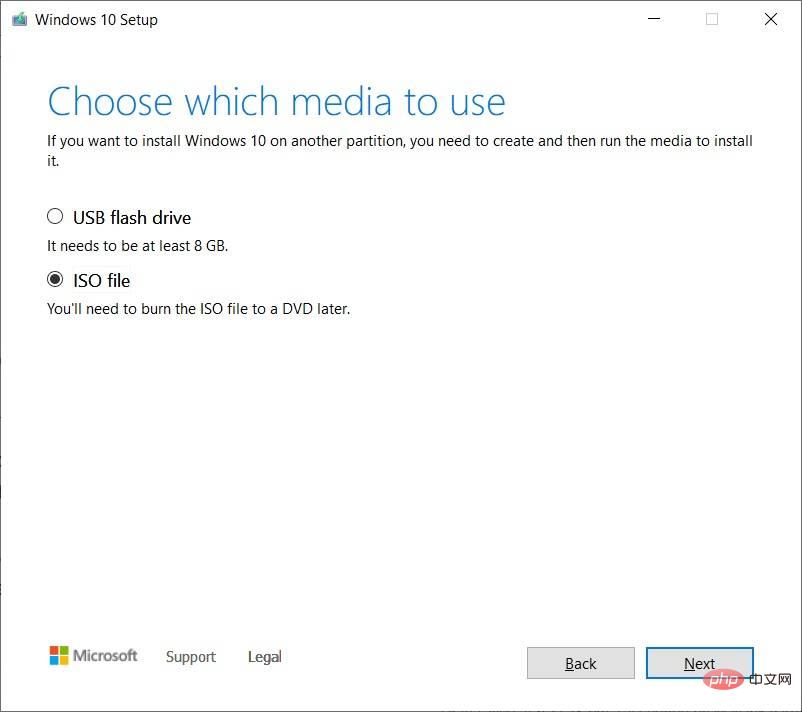
Windows 10 21H2 ISO files can be used in a variety of ways. If the media creation tool and other programs are not working, you can use it to manually install the latest updates of your operating system without losing files/applications.
Before you start using media files, you need to know how it works.
ISO images contain Windows 10 installation files with the latest cumulative and feature updates.
On Windows 10, there are many tools to open these media files. However, you can always use File Explorer, which has built-in functionality to mount the ISO natively without the need for additional third-party software.
To update your device to Windows 10 version 21H2 using an ISO file, follow these steps:
Windows 10’s Setup.exe and Media Creation Tool are two of the easiest ways to complete the installation of any feature update. Windows Update and the Update Assistant tool sometimes lag in rolling out newer versions, but they don't stop when downloading updates manually.
ISO files are also perfect if you want to clean-install the operating system or build a USB flash drive to install Windows 10 on another computer.
In our testing, we observed that the size of the Windows 10 21H2 ISO is 5.8GB, which means it should not be downloaded on metered/limited data connections. If you're using a mobile phone, make sure you have at least 6 GB of data.
It's also worth noting that the link will expire after 24 hours and the download will not continue.
As always, you can skip the hassle of media files and download/install the Windows 10 November 2021 Update using Windows Update Settings or Update Assistant. This process is faster when you are running on the May 2021 Update (version 21H1) because the update is based on the enablement package.
The above is the detailed content of 2022Download Windows 10 ISO images with latest updates. For more information, please follow other related articles on the PHP Chinese website!




