
Have you ever downloaded a file ending with the letters APK? This usually happens with apps that work on your phone and are loaded onto your computer.
Most of these files end with the letters APK. You may have been trying to open these files but can't figure out where they are stored or how to open them due to their unusual extensions.
If you're looking for a way to open such files on Windows 11 and have Googled your hair out, don't worry! It's actually much easier than that.
In fact, it’s free to do so and you don’t even need to install anything. Well, you have to download an APK file opener for your operating system – but only if you don’t already have one installed. For more advanced functionality and a higher possibility of opening APK files, we recommendFile Viewer Plus, which has more than 400 extensions available.
Windows 11 is a major upgrade from previous versions of Windows. The reason behind this is that Microsoft constantly updates their products and makes considerable changes with the sole purpose of providing users with more convenience and a better experience.
If you've been using Windows for years and trying to install or run an Android APK file, you may have found yourself at a loss. Luckily, we're going to break down the many ways you can continue to enjoy your treasured apps.
Many people download Android apps without the right software or even knowing what file types they can expect.
There are two ways to open APK files on Windows: use an Android emulator or use a special application to decompress them.
To open the APK on Windows 11, you need to enableHyper-Vand the virtual machine platform.
Enable these two functions;
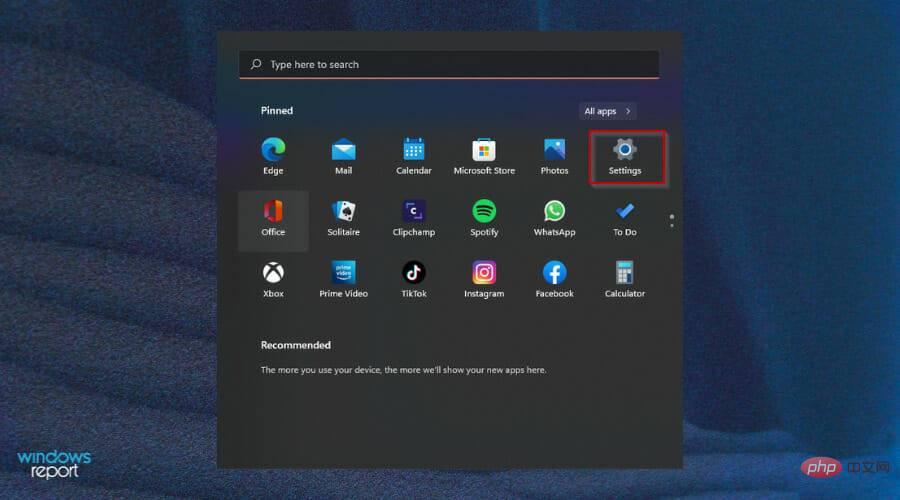
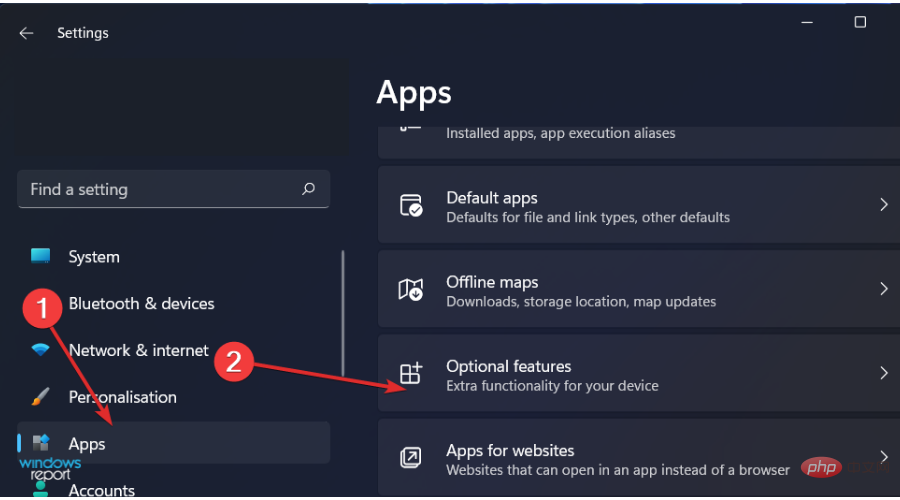
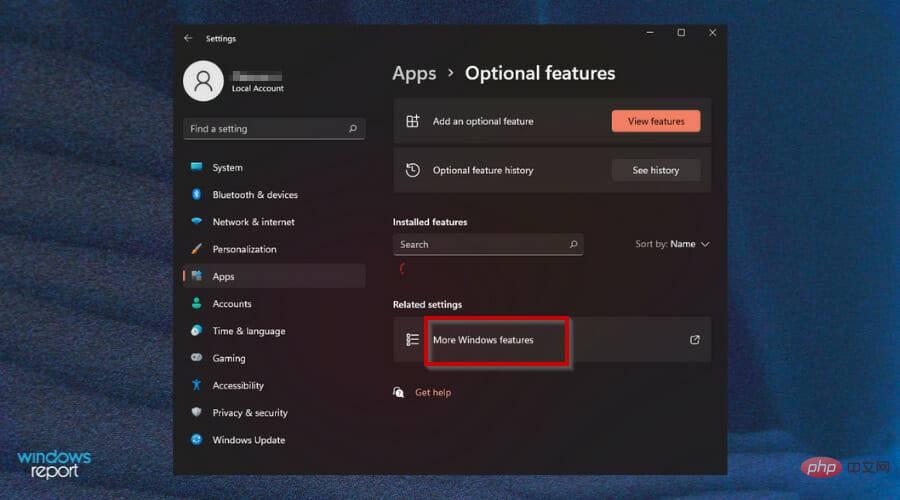
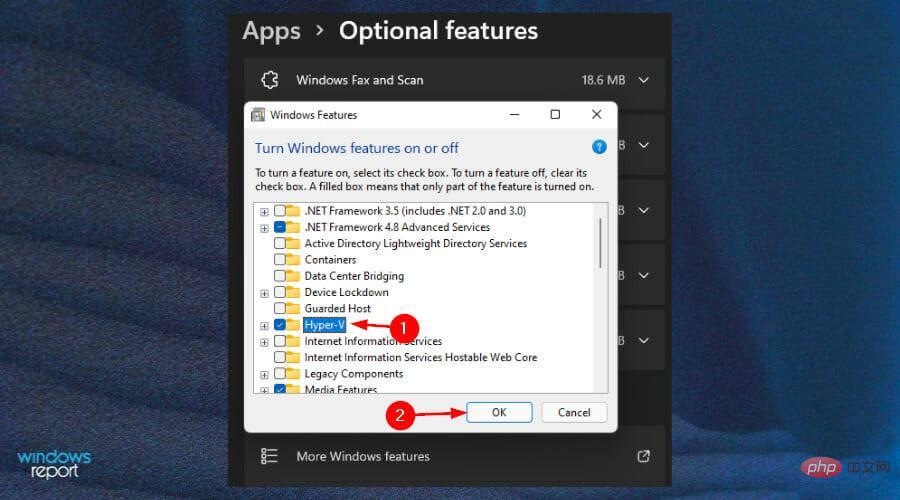
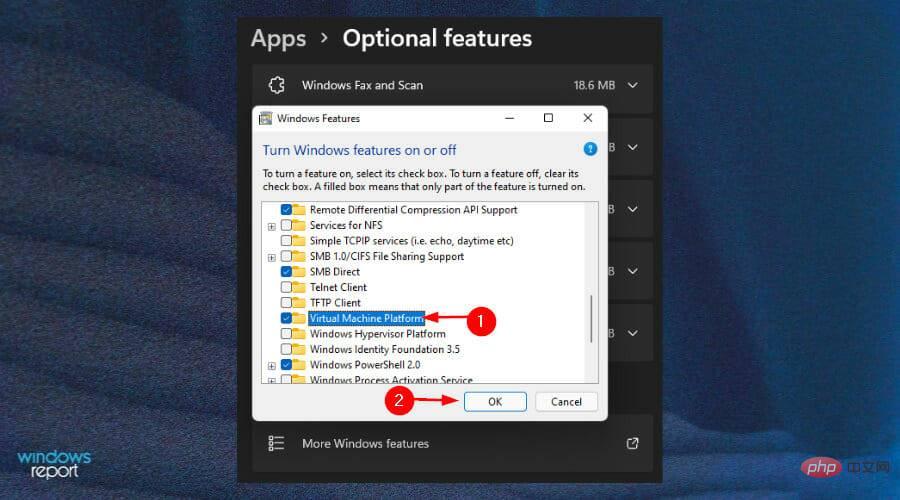
Most Android apps are written for mobile phones and cannot run on the larger PC screen. There are ways to deal with this problem, but they vary in effectiveness and risk.
You may need to download Google Play Store alternatives for your Windows 11 PC. The most common app stores are Amazon App Store and Microsoft Store.
The only limitation is that the store offers a limited number of apps, so if you need an app that isn't available, you'll have to sideload it. Additionally, your PC must meet the minimum system requirements to run any APK.
Sideloading means installing an app from a source other than the official store. There are many reasons to do this: free apps, avoiding data usage when downloading games and videos, and more.
For Windows 11 users, Microsoft’s Windows Android Subsystem is a great addition to the operating system. It allows you to run Android apps on your PC or laptop.
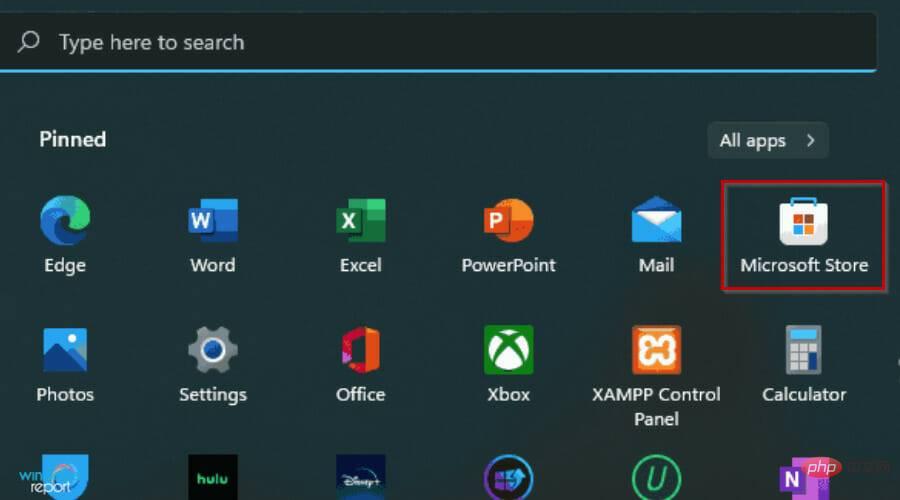
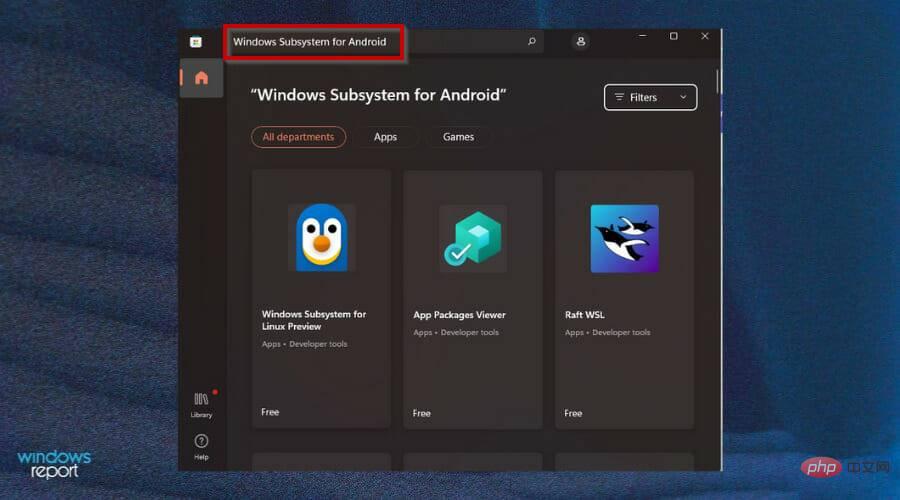
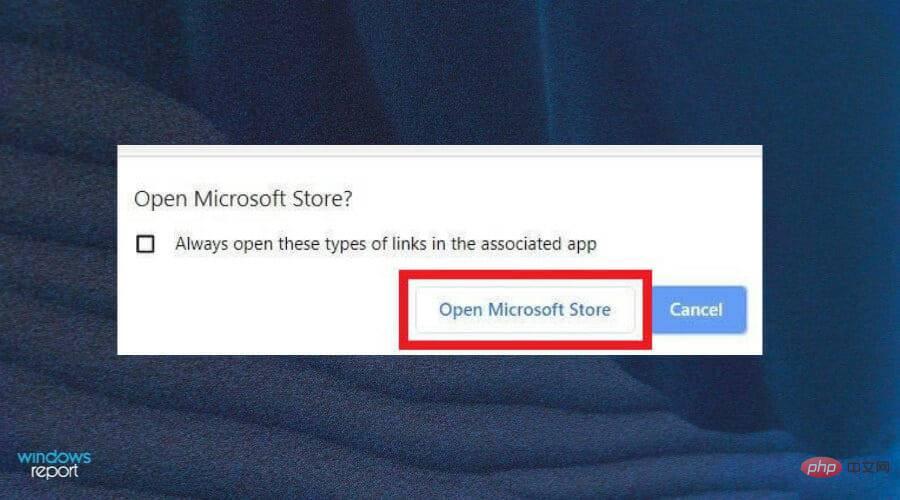
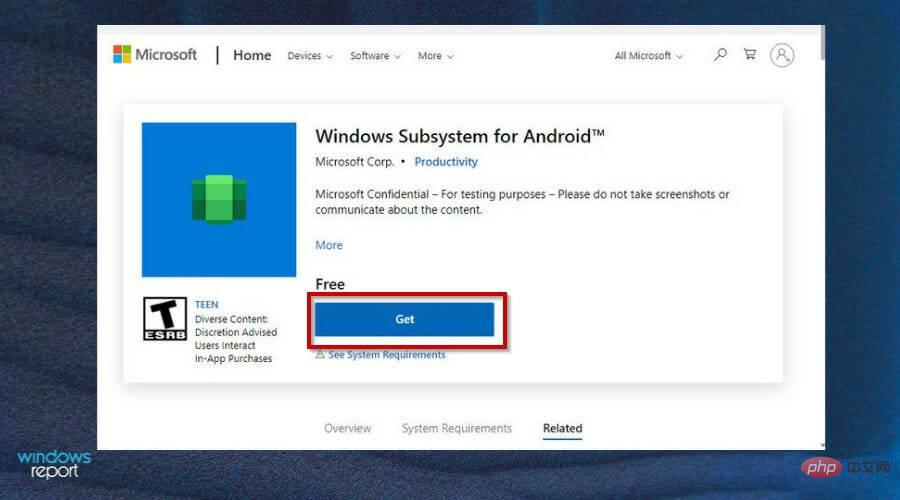
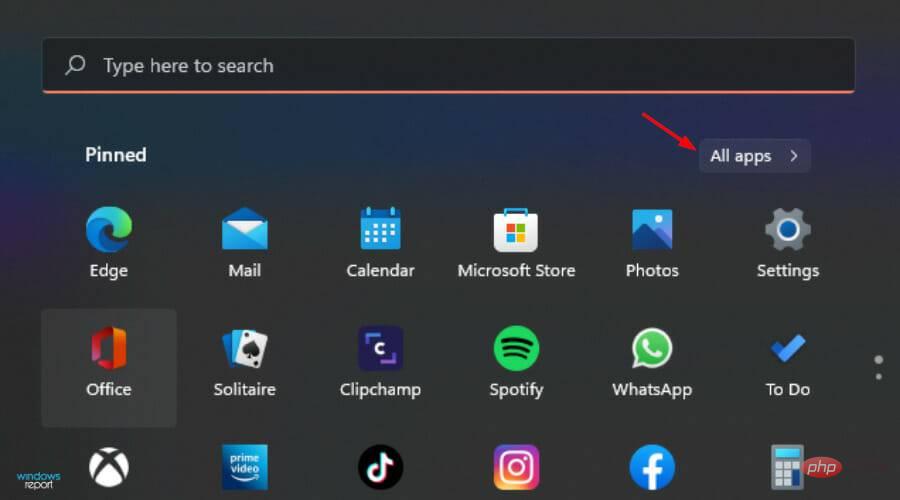
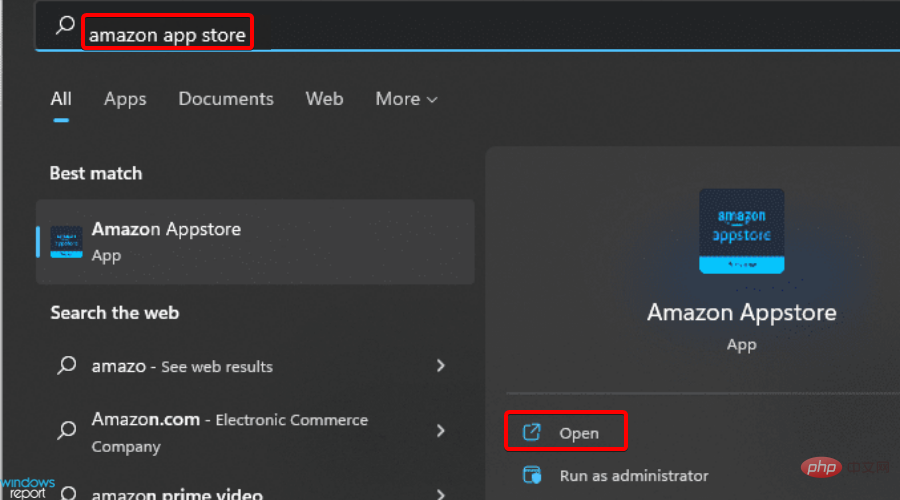
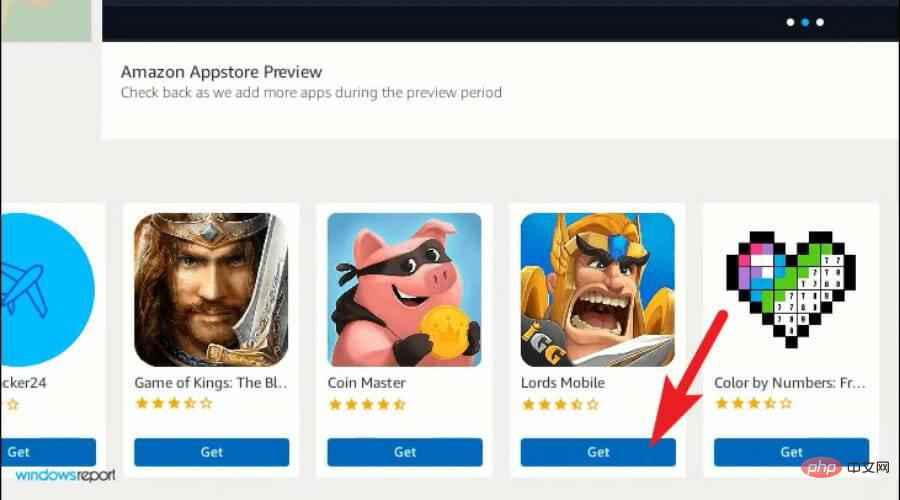
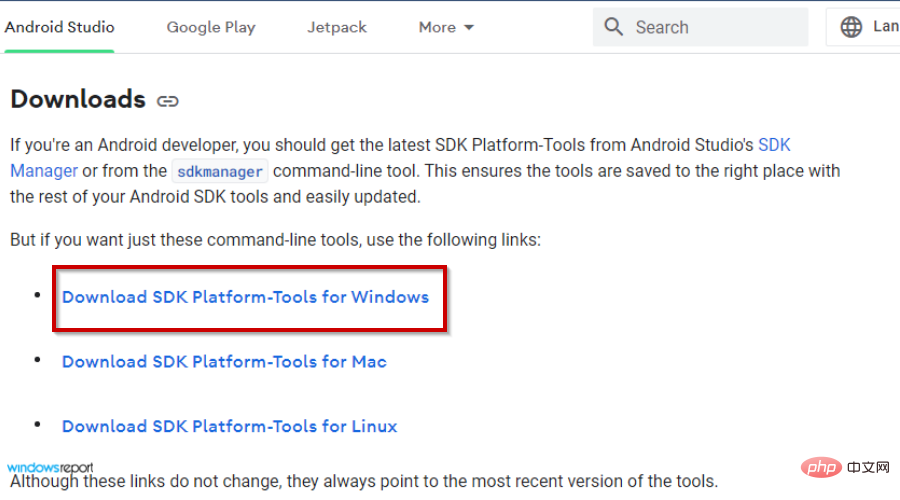
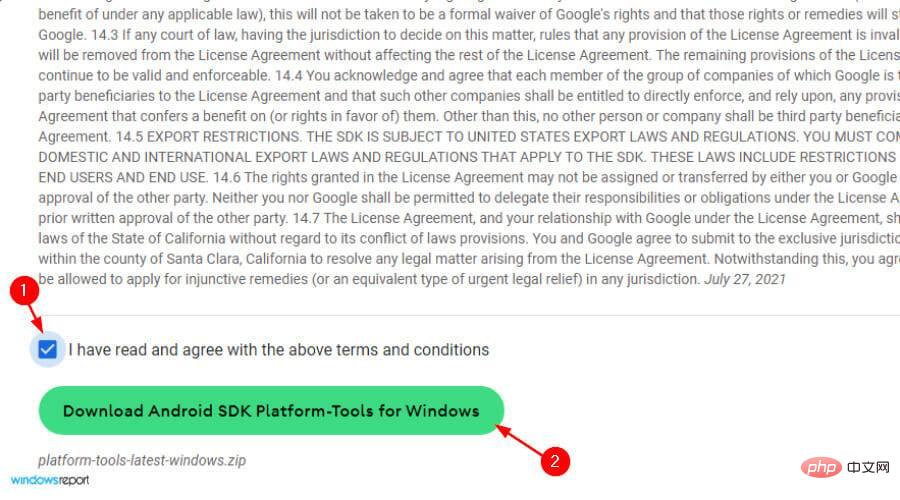
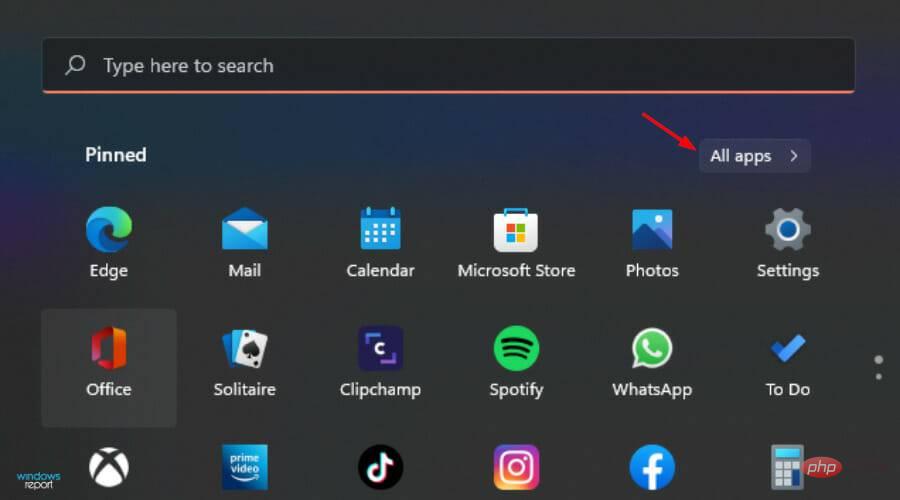
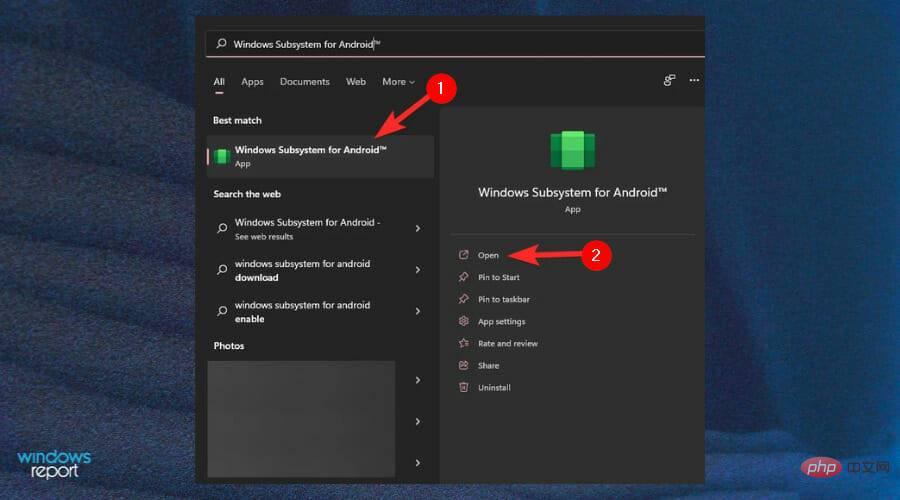
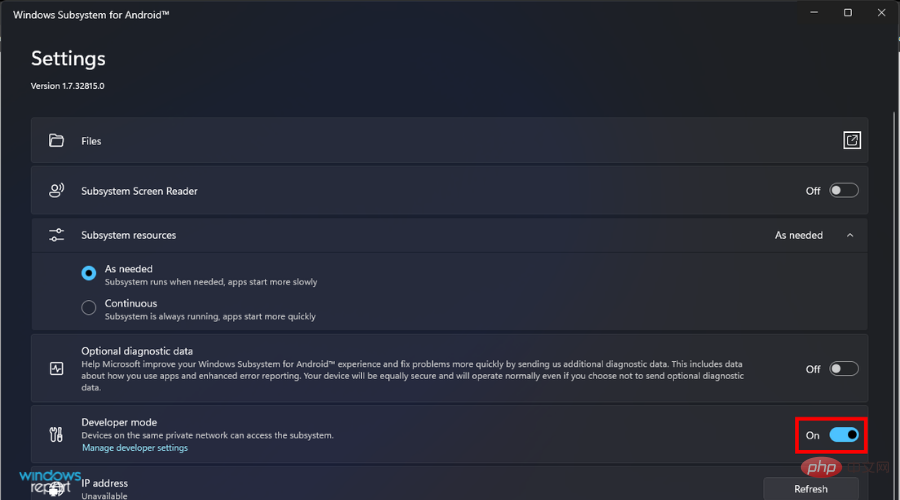
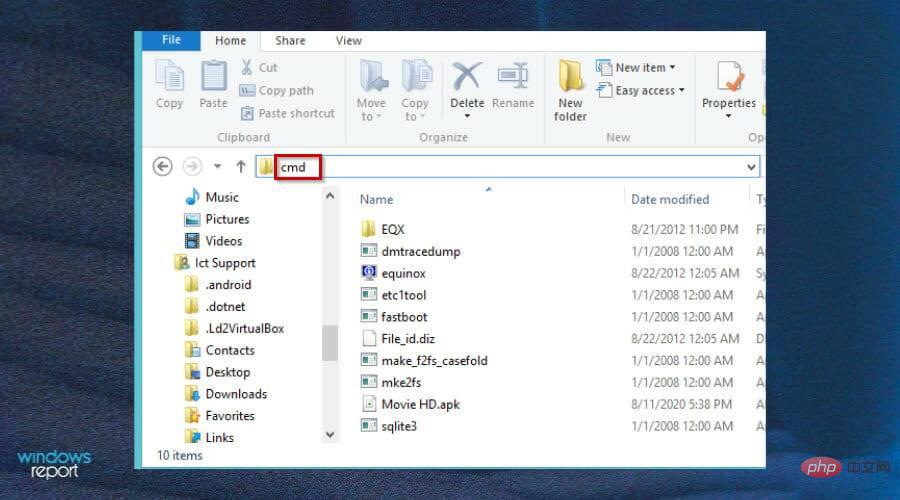
adb.exe connect adb.exe install .apk 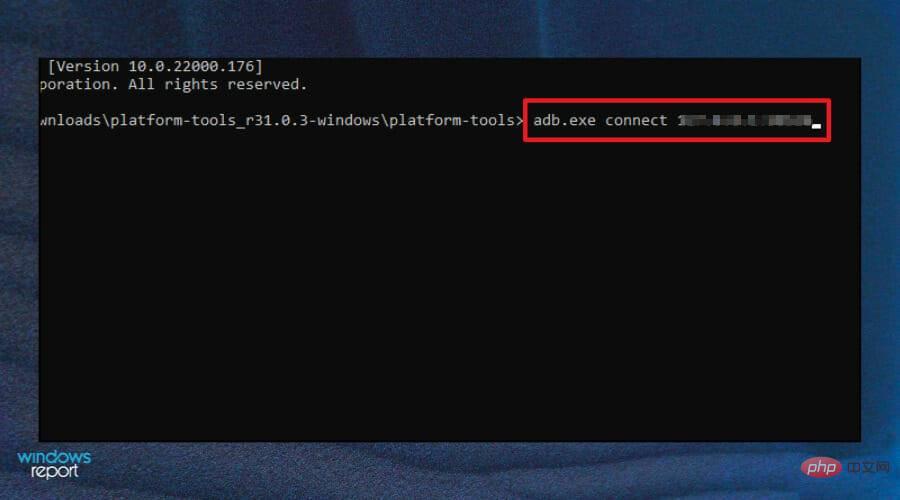
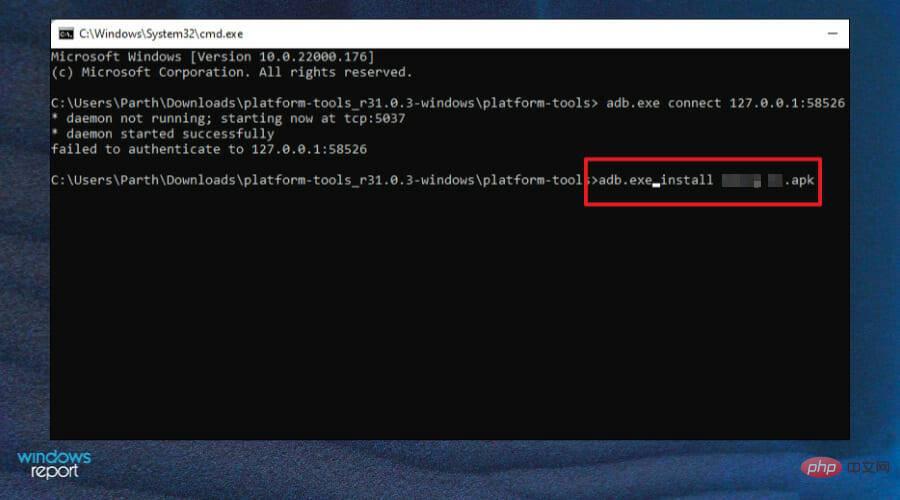
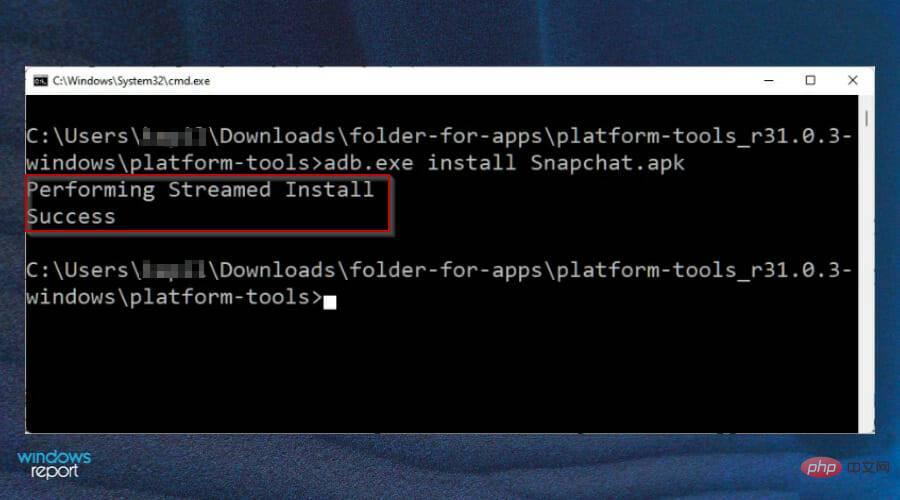
The safety of this method is often questioned. Are you actually installing what you think you are? Probably not from a random site you find on the web.
But there are other considerations when you're choosing between an app installed from a site you know and an app installed from a site you don't know. It's worth reviewing these to ensure your risk profile is as low as possible.
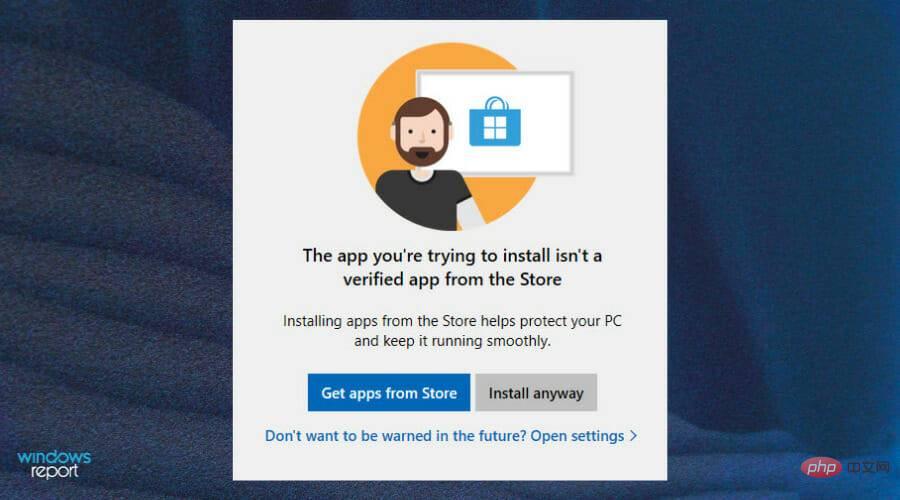
#Windows users need to be aware of the risks when installing APKs from third-party sites. Malware attacks are a growing threat. You need to make sure your device is completely safe and secure. We've outlined some of the top antivirus software for your PC to keep you safe while browsing.
First of all, you should never download apps from untrusted websites. You never know what malware they might contain. If you want to install an app on your PC but can't find it on the official store, head to the official website to see if the app is available.
The goal here is not only to avoid downloading malware such as viruses and spyware, but also software that takes control of your device for other purposes, such as sending spam or stealing data from your online accounts.
Another thing to watch out for when installing an APK is phishing scams. Hackers can use this method to trick you into revealing sensitive information, such as credit card details or even login credentials for your online accounts.
If you're not careful, clicking on a malicious link may take you to a phishing website that will try to steal important information from you. As a general rule, always check the address bar in your browser before entering any sensitive information.
The above is the detailed content of How to open APK files on Windows 11. For more information, please follow other related articles on the PHP Chinese website!




