
One of the issues faced by Windows 11 users is the black desktop background that randomly appears after upgrading from Windows 10. According to most users, they saw a black wallpaper on their display when changing themes or using a new wallpaper. There are also some who experienced the display background turning black when trying to open the Start menu.
The cause of this issue on Windows 11 is unknown, but other users who have encountered this issue have successfully tried some fixes. In this article, some solutions are listed that can help you resolve this issue on Windows 11 PC.
Before proceeding to try the fixes mentioned below, perform a System Reboot and check if that resolves the issue.
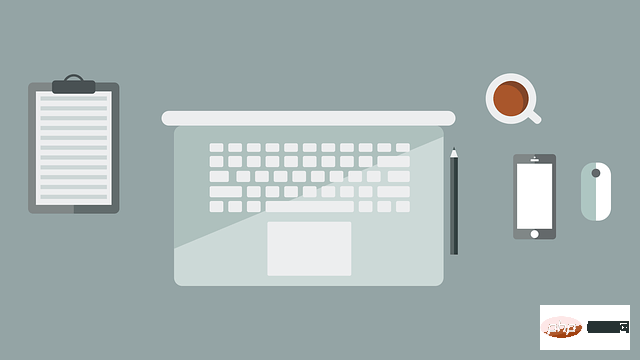
1. Open using Ctrl Shift Esckey combinationtask manager.
2. Click More Details at the bottom to see a full view of Task Manager.
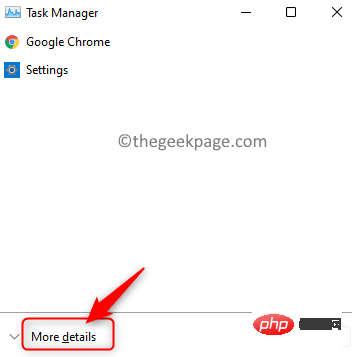
#3. Select the Process tab.
4. Here, select Windows Explorer in the list of processes currently running on your system.
Note: If you don't see Windows Explorer in the list, open File Explorer (Windows E) and continue.
5. Click the Restart button in the lower right corner. This will refresh the desktop wallpaper.
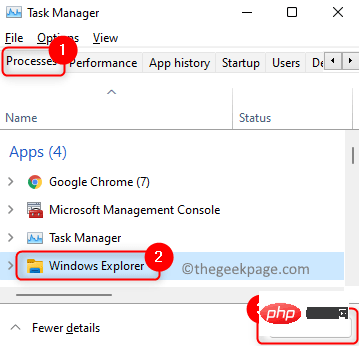
#6. You will now see the original background image you used as wallpaper instead of the black wallpaper.
If restarting Windows Explorer does not help you resolve the black wallpaper display, try changing the wallpaper manually using the steps mentioned below.
1. Use the Windows and R key combination to open Run.
2. Enter ms-settings:personalization to open the Personalization Settings page.
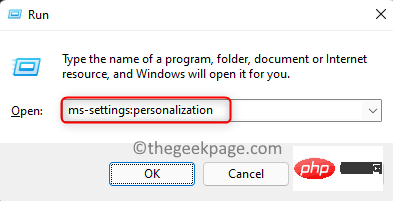
3. Now, click on Background to change the desktop wallpaper.
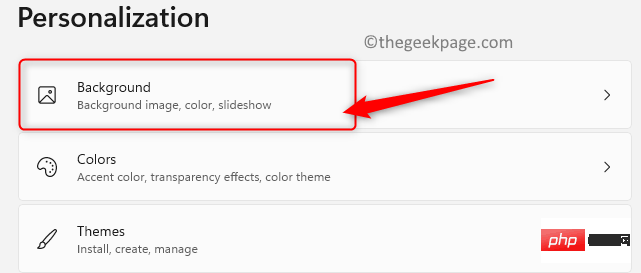
4. You will now enter the Background section.
5. Here, select the option Image in the drop-down menu next to PersonalizeBackground.
6. Below there is a Recent Images section where you will see all the recently used backgrounds/images. Select anyone from them to apply a new background.
7. If you want to use a different picture as your desktop wallpaper, click the Select Photo button next to the Browse Photos button.
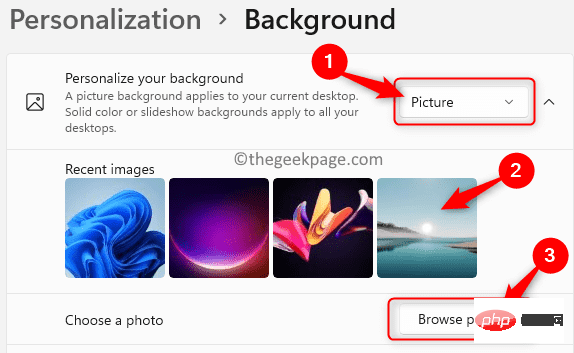
8. Select the picture you are interested in and click to select the picture.
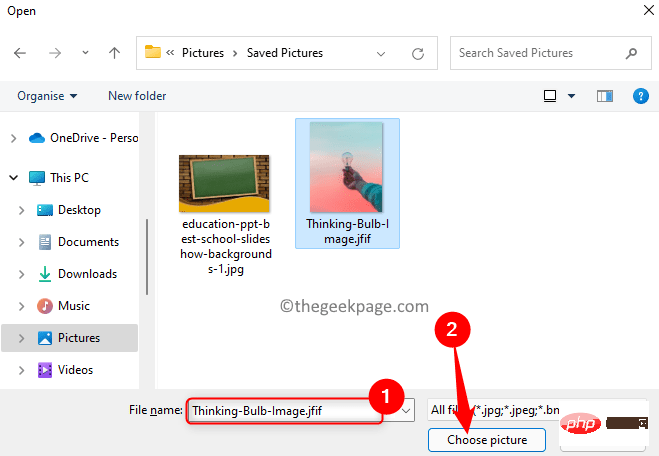
#9. That’s it. The new wallpaper will now be displayed.
1. Press Windows R to open the Run dialog box.
2. Enter devmgmt.msc and press Enter to open the Device Manager.
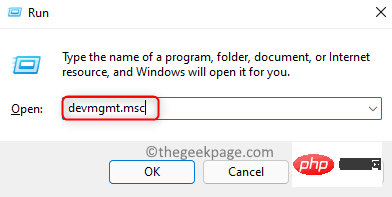
3. Click the down arrow next to Display Adapters to expand it and view the different graphics card entries .
4.Right-click on the graphics card and select Update Driver.
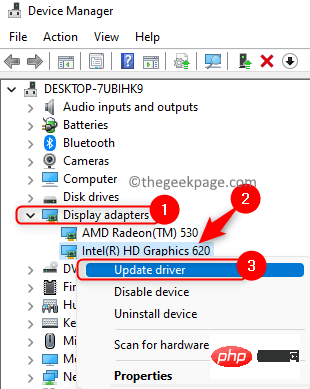
5. In the Update Driver Wizard that opens, click the Automatically search for drivers option.
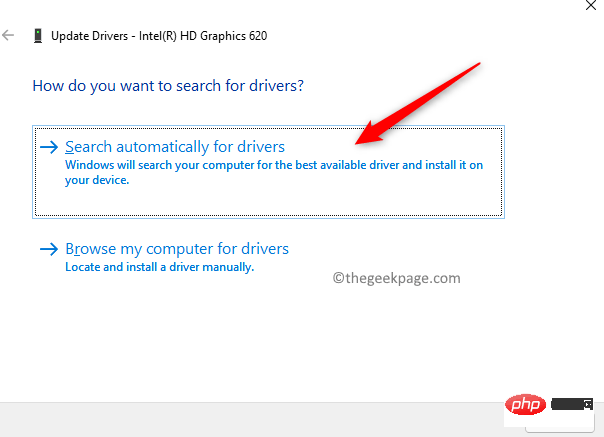
#6. Windows begins searching for driver updates for the selected graphics card.
7. If there is any update, it will install it and display a message "The best driver for your device has been installed".
8.After the update is completeRestart your PC and check if the problem is resolved.
The above is the detailed content of Fix: Black desktop background display issue in Windows 11. For more information, please follow other related articles on the PHP Chinese website!




