
Add a little pizzazz to your text and emoji-based messages by sending special effects to others in iMessage conversations.
Sometimes sending messages to other people from your iPhone seems a bit out of the question. Unless you count the use of emojis and the heavy use of capital letters and punctuation, a line of text doesn't really elicit emotion unless it's a meaningful message.
If you're eager to show that you're excited or that you love someone very much, you can do a lot better than sending a plain old text. FaceTime certainly allows you to be more expressive, but you may not be able to actually place it.
Conveniently, Apple has built-in effects that you can apply to iMessage conversations with others, and you can take advantage of them at any time.
Keep in mind that other participants in the Messages conversation can only actually see these effects if they are also using iOS. If they're on Android or have an older phone, they won't see these messages at all.
The easiest way to tell is to simply check the color of the speech bubble in the conversation. If they are green, the conversation is via SMS or MMS. If they're blue, then it's an iMessage conversation and you can play around with that.
While Android users won’t be able to experience animations, changes are happening regarding reactions. Google is slowly updating Google Messages to enable iMessage React support, bringing some of the iMessage experience to Android.
Although it is not the same thing as these effects and animations, it is at least a little progress across platforms.
Bubble Effect affects the speech bubble that affects the next message you send. There are several effects available:
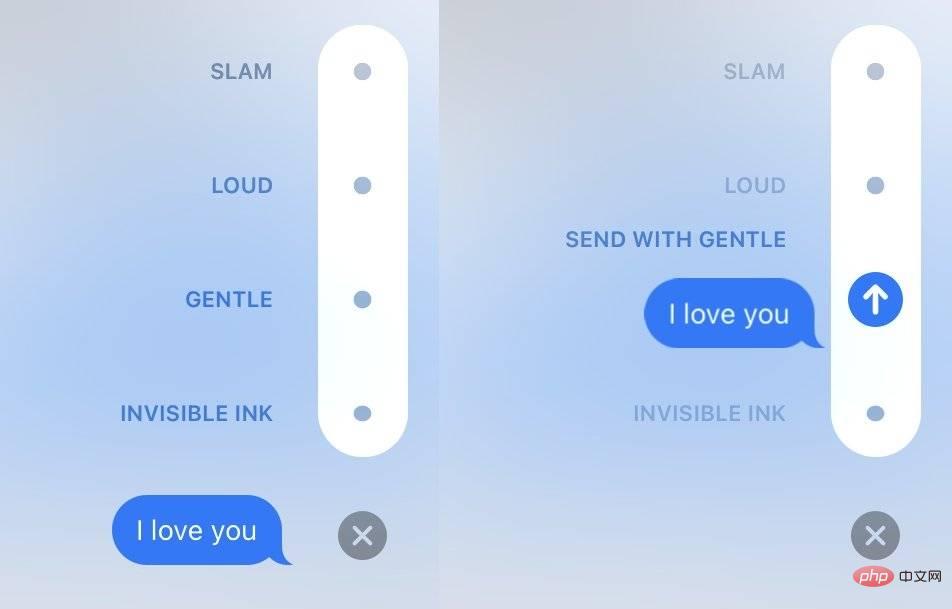 The bubble effect interface in iMessage is very simple.
The bubble effect interface in iMessage is very simple. As the name suggests, full screen effects go one step further in that they display a larger animation on the recipient's screen.
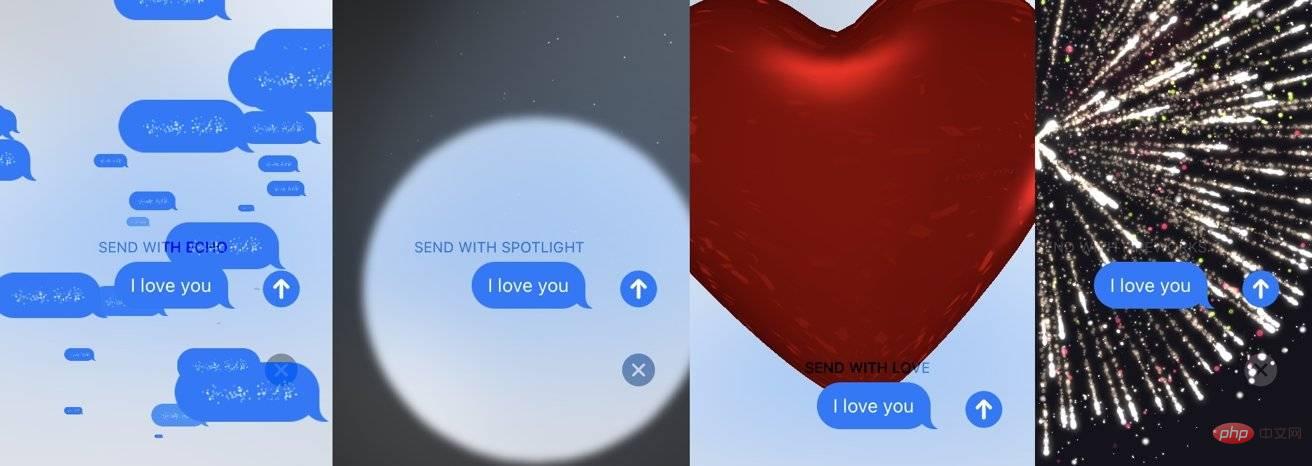 Some examples of full-screen animations you can choose from in iMessage.
Some examples of full-screen animations you can choose from in iMessage. You can use more full-screen effects than bubbles:
Some of these full screen animations are also triggered if you use certain words or text strings.
If you want to personalize the text itself, you can use the handwriting option in iMessage. This sends an animation of you writing the message on the display.
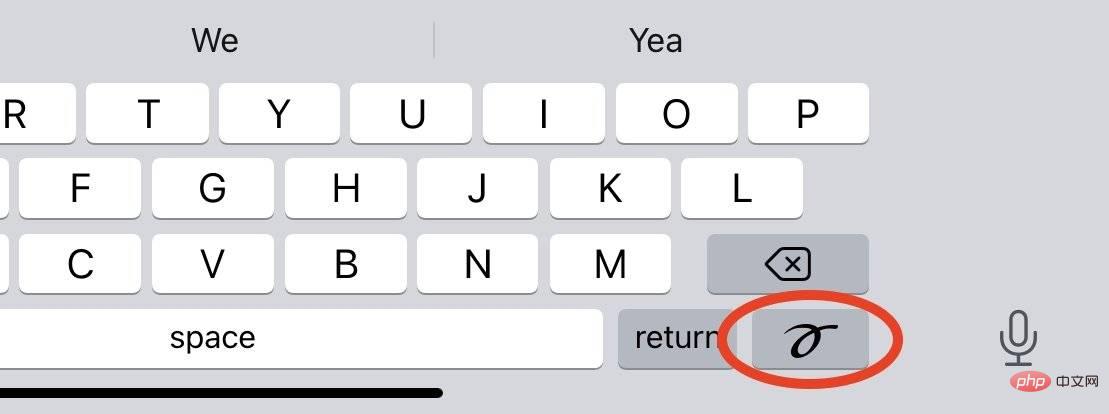 This key can be used to handwrite your message.
This key can be used to handwrite your message. 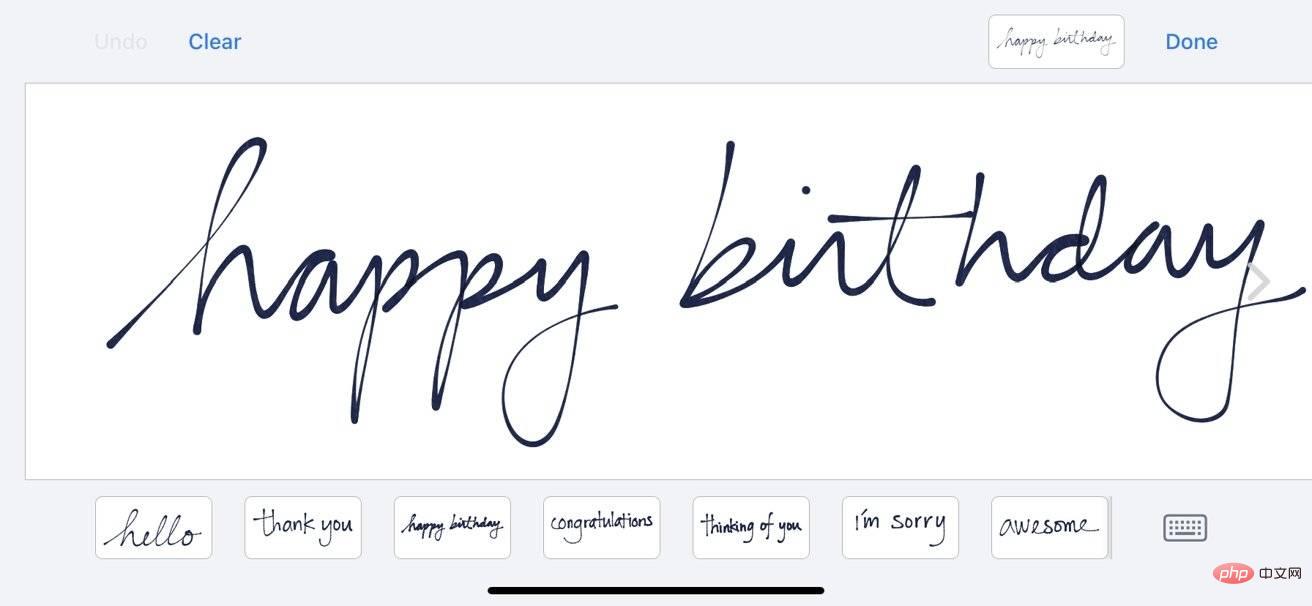 If your handwriting is bad, you can also tap to enter one of the pre-made phrases at the bottom of the screen. Messages you send will also be saved here for future reuse. You can delete a saved post from Favorites by touching and holding it, then tapping the X when it shakes.
If your handwriting is bad, you can also tap to enter one of the pre-made phrases at the bottom of the screen. Messages you send will also be saved here for future reuse. You can delete a saved post from Favorites by touching and holding it, then tapping the X when it shakes. The above is the detailed content of How to send balloons, hearts, and other styles in iMessage. For more information, please follow other related articles on the PHP Chinese website!




