
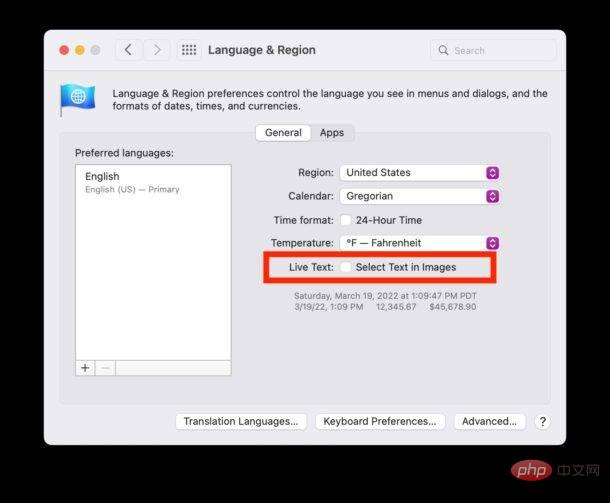
Now, if any image contains text, words, or language, you will no longer be able to select it in Photos or Pictures.
Keep in mind that Live Text is only available on newer model Macs, and they must be running MacOS Monterey or later, as earlier system software and machines don't have the feature available.
Some users may only need to turn this feature off temporarily while they are working on a specific project, in which case it may be necessary to turn it back on when finished.
If you want to re-enable Live Text on your Mac, that's easy too:
It’s worth mentioning that you can also make the same adjustments to the Live Text feature on iPhone and iPad.
The above is the detailed content of How to disable live text on Mac. For more information, please follow other related articles on the PHP Chinese website!
 Open home folder on mac
Open home folder on mac
 What is the difference between hardware firewall and software firewall
What is the difference between hardware firewall and software firewall
 What is the core of a database system?
What is the core of a database system?
 How to solve the problem of black screen after turning on the computer and unable to enter the desktop
How to solve the problem of black screen after turning on the computer and unable to enter the desktop
 Solution to Win7 folder properties not sharing tab page
Solution to Win7 folder properties not sharing tab page
 Introduction to all uses of python
Introduction to all uses of python
 Common uses of set
Common uses of set
 There are several types of php arrays
There are several types of php arrays




