
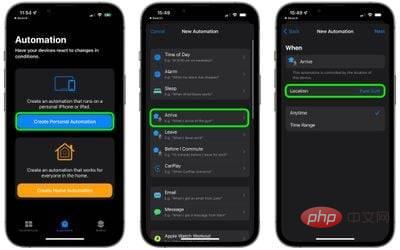

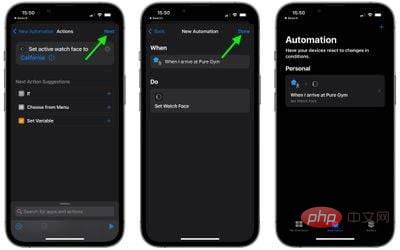
#You should now see the automation you just created on the Automation screen. You don't need to do anything else - your watch face should now change automatically when you leave or arrive at the location of your choice.
The above is the detailed content of How to automatically change your Apple Watch face based on location. For more information, please follow other related articles on the PHP Chinese website!
 What does Apple LTE network mean?
What does Apple LTE network mean?
 The role of Apple's Do Not Disturb mode
The role of Apple's Do Not Disturb mode
 How to solve the problem that Apple cannot download more than 200 files
How to solve the problem that Apple cannot download more than 200 files
 What is the impact of closing port 445?
What is the impact of closing port 445?
 function function usage
function function usage
 What protocols does the ssl protocol include?
What protocols does the ssl protocol include?
 What is the mobile service password?
What is the mobile service password?
 What does b-side and c-side mean?
What does b-side and c-side mean?




