
All downloads in the Microsoft Edge web browser are scanned using Microsoft Defender’s SmartScreen feature. Designed to clear malicious files before they land on a user's system, SmartScreen is the first line of protection for file downloads.
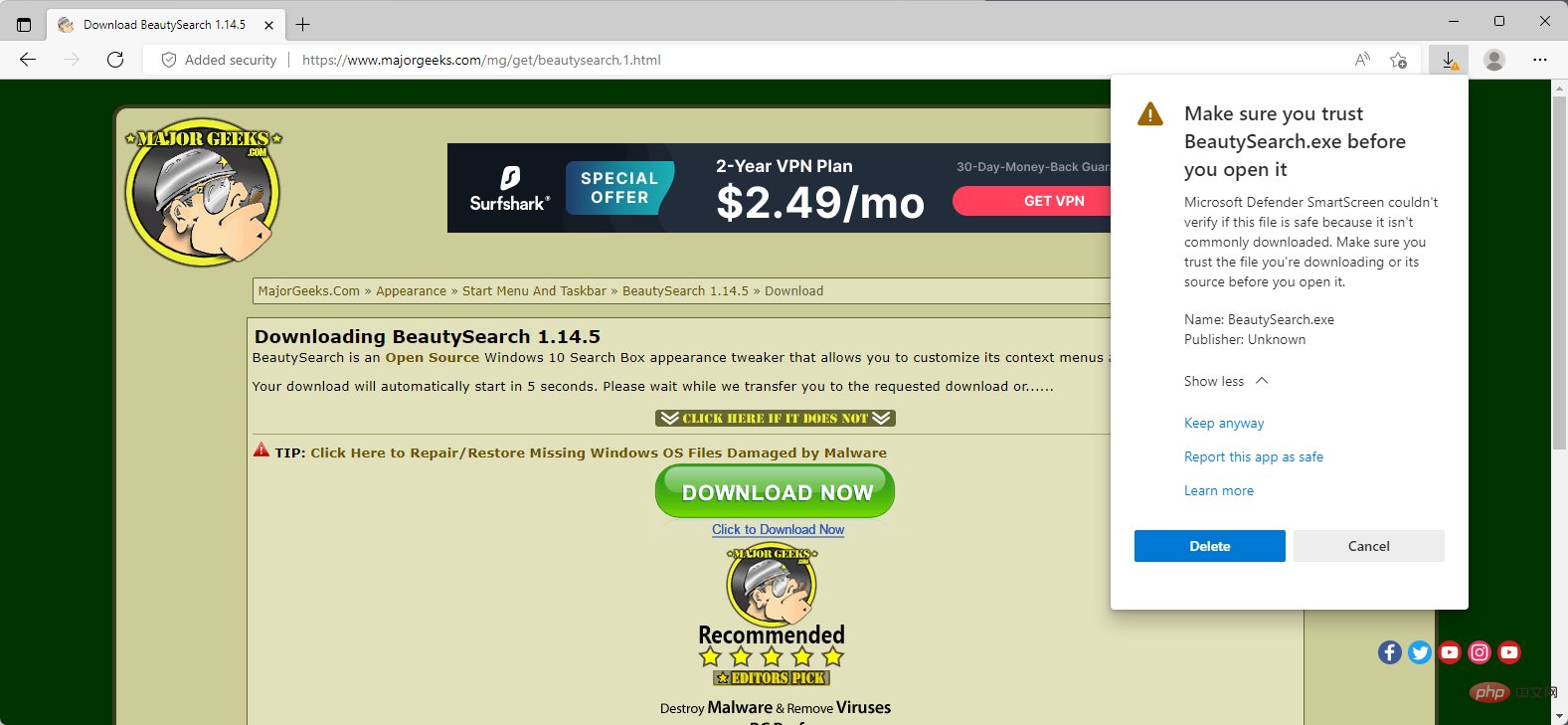
#One of the problems with SmartScreen is that it also blocks file downloads for new and uncommon files. If a file is not known to SmartScreen at all or is downloaded infrequently, it may be automatically blocked. The file itself may be completely harmless, but it will not land on the user's system unless explicitly allowed.
Some users may handle this issue by using another browser or program to download. Others may want to use the controls provided by Microsoft Edge to preserve downloads.
While the latter is relatively easy, it may not be obvious how to do it. Edge displays different SmartScreen warnings depending on what's blocking the download.
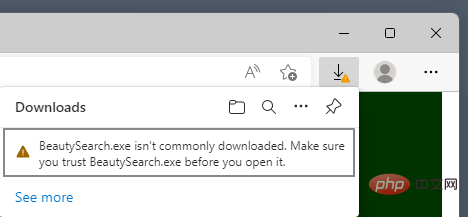
For new files it will show:
FILENAME is not normally downloaded. Before opening it, make sure you trust FILENAME.
By default, the interface has no option to handle this problem. All icons shown are standard icons that are not helpful. It is necessary to move the mouse over the entry of the blocked file to get a list of actions. Even then, it's limited to removing its trash can icon and three-dot menu.
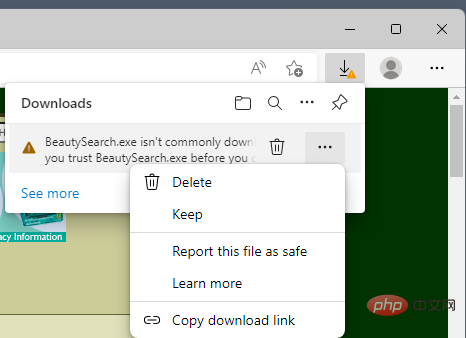
Clicking on the three-dot menu will reveal more options, including "Keep." When you select Keep, the file is saved to your local system's Downloads folder, but not immediately.
Edge displays another warning and an explanation for blocking the file download in the first place.
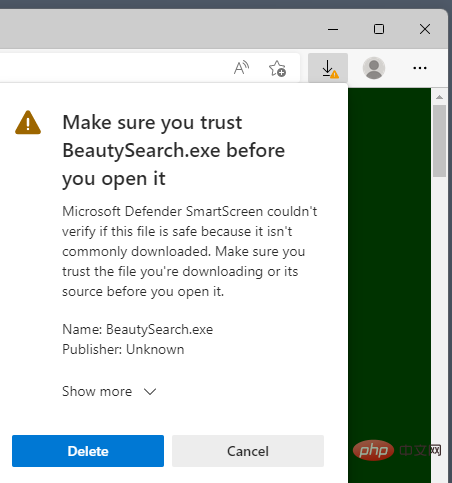
It says:
Make sure you trust FILENAME before opening it.
Microsoft Defender SmartScreen cannot verify that this file is safe because it is not typically downloaded. Before opening a file, make sure you trust the file you are downloading or its source.
Edge displays the filename and publisher below it, or Unknown if the publisher is unknown.
By default, the entire prompt does not have a "Keep" option. There is a large delete button and a cancel button. Delete deletes the downloaded file and Cancel stops the process but does nothing else.
You need to activate the "Show more" link to show additional options.
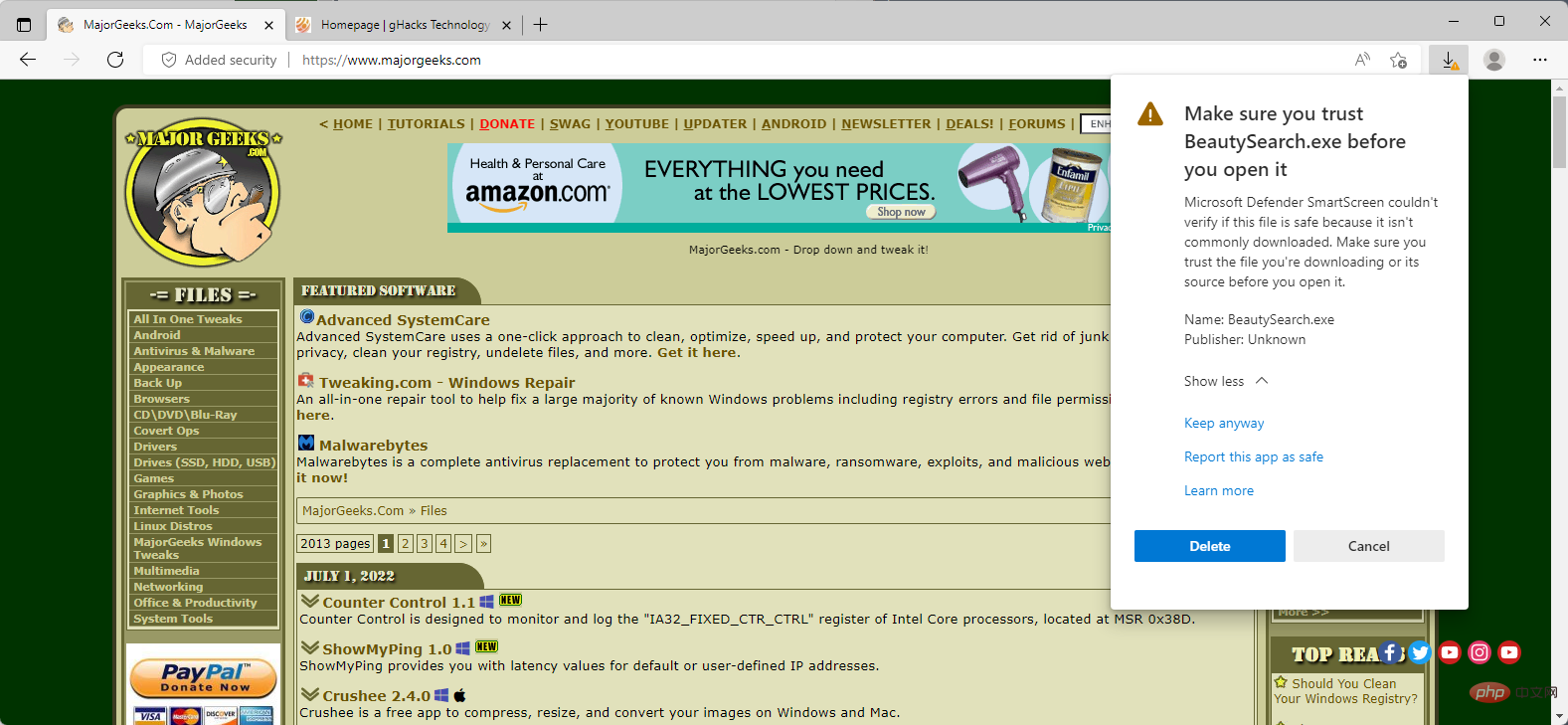
#When activated, Show More will display new options, including "Remain on". Activate the option to -- finally -- save the file to the local system.
Please note that Microsoft Defender may scan the file after it lands on the local system, and you may also have to deal with it interfering with the file.
The above is the detailed content of How to deal with Microsoft Edge's 'infrequent downloads' warning. For more information, please follow other related articles on the PHP Chinese website!
 How to become a close friend on TikTok
How to become a close friend on TikTok
 How to set up Douyin to prevent everyone from viewing the work
How to set up Douyin to prevent everyone from viewing the work
 Introduction to common commands of postgresql
Introduction to common commands of postgresql
 transactionscope usage
transactionscope usage
 How to check for plagiarism on CNKI Detailed steps for checking for plagiarism on CNKI
How to check for plagiarism on CNKI Detailed steps for checking for plagiarism on CNKI
 What does the metaverse concept mean?
What does the metaverse concept mean?
 ASCII code comparison table
ASCII code comparison table
 How to open python after it is installed
How to open python after it is installed




