
If you don’t want to disturb anyone when checking the time on your Apple Watch, you can try Taptic Time. Here's how to feel the time in watchOS.
Like other watches, the core function of Apple Watch is to tell users the time. This may seem obvious, but considering all the features of the Apple Watch, it's easy to forget.
While you can usually tell the time by looking directly at the screen, this isn't necessarily an option. For example, in a movie theater, lighting up a bright screen in the middle of a dark room may distract other moviegoers.
Apple Watch can also be set to speak the time aloud, or play a chime every hour. As an accessibility and convenience feature, this is great because you don't have to look at the screen to know the time, just tap the screen with a few fingers.
But again, this isn't entirely good for situations where concealment is required. While a bright screen can be distracting, hearing Siri say timeout can be just as bad.
You can set up your Apple Watch to tell you the time without anyone looking at the screen or making a lot of noise.
A relatively underutilized feature of Apple Watch, Taptic Time allows you to truly feel the time. Instead of using noise or using a display, it uses the Apple Watch's Taptic Engine to vibrate on your wrist.
You can tell what time it is by feeling and identifying vibration patterns.
After enabling Taptic Time, you can start vibration by pressing and holding on the watch face with two fingers.
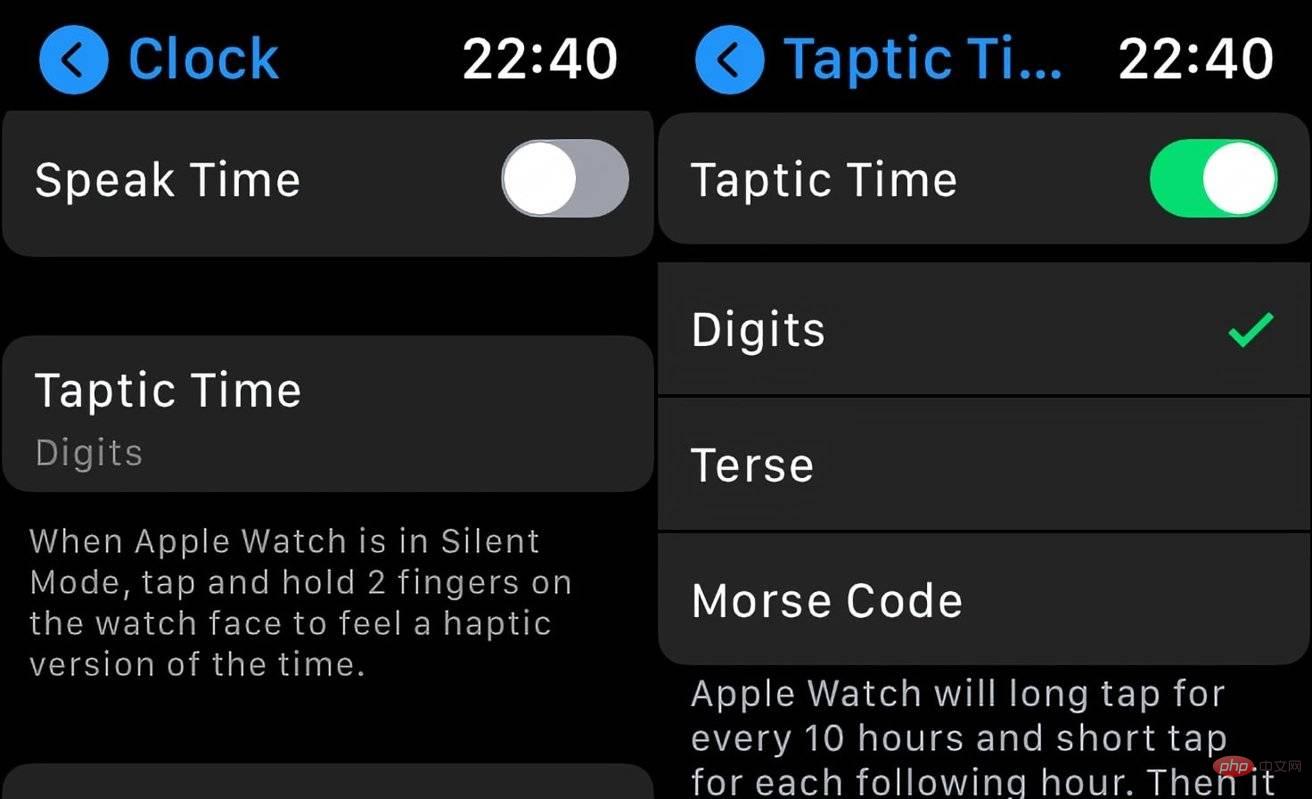 Set Taptic Time in the Clock menu of the Settings app.
Set Taptic Time in the Clock menu of the Settings app. If you also have Talk Time enabled (found in the Clock menu in Settings), tapping and holding the command will give you different results. If Silent Mode is enabled, Taptic Time will be triggered, otherwise Apple Watch will read the time.
If Speak Time is turned off, Taptic Time will be triggered regardless of whether the Apple Watch is set to silent mode.
Taptic Time There are three mode options in the settings menu. These have to do with how the Apple Watch vibrates when telling time.
Morse Code will tap out each digit of the current time in Morse Code. This is convenient for people who are familiar with the encoding system, but not necessarily for people who are not ready to learn and memorize different tapping patterns.
The numbers are pretty simple as it starts by telling you the hour, with a long press for 10 hours, then switches to a short press every hour. So one long press and four short presses would be 14.
Then follow up with a similar system for minutes, long press means 10 minutes, short press every additional minute. For example, two long presses and three short presses would be 23 minutes.
To summarize, the pattern of two long presses, one short press, three long presses and four short presses means 21:34 or 9:34 PM
The third pattern is Terse , which is a similar collection of long and short taps to represent time. However, instead of telling you the exact time, it limits the time to 15 minutes.
While not as accurate as Digits, Terse can be a fairly quick way to find out general times and may require fewer clicks.
The simple operation is to indicate that five hours have passed since midnight with a long press, then short press for the remaining hours, and then long press again every quarter of an hour.
For example, three long presses, four short presses, and two long presses will translate to a time between 19:30 (7:30 PM) and 19:44 (7:44 PM)
The above is the detailed content of How to use Taptic Time on Apple Watch. For more information, please follow other related articles on the PHP Chinese website!
 What does Apple LTE network mean?
What does Apple LTE network mean?
 The role of Apple's Do Not Disturb mode
The role of Apple's Do Not Disturb mode
 How to solve the problem that Apple cannot download more than 200 files
How to solve the problem that Apple cannot download more than 200 files
 Usage of gettickcount function
Usage of gettickcount function
 How to intercept harassing calls
How to intercept harassing calls
 Reasons why mobile phone touch screen fails
Reasons why mobile phone touch screen fails
 localstorage usage
localstorage usage
 The server cannot be found on the computer solution
The server cannot be found on the computer solution




