 Common Problem
Common Problem
 WhatsApp not downloading photos and videos from chats on iPhone gallery [Solved]
WhatsApp not downloading photos and videos from chats on iPhone gallery [Solved]
WhatsApp not downloading photos and videos from chats on iPhone gallery [Solved]
In this day and age, technology has evolved so much that to share or transfer any file, document, image, video, etc., you don’t need to go any further than WhatsApp. This application offers many features including media file transfer, audio/video calling, etc.
But some iPhone users have reported that they cannot download any media files they received from other people on WhatsApp and are not sure why this is happening.
Listed below are the main reasons why this issue occurs on WhatsApp app.
- Due to lack of internet connection
- Technical issues with WhatsApp
- WhatsApp app server is down
- Minor software error in iPhone
- Device Storage Full
- Date and Time Incorrect
If you encounter this issue while using the WhatsApp app on your iPhone, don’t worry. After an in-depth analysis of the matter, we have compiled a set of solutions that will surely help to resolve this issue easily.
Fix 1 – Enable Save to Camera Roll Settings on WhatsApp
Step 1: First launch the WhatsApp app on your iPhone.
Step 2: After that, you have to click on the “Settings” tab on the bottom panel as shown below.
Step 3: Then click Chat option in the settings menu.
![WhatsApp not downloading photos and videos from chats on iPhone gallery [Solved]](https://img.php.cn/upload/article/000/000/164/168129012129230.png)
Step 4: Now, you need to enable the Save to Camera Roll option by clicking on its toggle button as shown in the image.
![WhatsApp not downloading photos and videos from chats on iPhone gallery [Solved]](https://img.php.cn/upload/article/000/000/164/168129012247758.png)
Fix 2 – Grant Storage Permissions on iPhone
Step 1: All you need to do is go to Settings# on your iPhone ##app.
Step 2: After opening the "Settings" page, click the"Privacyand Security" option in the settings menu list, as shown below Show.
![WhatsApp not downloading photos and videos from chats on iPhone gallery [Solved]](https://img.php.cn/upload/article/000/000/164/168129012269775.png)
Photo option by clicking on it as shown in the image.
![WhatsApp not downloading photos and videos from chats on iPhone gallery [Solved]](https://img.php.cn/upload/article/000/000/164/168129012253727.png)
WhatsApp app from the list of apps.
![WhatsApp not downloading photos and videos from chats on iPhone gallery [Solved]](https://img.php.cn/upload/article/000/000/164/168129012298009.png)
All Photos option in the list as shown below.
![WhatsApp not downloading photos and videos from chats on iPhone gallery [Solved]](https://img.php.cn/upload/article/000/000/164/168129012266704.png)
Settings page on your iPhone.
Step 2: Next, click on theGeneral option as shown in the image below.
![WhatsApp not downloading photos and videos from chats on iPhone gallery [Solved]](https://img.php.cn/upload/article/000/000/164/168129012281389.png)
Date and Time option by clicking on it.
![WhatsApp not downloading photos and videos from chats on iPhone gallery [Solved]](https://img.php.cn/upload/article/000/000/164/168129012284939.png)
Automatic Settings option by toggling its switch as shown in the image.
![WhatsApp not downloading photos and videos from chats on iPhone gallery [Solved]](https://img.php.cn/upload/article/000/000/164/168129012262363.png)
App Switcher.
Step 2: To do this, you should slide your iPhone screen from the bottom left corner to the right. Step Three: Once the app switcher appears on your iPhone, search for theWhatsApp app and slide it up to force close it.
![WhatsApp not downloading photos and videos from chats on iPhone gallery [Solved]](https://img.php.cn/upload/article/000/000/164/168129012388906.png)
“Settings” app.
Step 2: Scroll down the settings menu list and select theCompany Information option.
![WhatsApp not downloading photos and videos from chats on iPhone gallery [Solved]](https://img.php.cn/upload/article/000/000/164/168129012281389.png)
iPhone Storage option from the general menu list and tap on it as shown in the screenshot below.
![WhatsApp not downloading photos and videos from chats on iPhone gallery [Solved]](https://img.php.cn/upload/article/000/000/164/168129012379471.png)
Step 4: It may take a few seconds to load all iPhone storage data.
Step 5: Here you can follow all the suggestions suggested by your iPhone to clean up the storage space.
Step 6: Even after doing this, if you find that the storage space is insufficient, you need to search all applications, files, images, videos, etc. Take up space unnecessarily and delete them all.
Fix 6 – Reinstall WhatsApp app
Step 1: Go to your iPhone’s home screen after unlocking it.
Step 2: Now find the WhatsApp app icon on the home screen and long press on the icon.
Step Three: This will bring up a context menu on the screen and you need to select the "Remove Application" option from the list as shown below.
![WhatsApp not downloading photos and videos from chats on iPhone gallery [Solved]](https://img.php.cn/upload/article/000/000/164/168129012342531.png)
Step 4: Click Delete App on the pop-up menu.
Step 5: Finally, click on Remove to start uninstalling the WhatsApp app.
![WhatsApp not downloading photos and videos from chats on iPhone gallery [Solved]](https://img.php.cn/upload/article/000/000/164/168129012317302.png)
Step 6: After complete uninstallation, go to the App Store on your iPhone.
Step 7: Search for the WhatsApp app by typing whatsapp in the search bar under the Search tab.
![WhatsApp not downloading photos and videos from chats on iPhone gallery [Solved]](https://img.php.cn/upload/article/000/000/164/168129012313921.png)
Step 8: After entering the WhatsApp page, click on the cloud-shaped icon to start downloading and installing the WhatsApp app on your iPhone.
Fix 7 – Reset Network Settings on iPhone
Even if you follow all the methods mentioned above in this article, if you are facing such issues on your iPhone, the last solution is to try to reset your iPhone network settings on. We recommend our users to try performing a network settings reset on their iPhone and check if this resolves the issue.
The above is the detailed content of WhatsApp not downloading photos and videos from chats on iPhone gallery [Solved]. For more information, please follow other related articles on the PHP Chinese website!

Hot AI Tools

Undress AI Tool
Undress images for free

Undresser.AI Undress
AI-powered app for creating realistic nude photos

AI Clothes Remover
Online AI tool for removing clothes from photos.

Clothoff.io
AI clothes remover

Video Face Swap
Swap faces in any video effortlessly with our completely free AI face swap tool!

Hot Article

Hot Tools

Notepad++7.3.1
Easy-to-use and free code editor

SublimeText3 Chinese version
Chinese version, very easy to use

Zend Studio 13.0.1
Powerful PHP integrated development environment

Dreamweaver CS6
Visual web development tools

SublimeText3 Mac version
God-level code editing software (SublimeText3)
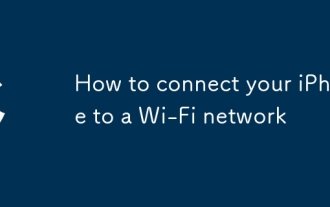 How to connect your iPhone to a Wi-Fi network
Aug 08, 2025 pm 12:41 PM
How to connect your iPhone to a Wi-Fi network
Aug 08, 2025 pm 12:41 PM
OpentheSettingsapponyouriPhoneandtapWi-Fitoturniton.2.Selectthedesirednetworkfromthelistandenterthepasswordifrequired.3.WaitforthecheckmarkandWi-Fisymboltoconfirmconnection,andifneeded,troubleshootbycheckingthepassword,forgettingthenetwork,orrestarti
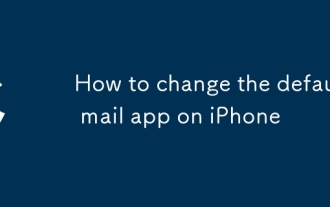 How to change the default mail app on iPhone
Aug 14, 2025 pm 07:48 PM
How to change the default mail app on iPhone
Aug 14, 2025 pm 07:48 PM
TochangethedefaultmailapponyouriPhone,youmustbeusingiOS14orlater,andtheprocessinvolvesinstallingacompatiblethird-partyappandconfiguringitinSettings.1.Installathird-partymailapplikeGmail,Outlook,Spark,orYahooMailfromtheAppStore.2.OpentheSettingsappony
 How to turn on the flashlight on your iPhone
Aug 15, 2025 am 08:54 AM
How to turn on the flashlight on your iPhone
Aug 15, 2025 am 08:54 AM
ToturnontheiPhoneflashlight,openControlCenterbyswipingdownfromthetop-rightcorneronFaceIDmodelsorswipingupfromthebottomonHomebuttonmodels.2.Taptheflashlighticon,whichlookslikeawhitebulb,anditwillturnonimmediatelywithaglowingwhiteappearanceandyellowbor
 How to use Emergency SOS via satellite on iPhone
Aug 17, 2025 am 04:47 AM
How to use Emergency SOS via satellite on iPhone
Aug 17, 2025 am 04:47 AM
iPhone 14 and newer models support the use of emergency SOS functions through satellites, requiring iOS 16.1 or above systems and in areas covered by satellites; 2. Only use in real emergency situations such as medical emergency, traffic accidents, lost or natural disasters; 3. Press and hold the side key and volume key or press the side key 5 times when there is no signal to start an emergency call, follow the prompts and point to the sky to aim at the satellite, and complete the connection within 1-3 minutes; 4. Answer text questions of emergency services, automatically send location information, keep communication until rescue arrives; 5. This service is free for two years, requires clearsky vision, consumes a lot of power, and is recommended to set up emergency contacts in the health app in advance; 6. You can familiarize yourself with the process through simulation drills in the settings, and stay calm when using it in actual use.
 What to do if the iPhone has no sound
Aug 13, 2025 pm 05:24 PM
What to do if the iPhone has no sound
Aug 13, 2025 pm 05:24 PM
Solution to iPhone silent problem: Check if the mute switch is enabled. Restart iPhone. Clean the speakers' dust and debris. Disconnect Bluetooth. Update the software. Reset all settings. Contact Apple Support.
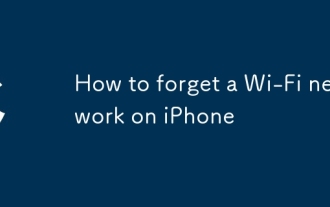 How to forget a Wi-Fi network on iPhone
Aug 08, 2025 pm 12:08 PM
How to forget a Wi-Fi network on iPhone
Aug 08, 2025 pm 12:08 PM
To prevent iPhone from automatically connecting to a specific Wi-Fi network, you need to "ignore" it; the specific steps are: 1. Turn on settings and enter Wi-Fi; 2. Make sure that Wi-Fi is turned on and find the target network; 3. Click the blue "i" icon next to the network name; 4. Select "Ignore this network" and confirm; after ignoring, the iPhone will no longer automatically connect to the network. You need to manually enter your password when reconnecting, and the relevant configurations (such as proxy or DNS) will also be cleared. This operation only affects the current device and takes effect without restarting the phone.
 How to make a conference call on iPhone
Aug 14, 2025 pm 08:35 PM
How to make a conference call on iPhone
Aug 14, 2025 pm 08:35 PM
TomakeaconferencecallonaniPhone,startacallwithoneperson,tapAddCalltodialasecondperson,thentapMergeCallstoconnectallthree;formorethanthreepeople,useFaceTimeAudiobyopeningtheFaceTimeapp,addingupto32contacts,andstartinganaudiocall;duringacall,youcanmana
![iPhone stuck in boot loop [SOLVED]](https://img.php.cn/upload/article/001/431/639/175518378072602.jpg?x-oss-process=image/resize,m_fill,h_207,w_330) iPhone stuck in boot loop [SOLVED]
Aug 14, 2025 pm 11:03 PM
iPhone stuck in boot loop [SOLVED]
Aug 14, 2025 pm 11:03 PM
Ifyouriphoneisstuckinabotloop, tryheesteps: 1.forcerestthethedevice.2.Userecoverymodetoupdateorrestoreviacompu Ter.3.Useatrustedthird-Partyrepairtoolforsoftwareissues.4.checkforhardwaradamageandseekprofessionalhelpifneededed.





