
Many users don’t know how to set up automatic switching of Windows 11 wallpapers after updating the Windows 11 version? The following editor will introduce to you how to set the background image replacement time in Windows 11. Let’s take a look.
How to set up automatic switching of Windows 11 wallpaper? Introduction to how to set the background image replacement time in Windows 11
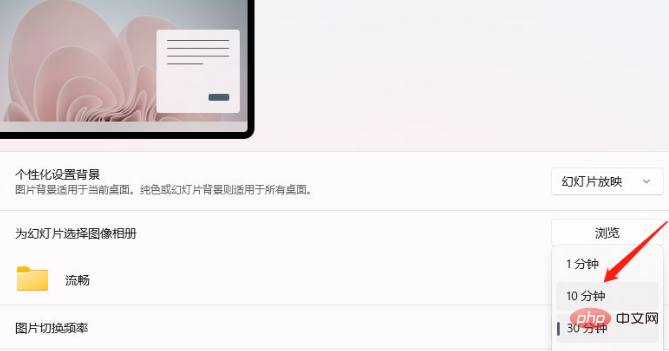
1. Right-click on a blank space on the desktop and open the personalization window in the drop-down menu
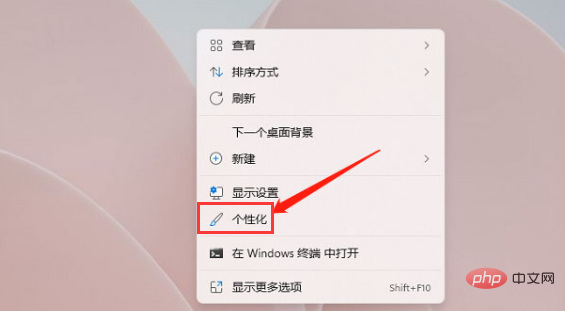
2. Click to enter the background column
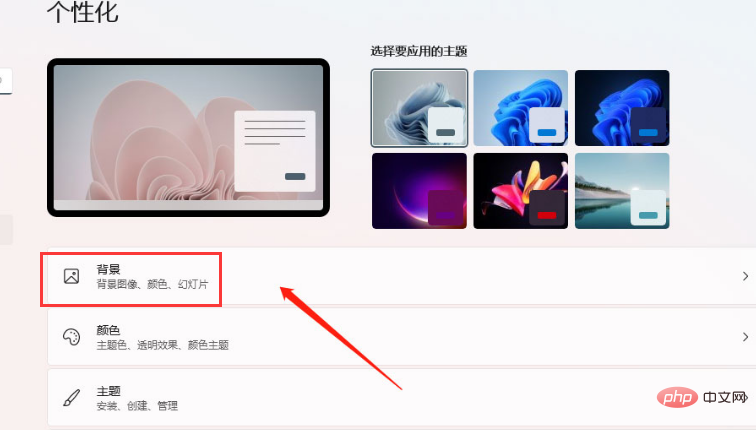
3. Find the picture switching frequency option, open the drop-down page in the time option on the right, and customize it

The above article is an introduction to how to set the background image replacement time in Windows 11
The above is the detailed content of How to set Windows 11 wallpaper to automatically switch? Introduction to how to set the background image replacement time in Windows 11. For more information, please follow other related articles on the PHP Chinese website!




