
What should I do if the win11 network icon disappears? The article I bring to you today is the solution to the problem of the win11 network icon disappearing. If you are still unclear, let’s learn it with the editor.
Win11 What should I do if the network icon disappears? Win11 network icon disappear solution
Method 1:
The first step: first click on the bottom & ldquo; Start Menu" or "Search Button"
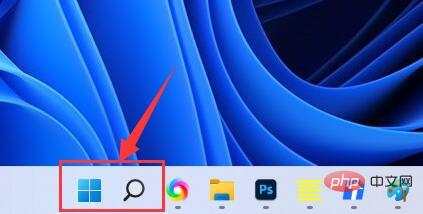
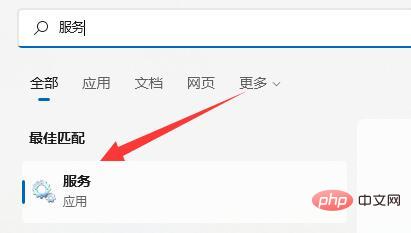
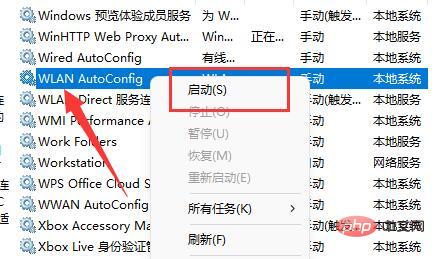 # Step 4: After opening, change the "Startup type" to "Automatic" and click "Start" below # Step 5: Finally, click "OK" to save, and then restart the computer and you should be able to see the wifi icon.
# Step 4: After opening, change the "Startup type" to "Automatic" and click "Start" below # Step 5: Finally, click "OK" to save, and then restart the computer and you should be able to see the wifi icon. ## Method 2:
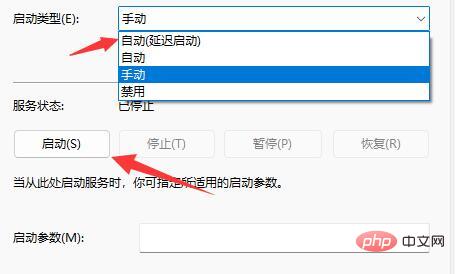
Step 2: Then enter the "Advanced Network Settings"
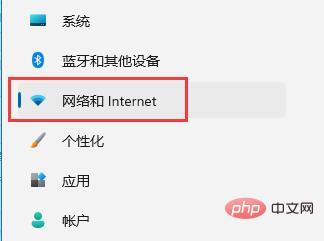
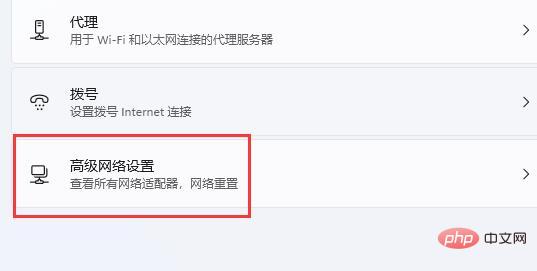 Step 4: Finally, click "Reset Now" to solve the problem. (The computer will automatically restart, remember to save the file)
Step 4: Finally, click "Reset Now" to solve the problem. (The computer will automatically restart, remember to save the file) 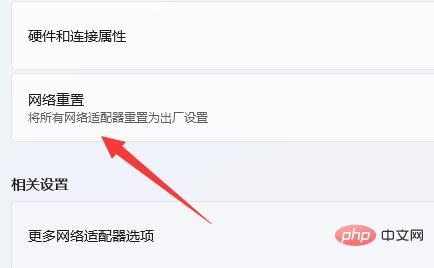
The above is the detailed content of What to do if the network icon disappears in win11. For more information, please follow other related articles on the PHP Chinese website!




