
startup.nsh cannot start because the hard disk is set as the first startup. The solution: 1. Restart the computer; 2. Press the "delete" button to enter the BIOS page; 3. In the pop-up In the window, press the left and right arrow keys to select "startup"; 4. Press the down arrow key to select "boot" and press Enter to confirm; 5. Select the hard disk startup item and set it to the first position; 6. Press "F10" to save. Then restart the computer.
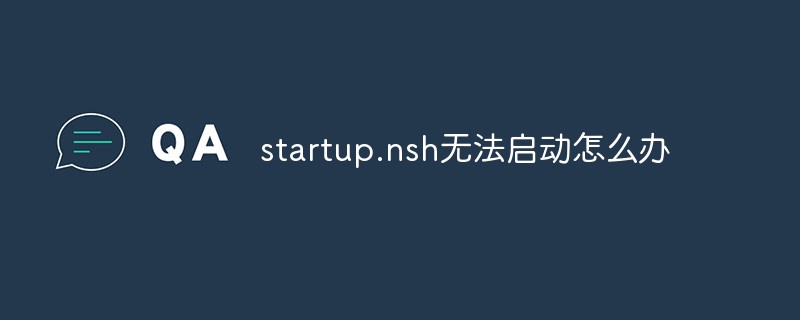
#The operating environment of this tutorial: Windows 10 system, Dell G3 computer.
What should I do if startup.nsh cannot be started?
Cause: The hard disk is set to boot first.
1. First you need to restart your computer.
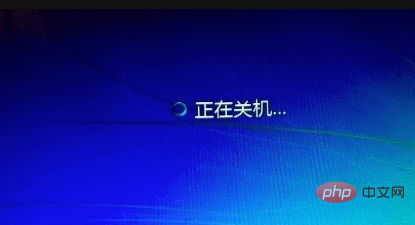
#2. Then wait until the computer startup logo appears, and keep pressing the "delete" button to enter the BIOS page.
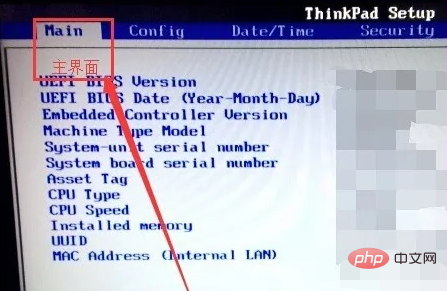
#3. Then press the left and right arrow keys in the pop-up window and select "startup".
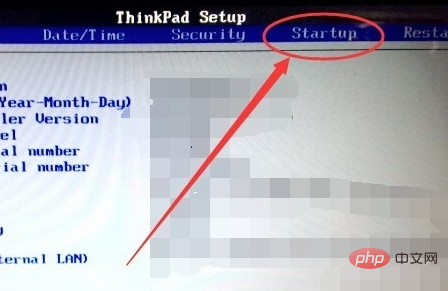
#4. Then press the down arrow key in the pop-up window to select "boot" and press Enter to confirm.
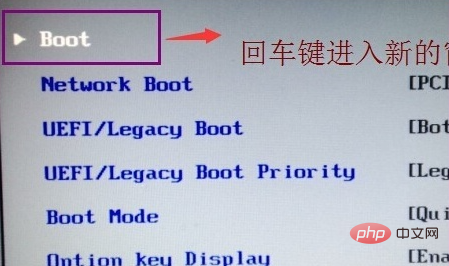
#5. Then select the hard disk startup item and set it to the first position.
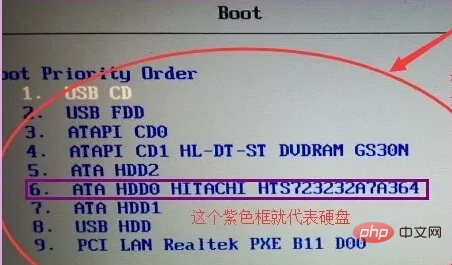
#6. Then press "F10" to save and restart the computer.
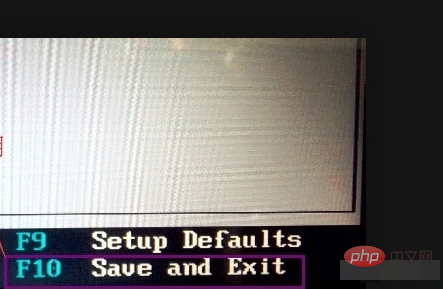
7. Finally, you can solve the problem of "press ESC in 1 seconds to skip startup.nsh,any other key to continue. shell" and enter the computer desktop normally. .
For more related knowledge, please visit the FAQ column!
The above is the detailed content of What should I do if startup.nsh cannot be started?. For more information, please follow other related articles on the PHP Chinese website!
 Solution to reboot and select proper boot device
Solution to reboot and select proper boot device
 How to connect to access database in vb
How to connect to access database in vb
 What does it mean when a message has been sent but rejected by the other party?
What does it mean when a message has been sent but rejected by the other party?
 What should I do if iis cannot start?
What should I do if iis cannot start?
 Main contents of database conceptual design
Main contents of database conceptual design
 Solution to sql procedure syntax error
Solution to sql procedure syntax error
 httpstatus500 error solution
httpstatus500 error solution
 How to delete array elements in JavaScript
How to delete array elements in JavaScript