0x80072F8f What should I do if the time modification does not work?
0x80072F8f The correct solution to the problem that modifying the time does not work: 1. Search "Easy fix 51044" on Baidu, then download and install it; 2. Click "MediaCreationTool21H2.exe" and run "Easy fix 51044" to make registry changes. , and then enable the newer TLS version.

#The operating environment of this tutorial: Windows 7 system, Dell G3 computer.
0x80072F8f What should I do if the time cannot be modified?
When installing win7 and activating it, it prompts 0x80072F8F. The time has been synchronized, and even setting the time forward will not work!
The correct method is as follows:
Win7 system prompts a solution to the 0x80072F8F error code (verified)
Some servers that MediaCreationTool21H2.exe is trying to communicate with are obviously no longer in use The old TLS 1.0 security protocol, but Windows 7 SP1 still disables the newer TLS 1.1 and TLS 1.2 by default, causing this error code to appear in the first place.
So I had to first run the "Easy fix 51044" MSI to make some registry changes to enable the newer TLS version, and then the Media Creation Tool - Error Code 0X80072F8F - 0X20000 no longer appeared.
Newer operating systems that boot from the installation ISO image will not have TLS version restrictions, so using that should be an alternative solution to the same problem.
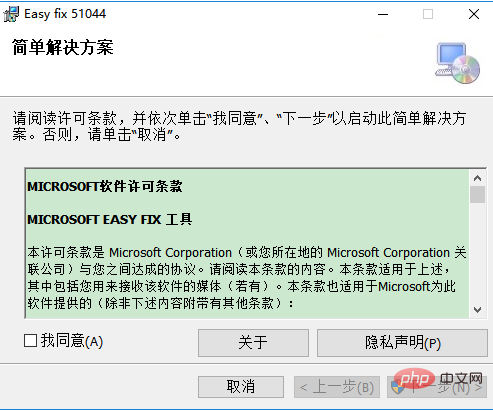
Point! ! ! ! Search Easy fix 51044 on Baidu, download and install it. After the installation is complete, click MediaCreationTool21H2.exe again to run successfully!
For more related knowledge, please visit the FAQ column!
The above is the detailed content of 0x80072F8f What should I do if the time modification does not work?. For more information, please follow other related articles on the PHP Chinese website!

Hot AI Tools

Undress AI Tool
Undress images for free

Undresser.AI Undress
AI-powered app for creating realistic nude photos

AI Clothes Remover
Online AI tool for removing clothes from photos.

Clothoff.io
AI clothes remover

Video Face Swap
Swap faces in any video effortlessly with our completely free AI face swap tool!

Hot Article

Hot Tools

Notepad++7.3.1
Easy-to-use and free code editor

SublimeText3 Chinese version
Chinese version, very easy to use

Zend Studio 13.0.1
Powerful PHP integrated development environment

Dreamweaver CS6
Visual web development tools

SublimeText3 Mac version
God-level code editing software (SublimeText3)
 How to fix 'This device is not configured correctly. (Code 1)'
Aug 02, 2025 am 04:33 AM
How to fix 'This device is not configured correctly. (Code 1)'
Aug 02, 2025 am 04:33 AM
The device manager displays exclamation marks usually caused by hardware connection problems or driver abnormalities. The solutions are as follows: 1. Check the device connection and power supply, ensure that it is plugged and unplugged and uses live HUB or replace the interface; 2. Update or roll back the driver, and obtain the latest driver through the device manager or official website; 3. Clean up the residual information of the old device, uninstall the hidden device and re-identify it; 4. Carefully modify the registry, delete the exception after backup; if it still cannot be solved, try reinstalling the system.
 How to fix error code 0x80070017
Aug 02, 2025 am 04:20 AM
How to fix error code 0x80070017
Aug 02, 2025 am 04:20 AM
Windows Update Error 0x80070017 is usually caused by system files, caches or disk errors, and is not necessarily a hard disk corruption. The solution is as follows: 1. Use SFC and DISM tools to repair system files, and run sfc/scannow and DISM commands in turn; 2. Clear the Windows Update cache, and delete the SoftwareDistribution folder contents after stopping the service; 3. Run chkdsk to check for disk errors, which can be executed in the graphical interface or command prompt; 4. Update or rollback the driver, especially the storage controller and hard disk drive. In most cases, the first three methods can be solved. If it still cannot be handled, it may be a hardware problem or the system needs to be reinstalled.
 How to fix task scheduler not running task
Jul 30, 2025 am 01:54 AM
How to fix task scheduler not running task
Jul 30, 2025 am 01:54 AM
Checkthetriggersettingstoensuretheyareenabledandcorrectlyconfiguredwiththerightdate,time,andrecurrence;2.Verifytheactionsettings,includingcorrectprogram/scriptpathsandproperinterpreterusage,especiallyforscriptsusingpowershell.exewith-ExecutionPolicyB
 What's wrong with the phone calling without sound
Aug 13, 2025 pm 06:09 PM
What's wrong with the phone calling without sound
Aug 13, 2025 pm 06:09 PM
The reasons why there is no sound on the phone call include: hardware problems (damaged speakers, blocked earpiece holes, poor connector contact), software problems (volume setting too low, silent mode is turned on, system failure), network problems (weak signal strength, network congestion), and other reasons (Bluetooth headsets are connected, application interference). Solutions include: checking the hardware, adjusting the volume settings, turning off the silent mode, restarting the phone, updating the system, disconnecting the Bluetooth headset, and uninstalling the problematic application. If it still cannot be solved, please contact technical support.
 How to reset a Lenovo laptop?
Aug 22, 2025 pm 02:02 PM
How to reset a Lenovo laptop?
Aug 22, 2025 pm 02:02 PM
ToresetyourLenovolaptop,useWindowsRecoveryforasoftwarereset,AdvancedStartupforunstablesystems,ahardresettoresolvepowerissues,ortheLenovoRecoveryPartitiontorestorefactorysettings.Choosebasedonyourneedsandsystemcondition.
 The computer's system tray icon is messy, how to organize it?
Aug 21, 2025 pm 08:12 PM
The computer's system tray icon is messy, how to organize it?
Aug 21, 2025 pm 08:12 PM
Hide the system tray icon without affecting the program operation, only removes the visual display; 2. Completely clean up and disable non-essential startup items through the task manager; 3. Resolve the mess and uninstall the software and develop the habit of canceling the bundling and checking during installation, so as to achieve the dual goals of visual refreshing and resource optimization.
 Phone not ringing for incoming calls
Aug 08, 2025 am 10:43 AM
Phone not ringing for incoming calls
Aug 08, 2025 am 10:43 AM
Checkifsilentmodeisenabled—flipthering/silentswitchoniPhoneoradjustvolumesettingsonAndroidtoensuretheringerison.2.VerifyDoNotDisturborFocusModeisn’tactiveandreviewsettingstoallowcallsfromcontacts.3.Confirmthecallerisn’tblockedandcallforwardingisdisab
 How to fix error 0x800f081f
Aug 02, 2025 am 01:13 AM
How to fix error 0x800f081f
Aug 02, 2025 am 01:13 AM
Solutions to encounter Windows update error 0x800f081f include: 1. Use DISM and SFC tools to repair system files, run DISM/Online/Cleanup-Image/ScanHealth, DISM/Online/Cleanup-Image/RestoreHealth and sfc/scannow commands; 2. Check and reset the update source settings, confirm the "Specify IntranetMicrosoft Update Service Location" configuration through the Group Policy Editor, or reset the Windows Update service and cache; 3. Manually download and install the required components, such as .NETFramework or M






