
Solution to the missing network adapter: 1. Click the "Start" menu in the win10 system, find "Network Adapter", and then select "Update Driver" in the "Driver" tab; 2. Right-click the "Start" menu, select "Windows Powershell Administrator" and open it, then enter "netsh winsock reset" on the new page.

#The operating environment of this tutorial: Windows 10 system, Dell G3 computer.
What should I do if the network adapter is missing?
Solution to the problem that win10 Device Manager does not have a network adapter:
Method 1. Update the driver
Left click on the "Start" menu in win10 system
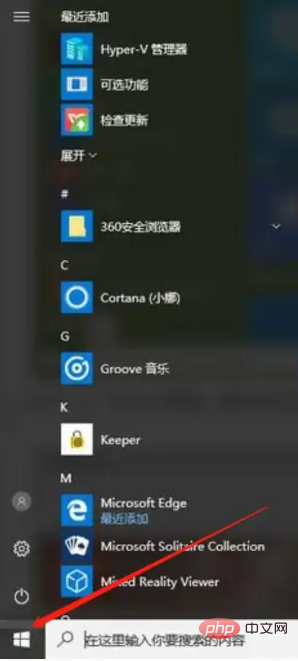
Then select Device Manager;
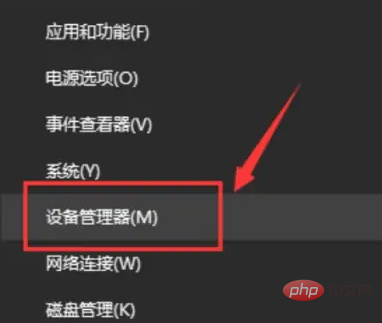
Find "Network Adapter", click on the drop-down and select "Properties";
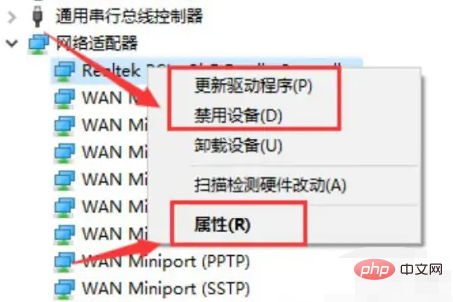
Then select "Update Driver" in the "Driver" tab;
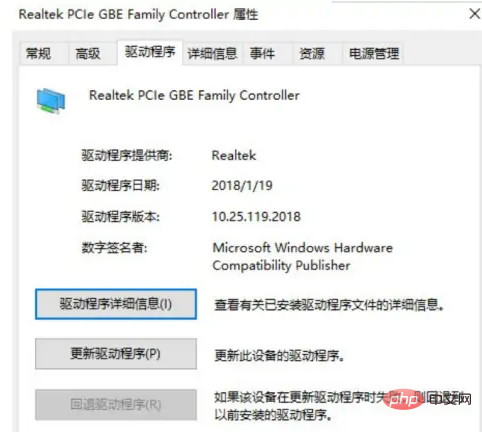
Select "Automatically" Search for "update driver", after the system is installed, restart, and everything will be normal after that.
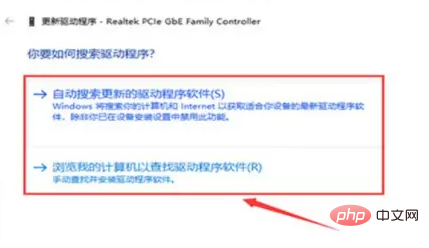
Method 2. Reset the network
Right-click the "Start" menu, select "Windows Powershell Administrator" and open;
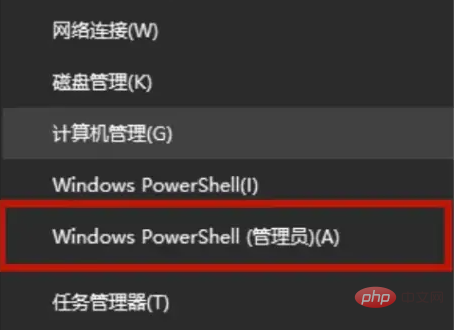
Enter "netsh winsock reset" on the new page, and wait until the system prompts "Winsock directory successfully reset/restart computer to complete reset", the network adapter function will return to normal.
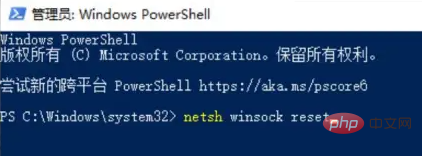
For more related knowledge, please visit the FAQ column!
The above is the detailed content of What to do if the network adapter is missing. For more information, please follow other related articles on the PHP Chinese website!