
After creating a new user, Linux cannot enter because the creation method is incorrect. The solution is: 1. Temporarily enter root permissions through "sudo su root"; 2. Execute "useradd -d /home/testname -m testname" command, and then add the user to the root group; 3. Check the groups to which the user belongs through "groups testname"; 4. Delete the user, and then set the user password through "passwd testname".

#The operating environment of this tutorial: linux5.9.8 system, Dell G3 computer.
What should I do if I cannot enter Linux after creating a new user?
Solution to the problem that new Linux users cannot log in to the system
Preface
The reason for this problem is that everyone has not I started to learn the basics of Linux, but I didn’t know how to use many basic operations. When encountered a problem, I used a search engine to search, and got a bunch of similar answers, and you believed it, because Repetition is authority. What you don't know is that this answer is the scale of authority formed by countless people copying the initial answer, and when the initial solution is wrong, you will suffer.
In fact, we need to understand one thing: not everything searched by search engines is correct. Everywhere is a mixed bag.
Linux commands are like magic in many cases. You never know why you use them....
So, learn it steadily!
Problem:
Many people use these two commands to create users, and often fail to log in to the graphical desktop.
useradd testname passwd testname
Of course these two commands are very useful. We did create a user and can switch to the user in the shell. But cannot log in to the graphical desktop.
In fact, creating a user who can log in to the graphical desktop is a little more complicated than this. Below are more detailed steps.
1.1 Temporarily enter root permissions
sudo su root
1.2 Create a user
Two options for creating a user.
useradd -d /home/testname -m testname
useradd -d /home/testname -m testname -g root
View the group to which the user belongs
groups testname
Delete the user completely
userdel -r testname # 删除用户及其目录
1.3 Set the user password
passwd testname
and then type the password twice to confirm.
Note that the entered password will not be echoed for security reasons.
1.4 Authorizing users with sudo permissions
Even if the created user is placed in the root group, the newly created user still does not have sudo permissions.
So we have to configure it (optional, if you need)
sudo su root vim /etc/sudoers
Type i to start modifying the information.
And add the user name you created under root ALL=(ALL:ALL) ALL=(ALL:ALL) ALL
(The user name testname here is changed to the actual one Username Because I did not actually create the testname user. Here is a previous case)
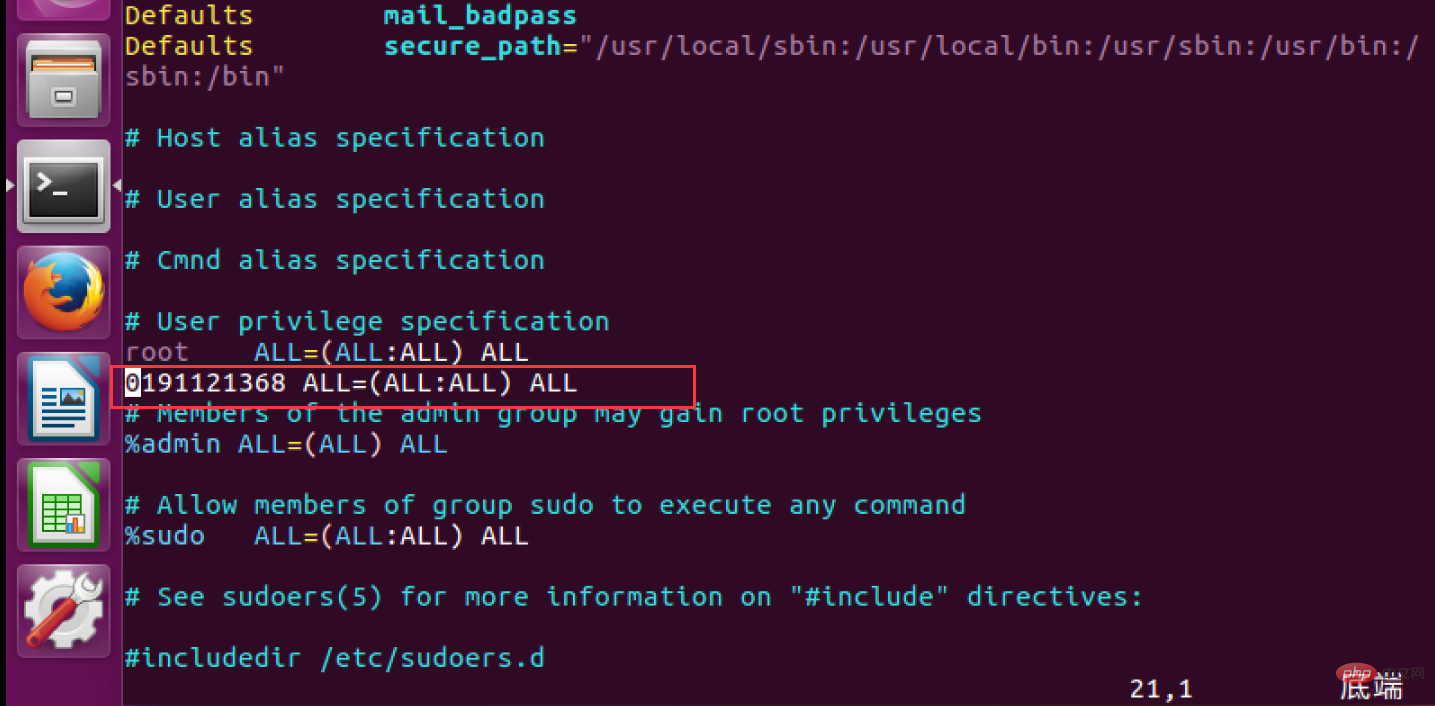
After the modification is completed, type Esc to exit editing and force modification of the file.
Esc :wq!
After that, you can switch users and log in to the graphical desktop of this account.
Related recommendations: "Linux Video Tutorial"
The above is the detailed content of What should I do if I cannot log into Linux after creating a new user?. For more information, please follow other related articles on the PHP Chinese website!