
The ai arrow symbol is located in "Window->Stroke->Arrow" in the menu bar. The specific method of ai drawing arrows is: 1. Enter the AI software interface and create a new drawing board; 2. Adjust the pixels after the stroke at the top of the screen; 3. Click the "Straight Line" tool, click the left mouse button on the drawing board and move it horizontally; 4. Click "Window" in the menu bar, select "Stroke" or press "Ctrl F10" button; 5. Click the corner mark behind "Arrow" to draw an arrow.

#The operating environment of this tutorial: Windows 10 system, ai CS6, Dell G3 computer.
Where is the ai arrow symbol?
Using the basic functions of ai software, you can draw arrows in the software. Please refer to the following steps for specific operations.
1. Double-click the AI software icon on the computer desktop, open the software, enter the AI software interface, and create a new drawing board.
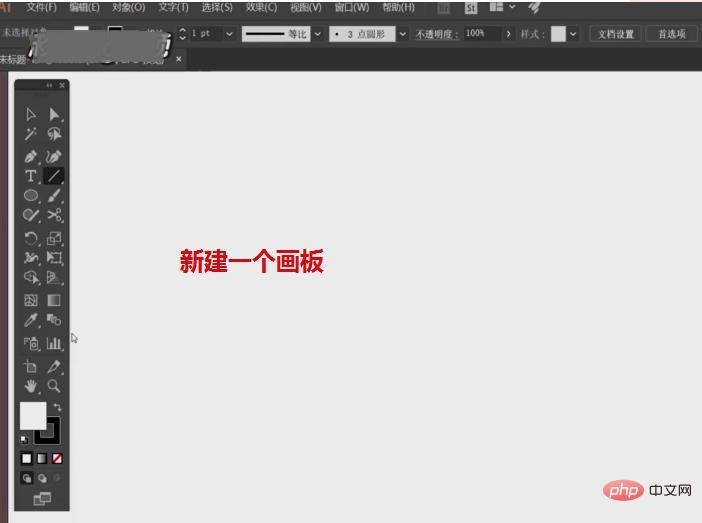
#2. Then adjust the pixels after the stroke at the top of the screen to facilitate observation of how to operate.
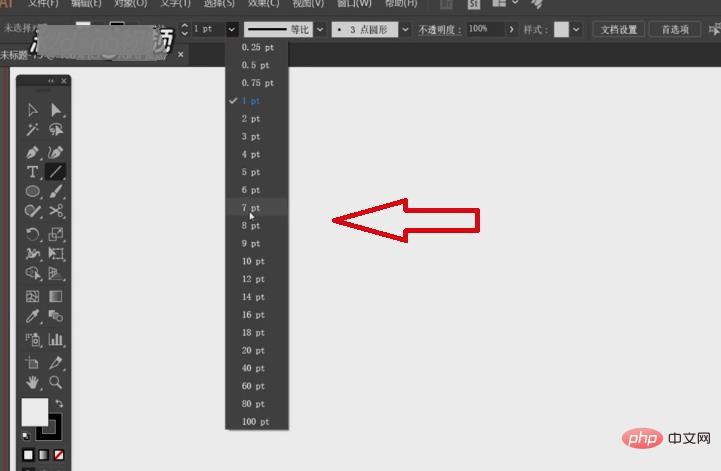
#3. Then click the "Straight Line" tool on the left, click the left mouse button on the drawing board and move it horizontally.
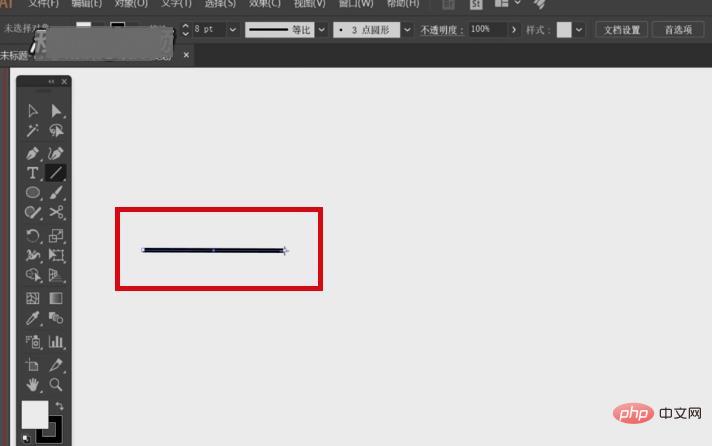
4. After drawing the straight line, click "Window" in the upper menu bar, select "Stroke" or press "Ctrl F10", and a stroke frame will appear.
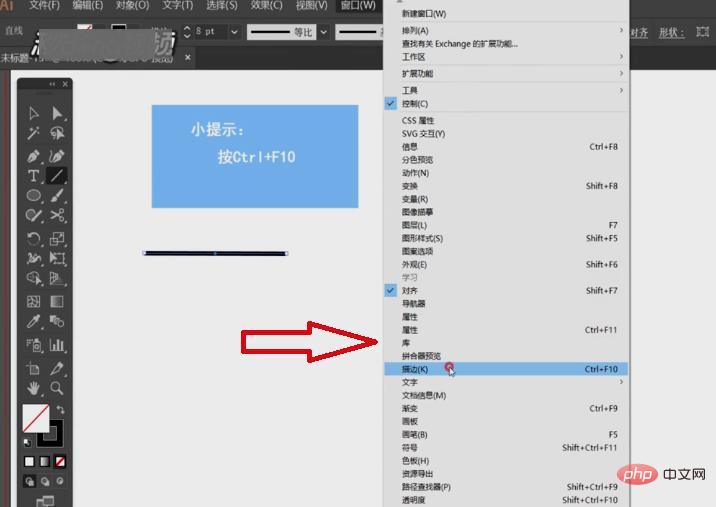
5. Then click the corner mark behind the "Arrow", and eight forms of arrows will appear. Select one and click it, and an arrow will appear on the screen.
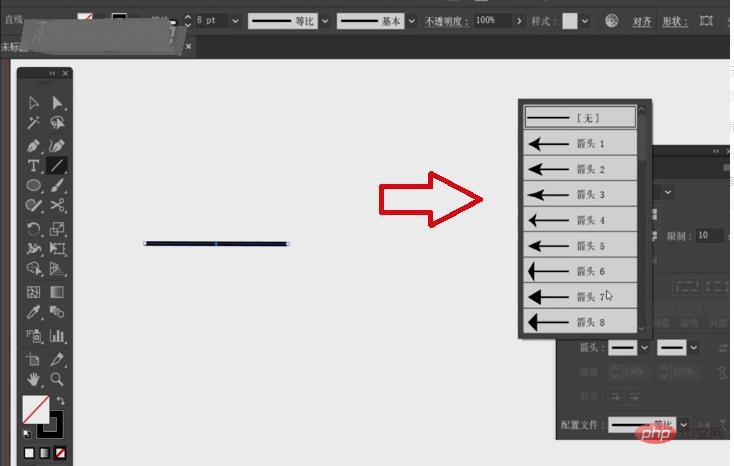
#6. After completing the above settings, you can draw arrows in the ai software.
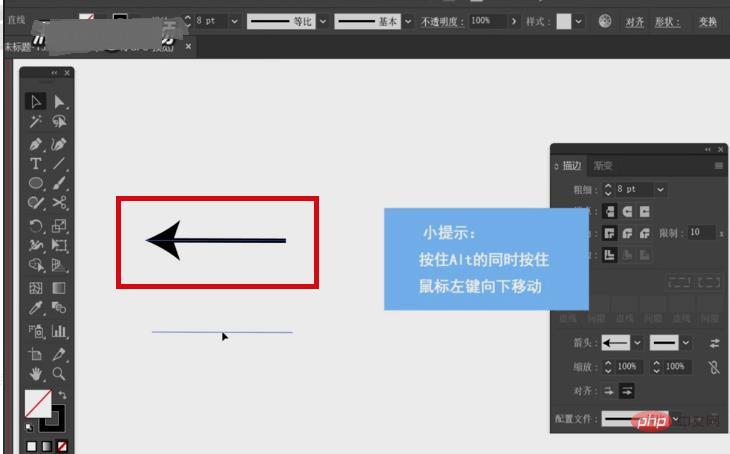
For more related knowledge, please visit the FAQ column!
The above is the detailed content of where is the ai arrow symbol. For more information, please follow other related articles on the PHP Chinese website!