
alt a is the screenshot shortcut key for the computer version of WeChat. The method to view the shortcut key is: 1. Open the computer version of WeChat; 2. Enter the software settings page and click "Shortcut Keys"; 3. Find " Select the "Capture Screen" option to view or modify the screenshot shortcut keys.

The operating environment of this tutorial: Windows 10 system, WeChat PC version 3.2.1.44, Dell G3 computer.
What is the shortcut key for alt a?
Under Windows 10 system, alt a is the shortcut key for taking screenshots of WeChat on the computer version.
Open the computer version of WeChat, enter the software settings page, click "Shortcut Keys", find the "Capture Screen" option, and you can modify the shortcut keys.
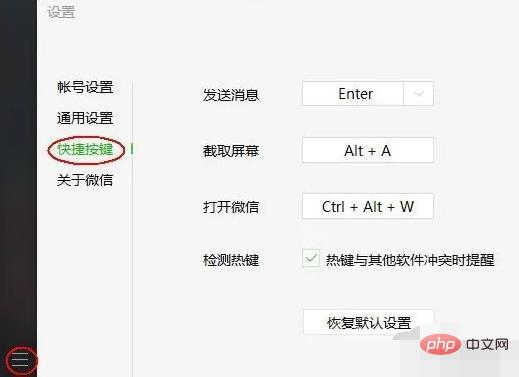
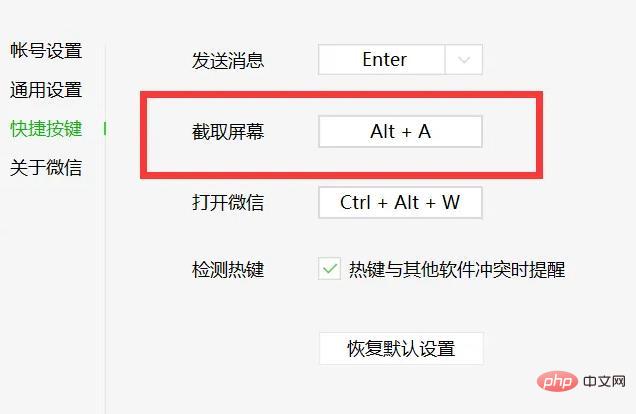
Brief introduction to the functions of the function keys
F1: Display the help content of the current program or windows.
F2: When you select a file, this means "rename".
F3: Opens the "Find: All Files" dialog box when you are on the desktop.
F10 or ALT: Activate the menu bar of the current program.
F11: The opened web page (exit) is full screen.
F12: After editing the Excel or Word document, you can "save it as".
Win key or CTRL ESC: Open the start menu.
CTRL ALT DELETE or CTRL ALT ENTER or ALT F4: Open the close program dialog box in win9x.
DELETE: Delete the selected item. If it is a file, it will be placed in the Recycle Bin.
For more related knowledge, please visit the FAQ column!
The above is the detailed content of What is the shortcut key for alt+a?. For more information, please follow other related articles on the PHP Chinese website!
 pr shortcut key
pr shortcut key
 ps exit full screen shortcut key
ps exit full screen shortcut key
 wps replacement shortcut keys
wps replacement shortcut keys
 ps curve shortcut key
ps curve shortcut key
 Window switching shortcut keys
Window switching shortcut keys
 Introduction to shortcut keys for minimizing windows windows
Introduction to shortcut keys for minimizing windows windows
 What is the shortcut key for copying and pasting ctrl?
What is the shortcut key for copying and pasting ctrl?
 What should I do if the copy shortcut key doesn't work?
What should I do if the copy shortcut key doesn't work?