
When installing win10 on MAC, it always prompts that the higher version is caused by a setting error. The solution is: 1. Reserve a partition for Windows in the Apple system; 2. Download the latest Windows support software to a USB flash drive; 3. Open the "Disk Utility" in the Mac system; 4. Add a partition; 5. Restart the Mac, press the option key, and select the U disk to boot; 6. Find the setup under BootCamp in the U disk and double-click to install it. After the installation is completed, restart Can.

The operating environment of this tutorial: macOS10.15 system, macbook pro 2020 computer.
What should I do if my MAC always prompts for a higher version when installing win10?
When macbookpro always prompts that win8 or higher is required when installing win10, it is caused by setting errors. The solution is:
1. First reserve a partition for Windows in the Apple system. 60GB is recommended, but at least 30GB is required.
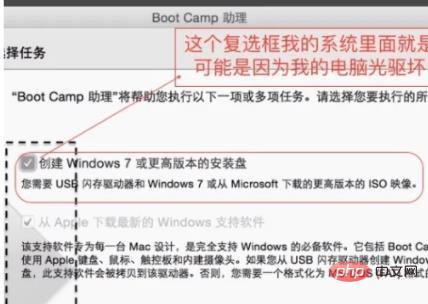
#2. Insert the U disk, select the second check box, and download the latest Windows support software to the U disk to facilitate the installation of all drivers after the Windows installation is successful.
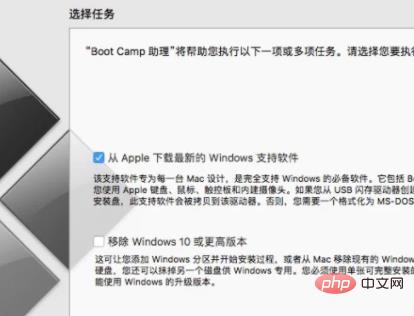
#3. Open the [Disk Utility] in the Mac system - you can set it to find this application by pinching it with four fingers.
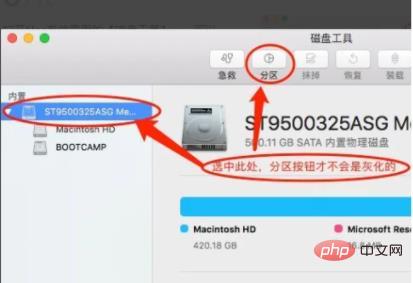
#4. Add partitions, as shown below.
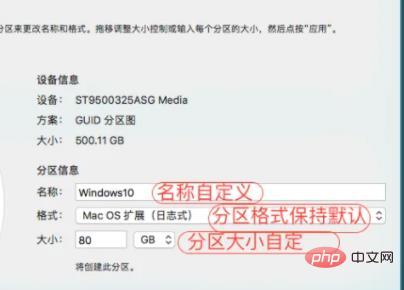
5. Please wait a few minutes to apply the partition.

#6. Restart your Mac, press the option key until the following interface appears, and select the USB disk to boot.

#7. The following configurations can be quickly completed by Windows itself or can be customized. These are all Windows installations, very simple.
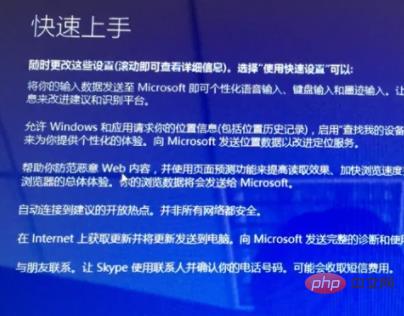
#8. After the configuration is completed, find the setup under BootCamp that was previously downloaded to the USB flash drive and double-click to install it. After the installation is complete, restart. That's it.
For more related knowledge, please visit the FAQ column!
The above is the detailed content of What should I do if the MAC installation of win10 always prompts for a higher version?. For more information, please follow other related articles on the PHP Chinese website!
 win10 bluetooth switch is missing
win10 bluetooth switch is missing
 Why do all the icons in the lower right corner of win10 show up?
Why do all the icons in the lower right corner of win10 show up?
 The difference between win10 sleep and hibernation
The difference between win10 sleep and hibernation
 Win10 pauses updates
Win10 pauses updates
 What to do if the Bluetooth switch is missing in Windows 10
What to do if the Bluetooth switch is missing in Windows 10
 win10 connect to shared printer
win10 connect to shared printer
 Clean up junk in win10
Clean up junk in win10
 How to share printer in win10
How to share printer in win10