
The shared printer status is normal, but the solution cannot print: 1. Install the "Microsoft Network File and Printer Sharing" protocol in the "Local Area Connection" property of the network card; 2. Enable the computer's shared print service program ; 3. Install the corresponding print driver or delete and reinstall the driver; 4. Check the working status of the network card, network cable, switch and print server-related hardware between the computer host and the printer; 5. Redo the system.

#The operating environment of this tutorial: Windows 7 system, Dell G3 computer.
What should I do if the shared printer status is normal but cannot print?
Network computer host:
(1) The "Microsoft Network File and Printer Sharing" protocol in the "Local Area Connection" attribute of the network card is not installed.
Solution:
Just click "Install" in the "Local Area Connection" properties of the network card, then click "Services" and select "File and Printer Sharing for Microsoft Networks" and click OK.
(2) The computer's shared print service program is not turned on.
Solution:
Right-click "Management" on the desktop, select "Services and Applications", click "Services" and find "NetworkDDE", "Network DDE DSDM", "PrintSpooler" and "Server" (note: "NetworkDDE" and "Network DDE DSDM" are only for winxp systems) are basically enough to start. (See the picture below)
Note:
If there is a print server, check the print server (usually a Windos2000 or 2003 system) and check the "System Tools" in Computer Management "Local Users and Groups" Check the users or groups to see if the users and groups on the host below have shared printing permissions. If not, you can add the corresponding user or group.
(3) That means the print server or host does not have the corresponding print driver installed or the print driver has an error.
Solution:
Just install the corresponding print driver or delete it and reinstall the driver.
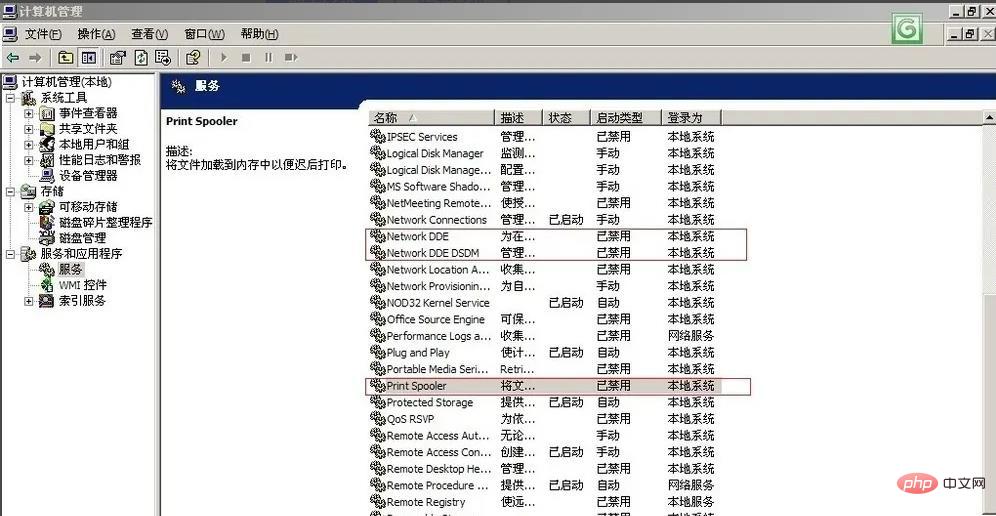
Equipment problems used for network printing:
Mainly due to poor network cable contact, hardware failure of the network card switch hardware and computer host Print server system problems or system poisoning may cause the computer host below to be unable to connect to the network printer.
Solution:
This aspect is relatively simple, which is to check the working status of the network card, network cable, switch and print server-related hardware between the computer host and the printer, as well as the computer and server system status. Just replace the problematic equipment or repair or disinfect the problematic computer system.
Network problems in the company's LAN:
There are currently a large number of network attacks and deceptions in the LAN. The main reasons why network printers cannot be accessed are:
(1) There are a lot of network protocol spoofing in the LAN. This will cause your printer and host to be deceived by false information and cannot find the real device or the request cannot be responded to. to the real host.
For example: ARP spoofing that everyone is familiar with.
(2) There are a large number of protocol and traffic attacks in the network, and the emergence of network channels causes the network card or switch to be unable to transmit or exchange data. In this way, your computer host will not be able to access the network printer.
For example: network protocol attacks such as DDOS attacks and SYN flood attacks.
Traditional solution:
1. Perform ARP binding, which can alleviate the problem to a certain extent. Note: There are now seven forms of attacks using the ARP protocol for network attacks or spoofing, especially the second generation arp which will clear your bindings. Therefore, ARP binding only treats the symptoms but not the root cause.
2. There is also a crude way to redo the system so that programs that exploit protocols to attack are eliminated. Note: It takes time and effort, but the problem can definitely be solved at that time. You will also come into contact with it through various channels or you will definitely have the same problem in the future.
For more related knowledge, please visit the FAQ column!
The above is the detailed content of What should I do if the shared printer status is normal but cannot print?. For more information, please follow other related articles on the PHP Chinese website!
 Why does the printer not print?
Why does the printer not print?
 Printer installation failed
Printer installation failed
 Set default printer
Set default printer
 0x00000006 What to do if the printer cannot be connected?
0x00000006 What to do if the printer cannot be connected?
 windows cannot open add printer
windows cannot open add printer
 How to restore normal printing when the printer is offline
How to restore normal printing when the printer is offline
 Why does the printer not print?
Why does the printer not print?
 Reasons why Windows printer does not print
Reasons why Windows printer does not print