
Solution to the problem that the task bar at the bottom of the computer cannot be clicked: 1. Use the "CTRL ALT Delete" key combination to open the task manager on the computer; 2. Find the explorer.exe process on the process page, select it and click right Click "End Process" below; 3. Click the folder in the upper left corner of the page, select "New Task", then enter "explorer.exe" and click OK.

#The operating environment of this tutorial: Windows 10 system, Dell G3 computer.
What should I do if the task bar at the bottom of my computer cannot be clicked?
First we use the "CTRL ALT Delete" key combination to open the Task Manager on the computer. Then switch to the process page
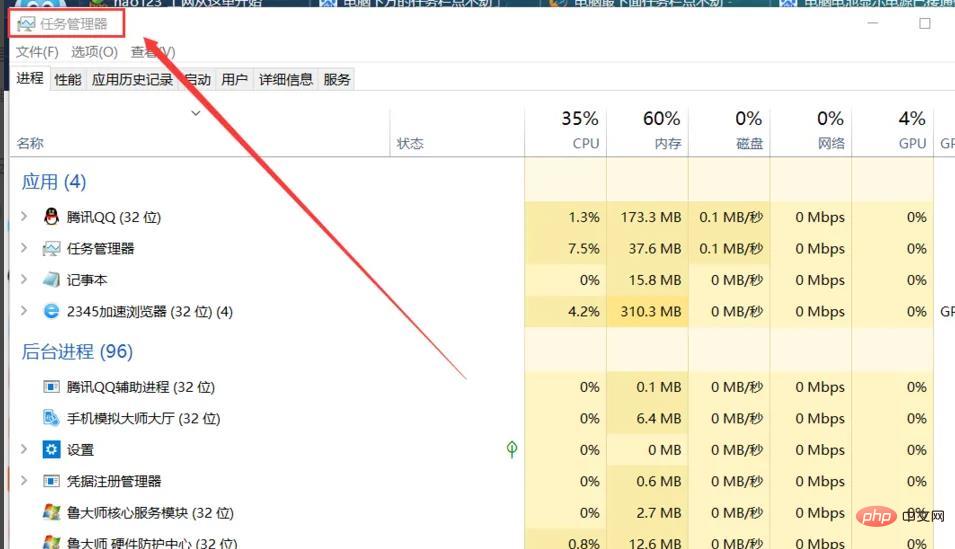
Find the explorer.exe process on the process page, select it and click End Process in the lower right corner (because there is no problem with the editor's taskbar, there is no problem Display the explorer.exe process)
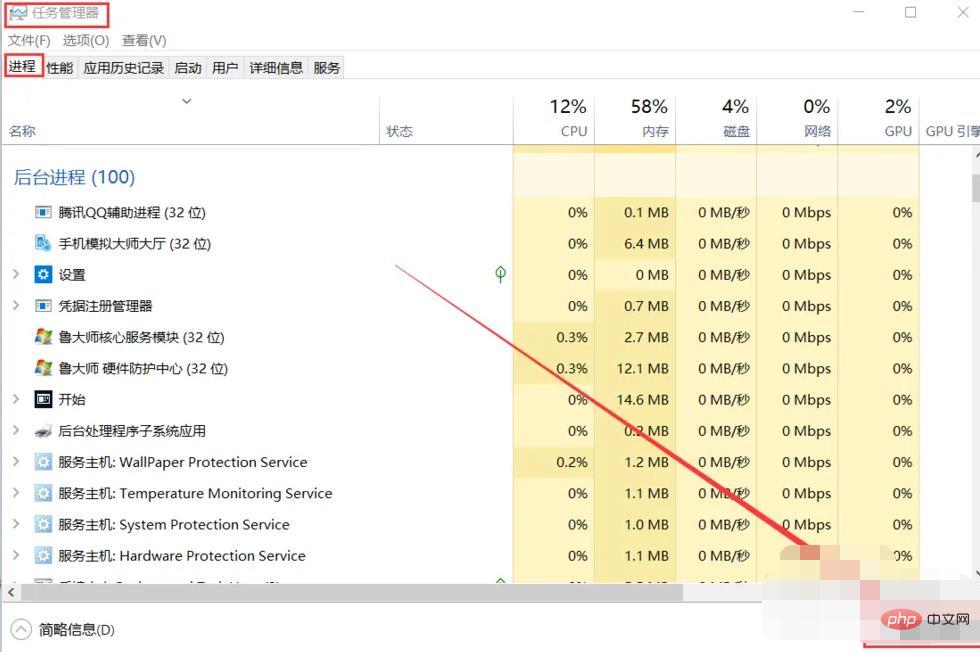
After completing the previous step, we click on the folder in the upper left corner of the page and select New Task
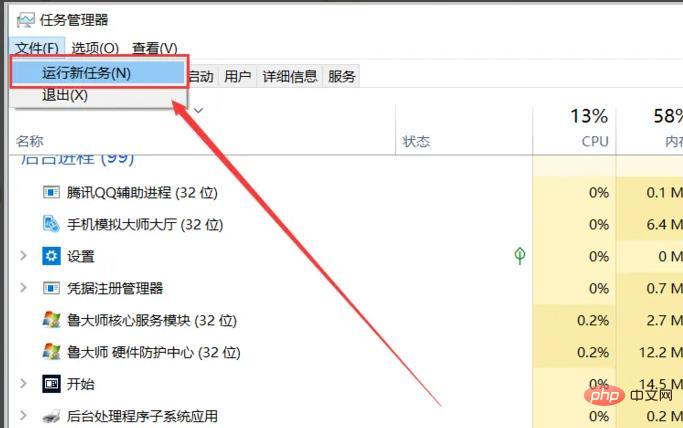
Then enter explorer.exe, click OK to return to the desktop, and you can use the taskbar normally. Isn't it very simple!
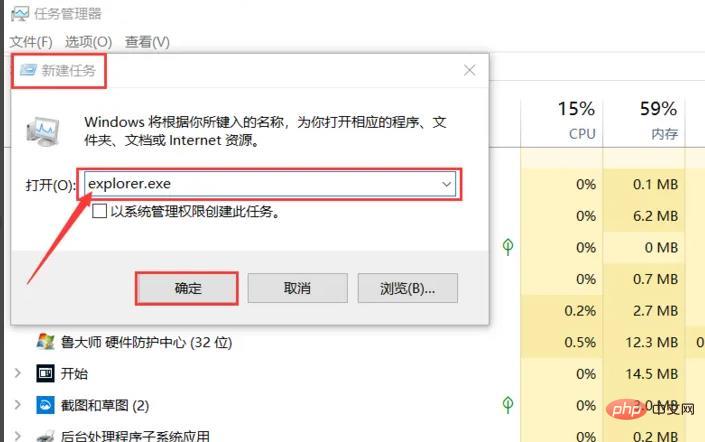
For more related knowledge, please visit the FAQ column!
The above is the detailed content of What should I do if the taskbar at the bottom of my computer won't click?. For more information, please follow other related articles on the PHP Chinese website!
 Computer is infected and cannot be turned on
Computer is infected and cannot be turned on
 How to prevent the computer from automatically installing software
How to prevent the computer from automatically installing software
 Summary of commonly used computer shortcut keys
Summary of commonly used computer shortcut keys
 Computer freeze screen stuck
Computer freeze screen stuck
 How to measure internet speed on computer
How to measure internet speed on computer
 How to set the computer to automatically connect to WiFi
How to set the computer to automatically connect to WiFi
 Computer 404 error page
Computer 404 error page
 How to set up computer virtual memory
How to set up computer virtual memory