This article brings you relevant knowledge about excel, which mainly introduces a summary of common problems about excel. Let’s take a look at it together. I hope it will be helpful to everyone.
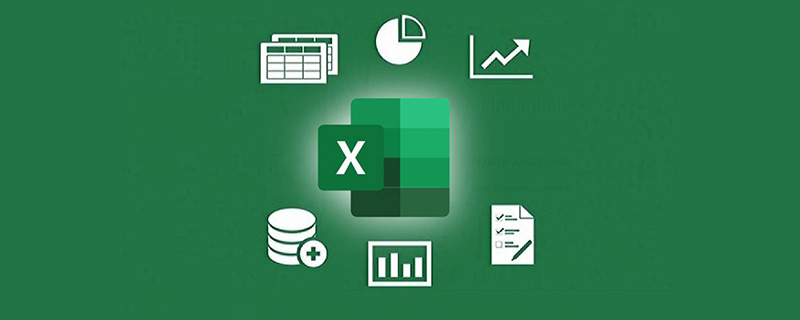
Related learning recommendations: excel tutorial
Today we will learn a set of basic Excel knowledge. Accumulating bit by bit can also improve Work efficiency.
Answer: There are many reasons for this situation, such as spaces before and after characters, invisible characters or text numbers, etc.
When checking whether there are spaces, you can click the cell with data, and then click once in the edit bar to see the cursor position.
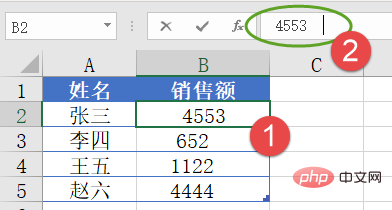
Drag the mouse in the edit bar, copy the spaces (this step is very important, because the types of spaces are also different), then press the Ctrl H key to bring up the replacement dialog box, press Ctrl V in the "Find what" text box, and then click "Replace All".
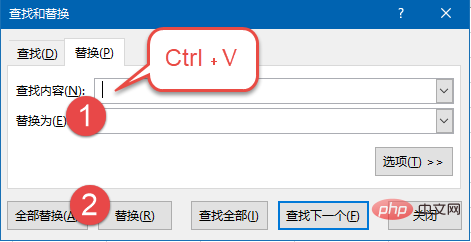
Check invisible characters or text numbers. In most cases, you can use the column sorting function to handle it.
Select the area where the data is located, click [Data] → [Column], and click the [Finish] button directly in the dialog box.
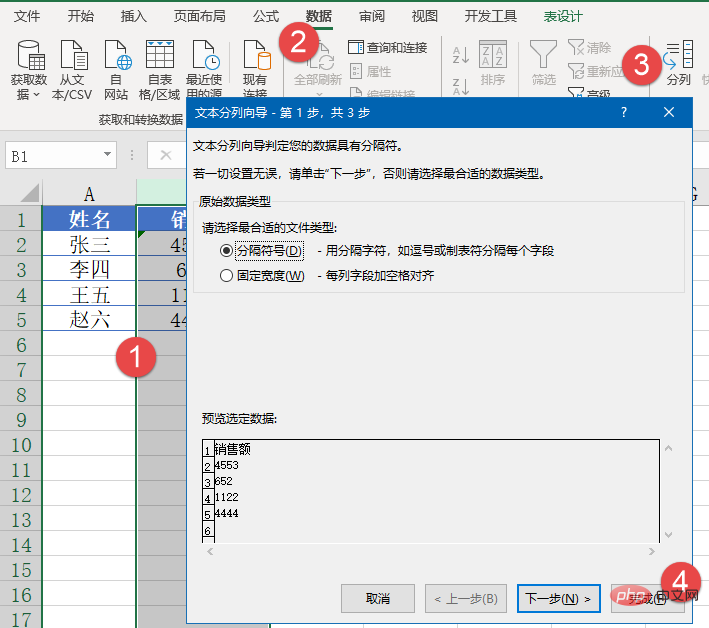
Answer: If you want to enter a long number such as a bank account number or ID number, you can first set the number format of the cell to text, and then enter the content, so that the format will not be changed.
Answer: If you want the rows of the data table to become columns and the columns to be rows, you can copy the data first, then right-click and select "Transpose" in the paste option.
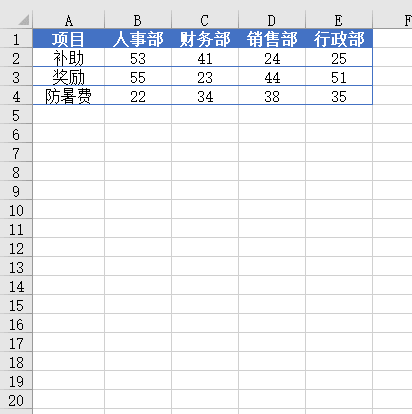
Answer: The year represented by 8 digits is relatively common. You can select the data area first, and then use the column sort function to perform conversion.
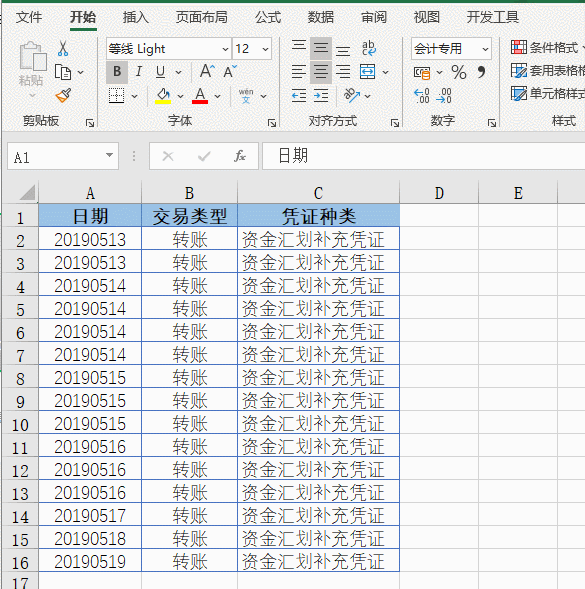
#Y in the column data format represents the year, M represents the month, and D represents the day. In actual operation, the selection can be made according to the actual data rules.
Answer: You can filter the data first, and then click the [AutoSum] button under the [Formula] tab.
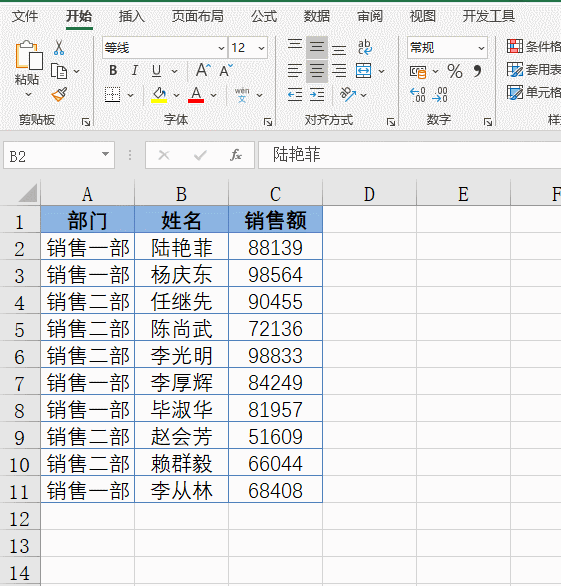
Answer: The drop-down menu type input is suitable for inputting some fixed items. It is not only fast to input but also prevents the input of items that do not meet the requirements.
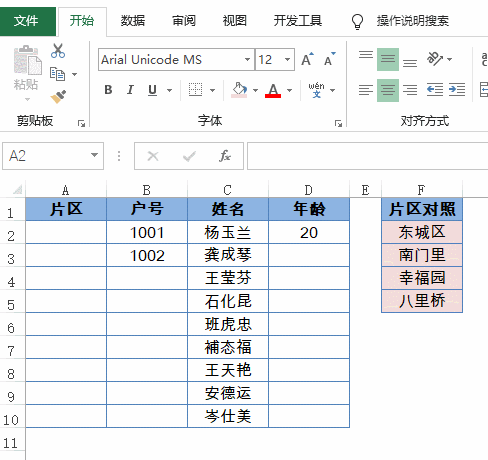
Answer: To use different citation methods, in addition to manually entering the dollar sign, you can place the cursor in the edit bar and press the F4 key. Each time you press it, the dollar sign will go to a different place, which is a different reference method.
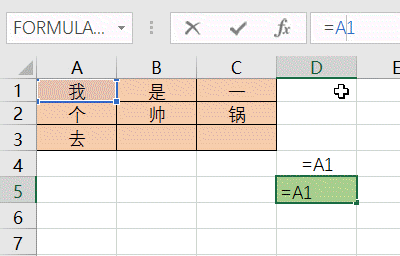
Related learning recommendations: excel tutorial
The above is the detailed content of Summary of seven common Excel problems. For more information, please follow other related articles on the PHP Chinese website!
 Compare the similarities and differences between two columns of data in excel
Compare the similarities and differences between two columns of data in excel
 excel duplicate item filter color
excel duplicate item filter color
 How to copy an Excel table to make it the same size as the original
How to copy an Excel table to make it the same size as the original
 Excel table slash divided into two
Excel table slash divided into two
 Excel diagonal header is divided into two
Excel diagonal header is divided into two
 Absolute reference input method
Absolute reference input method
 java export excel
java export excel
 Excel input value is illegal
Excel input value is illegal




