 Common Problem
Common Problem
 What should I do if I can't receive messages with my secondary number on my iPhone?
What should I do if I can't receive messages with my secondary number on my iPhone?
What should I do if I can't receive messages with my secondary number on my iPhone?
Solution to the problem that iPhone secondary number cannot receive messages: 1. Open the phone settings to enter the interface, click "General" to enter the interface; 2. After entering the general interface, click "Restore" to enter the interface; 3. Click " Click "Restore Network Settings" to enter the pop-up interface, then click "Restore Network Settings" again and wait for the system to restore itself.

The operating environment of this tutorial: iOS 12.3.1 system, iPhone 11 mobile phone.
What should I do if I can’t receive messages with the secondary number on my iPhone?
Solution:
Click General
Open the phone settings to enter the interface, click General to enter the interface.
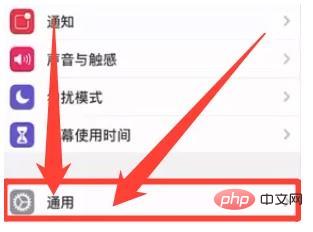
Click Restore
After entering the general interface, click Restore to enter the interface.
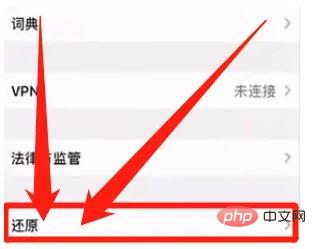
Click Restore Network Settings
After entering the restore interface, click Restore Network Settings to enter the pop-up interface , then click Restore Network Settings again, and finally wait for the system to restore itself.
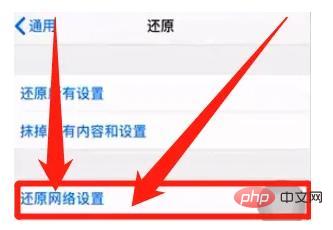
For more related knowledge, please visit the FAQ column!
The above is the detailed content of What should I do if I can't receive messages with my secondary number on my iPhone?. For more information, please follow other related articles on the PHP Chinese website!

Hot AI Tools

Undress AI Tool
Undress images for free

Undresser.AI Undress
AI-powered app for creating realistic nude photos

AI Clothes Remover
Online AI tool for removing clothes from photos.

Clothoff.io
AI clothes remover

Video Face Swap
Swap faces in any video effortlessly with our completely free AI face swap tool!

Hot Article

Hot Tools

Notepad++7.3.1
Easy-to-use and free code editor

SublimeText3 Chinese version
Chinese version, very easy to use

Zend Studio 13.0.1
Powerful PHP integrated development environment

Dreamweaver CS6
Visual web development tools

SublimeText3 Mac version
God-level code editing software (SublimeText3)
 How to use the Files app on iPhone
Jul 19, 2025 am 01:48 AM
How to use the Files app on iPhone
Jul 19, 2025 am 01:48 AM
Using the iPhone's file app for file management is very simple and suitable for daily tasks. 1. Organize files and folders: Folders can be created through the "New Folder" function, and supports renaming, moving or copying files. They can also be sorted by name, date, etc. 2. Access iCloud and other cloud services: You can connect to iCloudDrive, GoogleDrive, Dropbox, etc., manage the displayed services through "Browse>Location>Edit", and directly save files to cloud storage. 3. Open and share files from other applications: Select the application to open the file through the share icon at the bottom, or share files through email, message or AirDrop. In short, although its functions are limited, its basic
 How to buy stablecoins for Apple phones? Where to buy stablecoins for Apple phones?
Jul 24, 2025 pm 09:18 PM
How to buy stablecoins for Apple phones? Where to buy stablecoins for Apple phones?
Jul 24, 2025 pm 09:18 PM
Purchase USDT and other stablecoins on Apple phones, you must download the compliant exchange app through the overseas Apple ID and complete the authentication and conduct transactions. The specific steps are as follows: 1. Use Apple ID in the non-mainland region to log in to the App Store; 2. Download recommended platforms such as OKX, Binance, Huobi (HTX), Gate.io or KuCoin; 3. Complete registration and identity authentication (KYC); 4. Enter the "Buy Coin" or "C2C/P2P Transaction" page to select USDT; 5. Filter merchants according to the payment method and place orders; 6. Pay through Alipay, WeChat or bank card and confirm transactions; 7. Wait for the merchant to put the coins into the account, and the entire process is completed.
 iOS Binance Trading Platform APP download v3.0.5 Detailed steps to install Binance APP on Apple mobile phone
Jul 23, 2025 pm 11:33 PM
iOS Binance Trading Platform APP download v3.0.5 Detailed steps to install Binance APP on Apple mobile phone
Jul 23, 2025 pm 11:33 PM
1. First download the iOS version of the APP through Binance official website; 2. Click to install and wait for the application icon to appear on the desktop; 3. If the prompt is prompted for "untrusted enterprise-level developer" when opening for the first time, you need to enter "Settings-General-V PN and Device Management"; 4. Find the Binance developer name in the "Enterprise APP" and click "Trust"; 5. After completing the trust, you can return to the desktop to start the APP normally; if the certificate expires, you need to download and install again and repeat the trust steps. Be sure to always obtain the application through official channels to ensure the security of the asset. After the entire process is completed, you can successfully use the Binance APP to register or log in.
 How to use the Find My app to locate your iPhone
Aug 05, 2025 pm 06:04 PM
How to use the Find My app to locate your iPhone
Aug 05, 2025 pm 06:04 PM
OpentheFindMyapponanotherAppledeviceorgotoiCloud.comtolocateyourlostiPhoneaslongasit'spoweredonandconnectedtotheinternet.2.UsetheDevicestabtoselectyourmissingiPhoneandviewitscurrentorlastknownlocationonamap.3.Playasoundtohelpfinditnearby,enableLostMo
 Forgot iPhone passcode
Jul 26, 2025 am 09:53 AM
Forgot iPhone passcode
Jul 26, 2025 am 09:53 AM
If you forget your iPhone password, you can try the following methods: 1. Use iTunes/Finder to enter recovery mode to restore the device (must be connected to the computer); 2. If you enable "Find My iPhone", you can erase the device through iCloud; 3. Contact Apple customer service for assistance (need to provide a purchase certificate). The first two of the above methods will clear the data. It is recommended to backup regularly in the future and enable the search function.
 How to edit a PDF on iPhone
Jul 21, 2025 am 12:47 AM
How to edit a PDF on iPhone
Jul 21, 2025 am 12:47 AM
There are two ways to edit PDFs on iPhone: one is to use the system's own "file" app for basic editing, such as adding text, highlighting, signatures, etc.; the other is to use third-party tools such as Adobe Acrobat to achieve more complex text modification. The specific steps are as follows: 1. Edit with the "File" App: After opening the PDF, click the "Tag" button to add text boxes, set highlights or delete lines, click the " " sign to insert handwritten signatures; 2. Use a third-party app to process: For example, Adobe Acrobat supports editing original content, including adjusting text, font size and paragraph position, PDFExpert or WPSOffice is also a good choice; 3. It is recommended to save the copy first before editing and use "Share"
 What to do if you drop your iPhone in water
Jul 25, 2025 am 04:34 AM
What to do if you drop your iPhone in water
Jul 25, 2025 am 04:34 AM
IfyouriPhonegetswet,immediatelyremoveitfromwater,avoidshakingorpressingbuttons,turnitoff,donotchargeorpluganythingin,dryitproperlywithoutrice,andavoidcommonmistakes.First,retrievethephonequicklyandkeepitstilltopreventwaterfromseepingdeeper.Next,power
 How to see your screen time report on your iPhone
Aug 06, 2025 pm 02:43 PM
How to see your screen time report on your iPhone
Aug 06, 2025 pm 02:43 PM
OpentheSettingsapponyouriPhoneandtapScreenTime.2.ViewyourScreenTimereport,whichdisplaysdailyandweeklyusage,includingtotaldevicetime,appcategoryusage,notificationsreceived,andpick-upfrequency.3.Switchbetween“ThisDay”and“Last7Days”fordifferenttimeframe





