
php7 Solution to the problem that changing php.ini does not work: 1. Check the path of the configuration file; 2. Modify the parameters of "php.ini" under windows; 3. Set the parameters of "post_max_size" It is N times of "upload_max_filesize"; 4. Restart apache.

The operating environment of this tutorial: Windows 7 system, PHP 7 version, Dell G3 computer.
php7 Modifying php.ini does not take effect?
Solution:
I am working on the php file today A problem occurs when uploading: it always prompts
Warning: POST Content-Length of 10880209 bytes exceeds the limit of 8388608 bytes in Unknown on line 0. Follow the online solution to find the settings of post_max_size and upload_max_filesize in php.ini I modified the parameters, but found that there was no response after restarting apache.
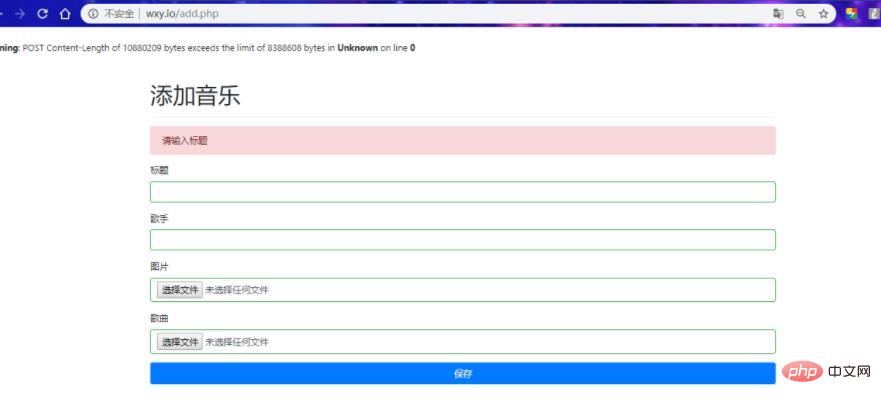
So I output phpinfo on the page and found that my effective configuration file was not in the php installation directory, but under C://windows, and then I checked under windows. Modify the parameters in php.ini
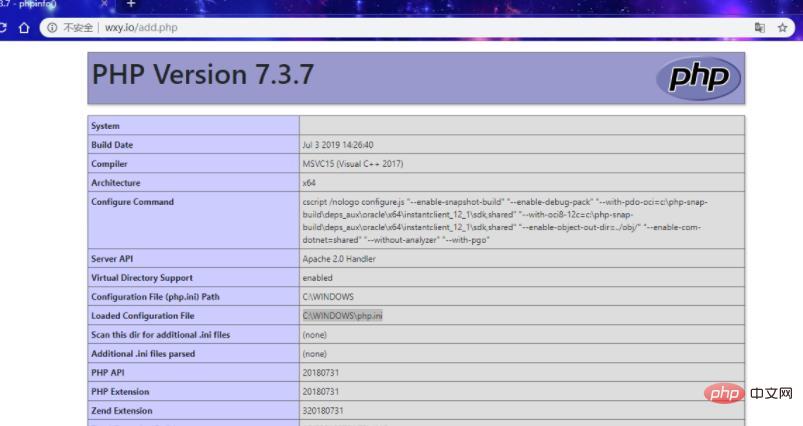

It should be noted that the post_max_size parameter is best set to N times the upload_max_filesize, and finally restart apache Found that the upload was successful.
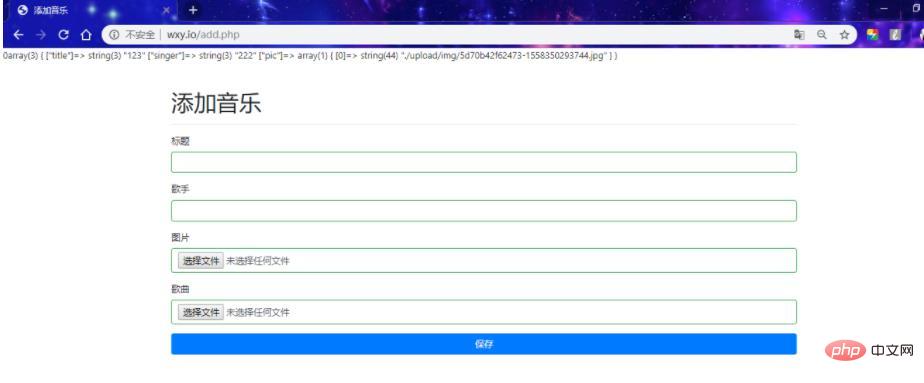
Recommended study: "PHP Video Tutorial"
The above is the detailed content of What should I do if changing php.ini in php7 does not work?. For more information, please follow other related articles on the PHP Chinese website!
 What is the difference between php5 and php7
What is the difference between php5 and php7
 What is the difference between php7 and php8
What is the difference between php7 and php8
 How to create an encyclopedia entry
How to create an encyclopedia entry
 How to solve the problem when the computer CPU temperature is too high
How to solve the problem when the computer CPU temperature is too high
 What is the impact of closing port 445?
What is the impact of closing port 445?
 Why is there no signal on the monitor after turning on the computer?
Why is there no signal on the monitor after turning on the computer?
 How to set font color in html
How to set font color in html
 Detailed explanation of dd command
Detailed explanation of dd command