
This article brings you relevant knowledge about the file system in Linux, including some directory descriptions and related issues about file operations. I hope it will be helpful to you.

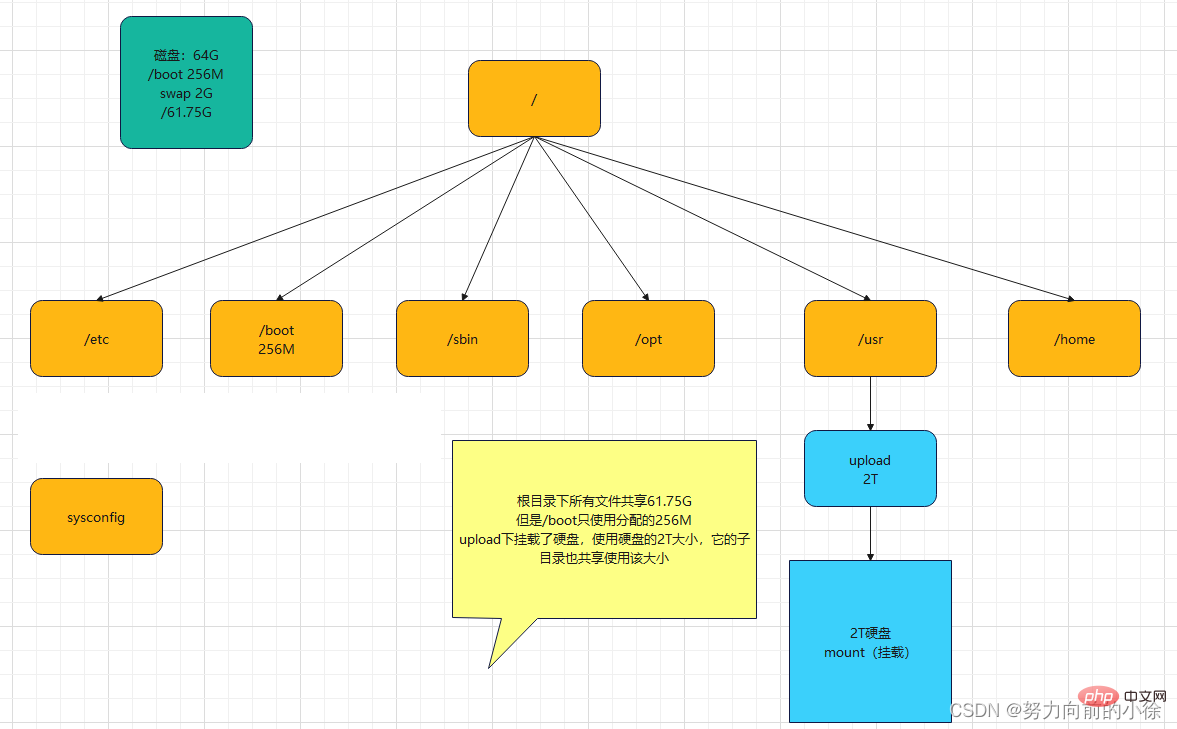
echo 1 > /proc/sys/net/ipv4/icmp_echo_ignore_all
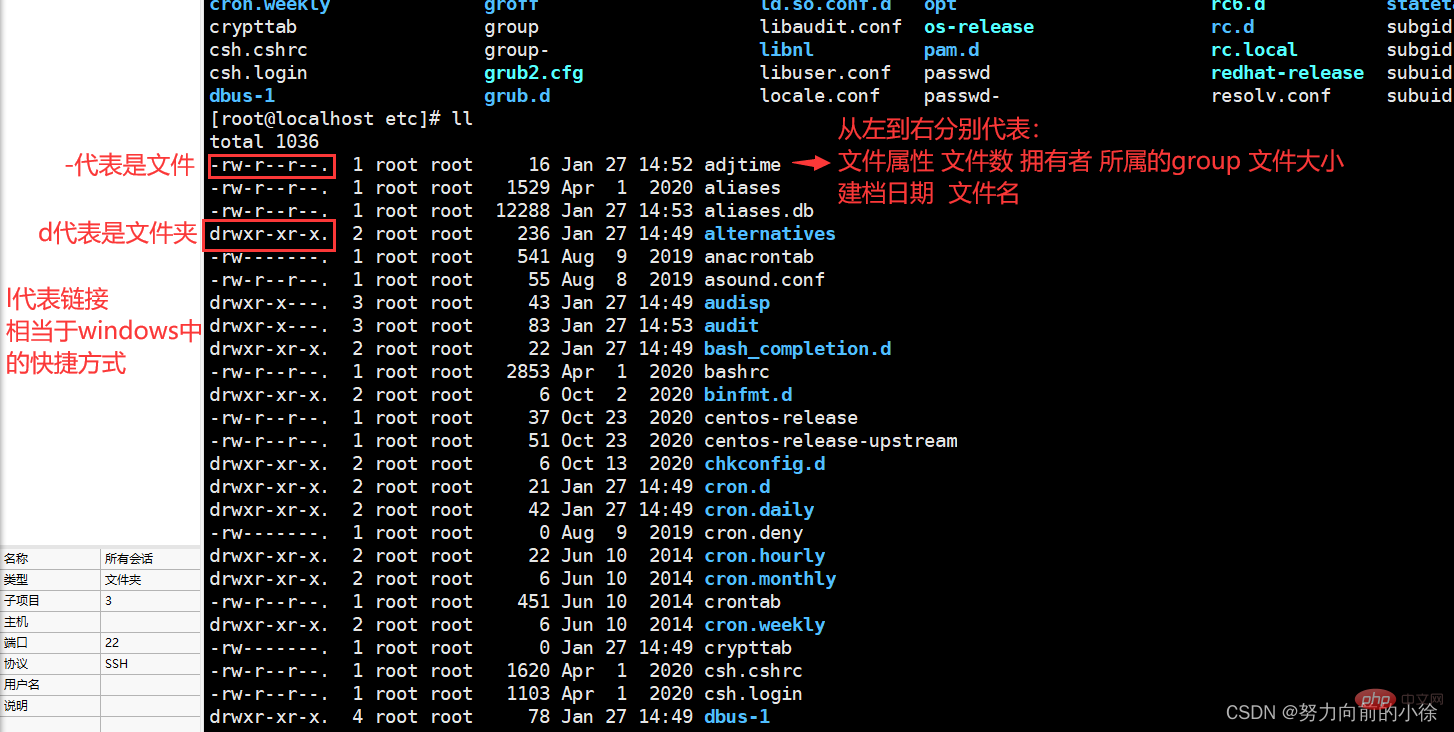

Linux files are basically divided into 3 attributes: readable (r), writable (w), executable (x) . The sorting order of permission positions is (taking -rw-r--r-- as an example): -rw (user)-r (user group in the same group)--r (other users)--
User can read and write, users in the same group can read, and other users can read
Number of files:If it is a file, the number of files is 1; if it is a directory , the number of files is the number of files in the directory
The group it belongs to:Each owner can have more than one group, but most users should only belong to the same group group, only when the system administrator wants to give the user special permissions, he may give him another group File size:File size is expressed in bytes. Empty directories are generally 1024byte Creation date:In the format of "month, day and time" Links: Link to Inode Access: The last time the file contents were viewed Modify: The time when the file content was last modified Change: The time when the file permissions or other file attributes were last modified Use stat to make the above three times consistent again 移除yyy后 因为还有一个hyyy指向和yyy一样的Inode,所以 移除hyyy后 再次创建yyy后,并向yyy中追加“hello” 再次向yyy中追加数据 在etc目录及子目录查找a开头a结尾的文件 相关推荐:《Linux视频教程》cd
##cd
Change directory command
cd /
Return to the root directory
cd /home
Switch to the home directory
cd ..
Return to the upper level directory '.' indicates the current directory
cd /var/ftp/pub
Switch to the pub directory at one time
cd /root
Switch to the root user directory (Note: the root user directory is displayed as "~")
Directory operations are available Use absolute paths (starting from the root directory) or relative paths (starting from the current directory). In order to change directories quickly and accurately, directory operations should be good at using the TAB key to automatically complete directory names
cp
Copy command
cp 123 /var/ftp/pub
Copy the file named 123 to the pub directory
cp 123 /var/ftp/pub/456
Copy the file named 123 to the pub directory and rename it to 456
cp -r /var/ftp/pub /home
Copy the pub directory to the home directory
##mv
Move command
mv 123 /var/ftp/pub
Move the file named 123 to pub Under the directory
mv 123 /var/ftp/pub/456
Move the file named 123 to pub directory and rename it to 456
mv /var/ftp/pub /home ##mv 123 456Move the pub directory Go to the home directory
Rename file 123 in the current directory to 456 rm
##rm
Delete Command
rm 123
Delete the file named 123 in the directory (the file exists), you need to press y to confirm
rm -f 123
Delete the file, force deletion, no confirmation required
rm -r abc
Delete the directory named abc under the directory (the directory exists), you need to press y to confirm
rm -fr abc
Forcibly delete the directory without confirmation
rm -f a*
#Forcibly delete all files starting with a in the directory, no confirmation is required
##touch
Create file
touch 123 Create a file named 123
touch a b c
Create multiple files
stat
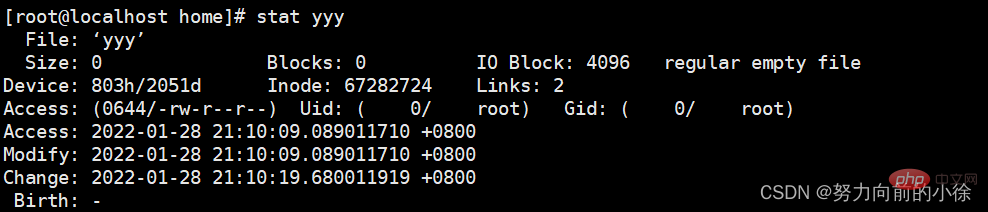 Inode: File identifier
Inode: File identifier
##ln
Link (shortcut)
##ln -s yyy syyy
Create a link to yyy ( Soft link) syyy, and then use cat syyy to view the content in yyy
ln yyy hyyy
Create The link (hard link) of yyy is hyyy, and then use cat hyyy to view the content in yyy
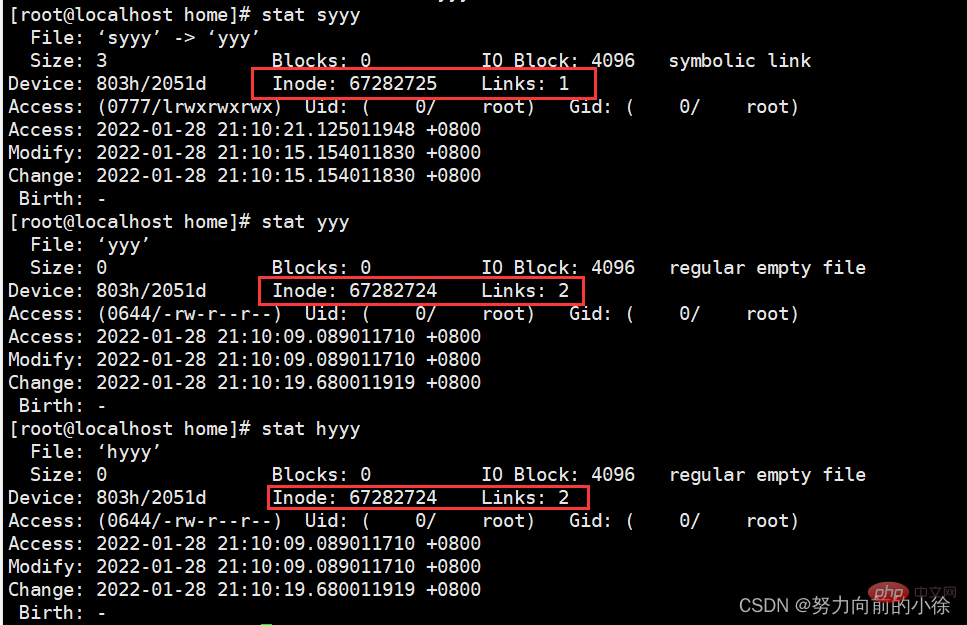
 cat/tac/less
cat/tac/less
##cat/less
View text content command
cat /etc/passwd
View the text file passwd Content, you can only view the last page, only suitable for viewing small text files within one screen
less /etc/passwd
You can use the up and down cursor keys and page up and down to scroll through the entire contents of the text file passwd. After viewing, press q to exit
tac
is similar to the cat command, except that the content is displayed from back to front
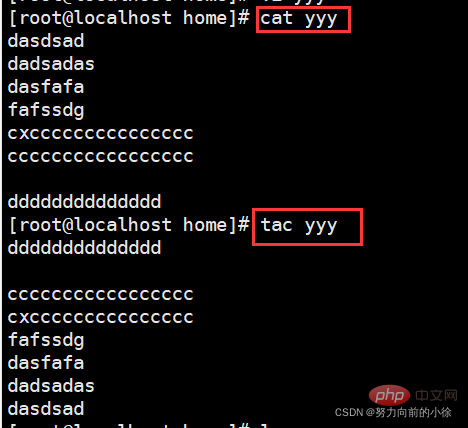
head/tail
head -3 yyy
显示yyy文件的前三行内容
tail -3 yyy
显示yyy文件的后三行内容
head -3 yyy | tail -1
显示yyy文件第三行的内容
tail -f yyy
监控yyy的内容(监控Inode,当文件删除后,监控就停止,再次创建同名文件时,不会继续监控)
tail -F yyy
监控yyy文件的内容(监控文件名,当文件删除后,监控会暂停,再次创建同名文件时,监控会继续)
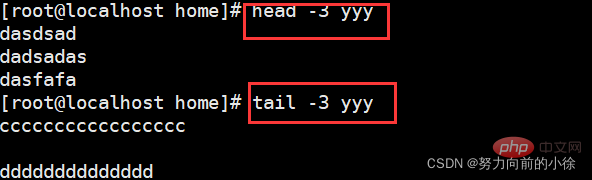

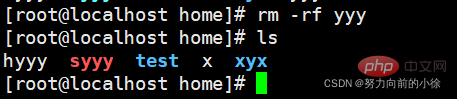
tail -F yyy停止
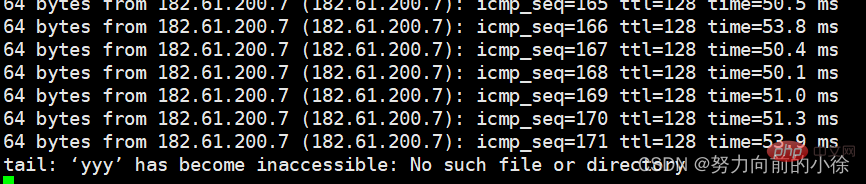
tail -f yyy还在继续监控
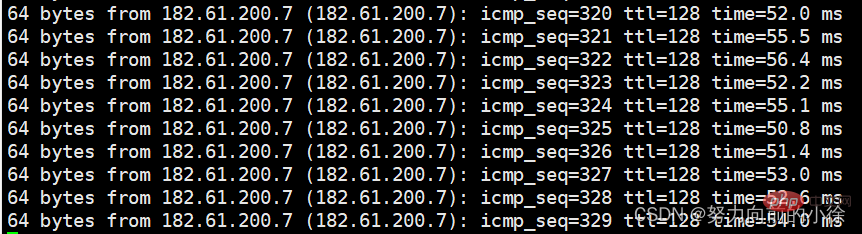

tail -f yyy停止监控



tail -F yyy追加hello

tail -f yyy没有反应
ping www.baidu.com >> yyy//将ping的内容追加到yyy文件中
tail -F yyy继续追加新的信息
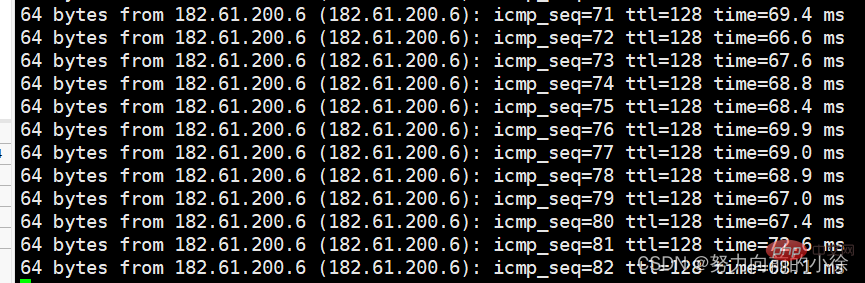
find
find / -name yyy
全局搜索yyy文件的位置
find /ect -name yyy
在etc目录及子目录查找yyy文件
find /etc -name a*a
The above is the detailed content of Linux study notes file system (organized and shared). For more information, please follow other related articles on the PHP Chinese website!