
Compared with other CMS, the biggest feature of WordPress is that it allows you to change the theme without Code can customize the appearance of the website, so how to install a WordPress theme for your site? In this article we will share a few common methods
WordPress is very convenient to use. A very important point is that most of its functions can be completed in the background, theme installation is one of them
Open the WordPress background in sequence-Appearance-Theme-Add
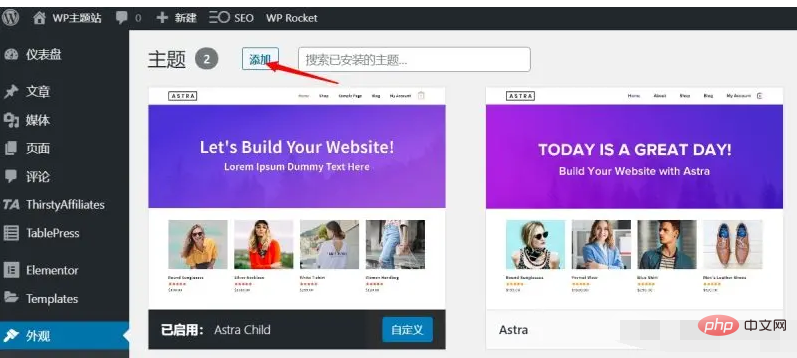
Then you enter the WordPress theme library. You can select a category to preview the theme, or you can directly search for the theme you want. Most WordPress themes can be found here and can be used for free
After finding the theme that needs to be installed, just click the Install button to install the theme to the WordPress site
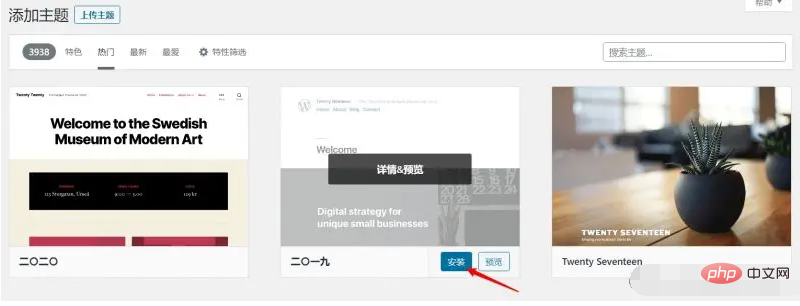
Finally, click again Enable the button and change to the new theme
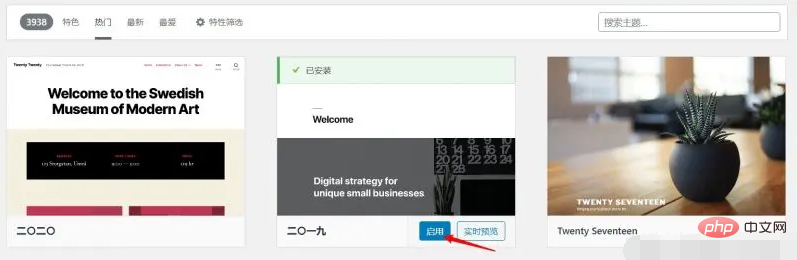
Installing themes in the WordPress backend is our most recommended method, especially for novices. It is simple to operate and will not cause problems.
Although most themes All can be installed directly in the background, but sometimes there are some themes that are not listed in the WordPress theme center, such as some paid themes, some open source themes from Github, etc. At this time, we need to install them by uploading
The upload installation method is similar to the background installation method. The same is to open the WordPress background-Appearance-Theme-Add
The difference is that this time you need to click Upload Theme Button
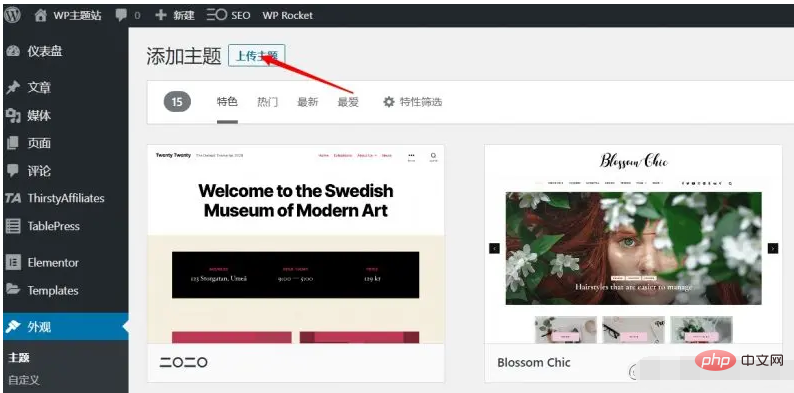
Then click to select the file , upload the downloaded theme installation package to the site, and click Install now
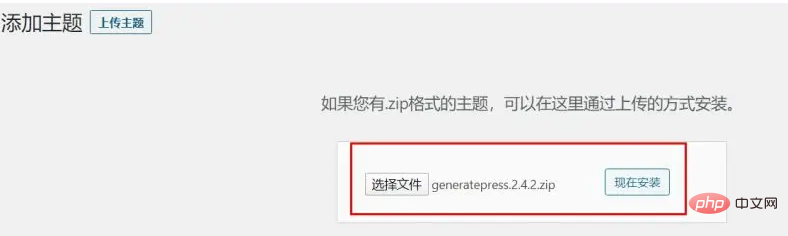
If there is a promotion word similar to the one below, it proves that the theme is installed successfully. You can choose to enable it now or enable it later
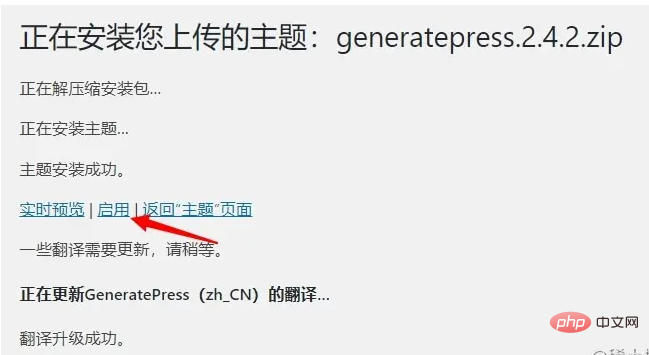
Upload method Theme is also one of our commonly used theme installation methods. However, one thing to note is that you must ensure that you download the theme installation package from a trusted website, such as the official WordPress theme center, theme official website, etc. , do not download themes from unknown sources
The two methods introduced above are both installation methods under the normal state of the WordPress website, and sometimes there are some In special circumstances, for example, when unable to log in to the WordPress backend, how should we install and change themes? The following method is to install a new theme for WordPress by operating files and databases
First upload the theme installation package To go to the theme file directory of the website, you can use the Pagoda panel or FTP software. Below I will use the Pagoda panel as a demonstration.
Open the Pagoda background, select file, and enter the theme directory. The path is normal. It is /www/wwwroot/domain.com/wp-content/themes. For example, the WP theme site is /www/wwwroot/themeforwp.net/wp-content/themes
and then click the upload button to install the theme package. Upload to this directory
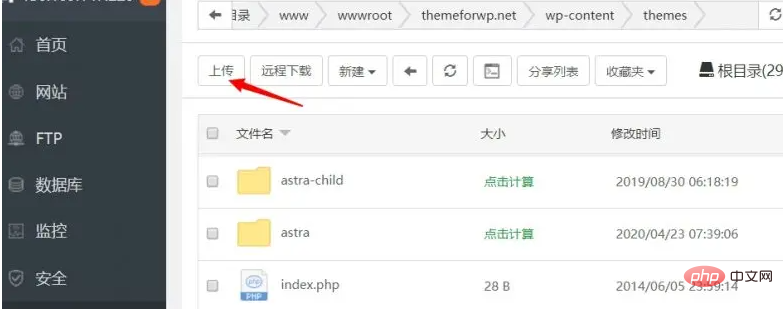
After the upload is completed, unzip the installation package and get the theme folder
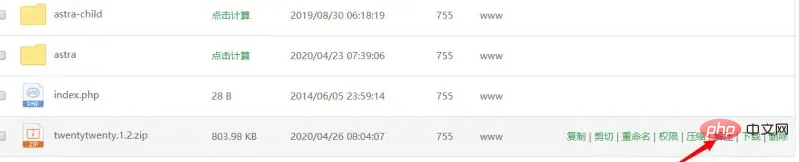
General theme folders will It has the same name as the theme. For example, the twentytwenty theme folder I used is twentytwenty
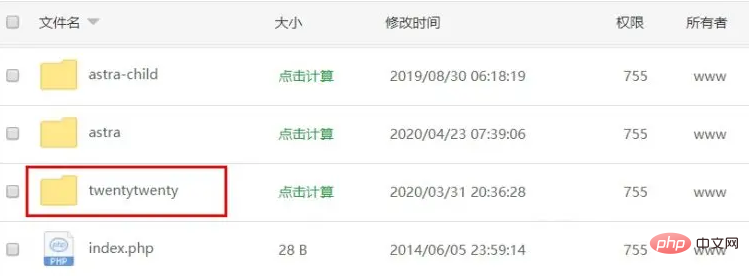
. In this way, even if our theme is installed, it is still not enabled. At this time, there are There are two options. If you can log in to the backend, you can directly go to the theme management to enable the theme. If you are currently unable to log in to the WordPress backend, you can modify the database to enable the theme.
The above is the detailed content of Illustration of how to install a WordPress theme (three ways). For more information, please follow other related articles on the PHP Chinese website!
 wordpress seo
wordpress seo
 How to install wordpress after downloading it
How to install wordpress after downloading it
 What folder is appdata that can be deleted?
What folder is appdata that can be deleted?
 How to solve the problem that Win10 folder cannot be deleted
How to solve the problem that Win10 folder cannot be deleted
 How to resize pictures in ps
How to resize pictures in ps
 How to solve the problem of access denied when booting up Windows 10
How to solve the problem of access denied when booting up Windows 10
 How to set up virtual memory
How to set up virtual memory
 The difference between lightweight application servers and cloud servers
The difference between lightweight application servers and cloud servers




