
Method: 1. Use the "yum -y install mysql57-community-release-el7-10.noarch.rpm" command to download the rpm file; 2. Use the "yum install -y mysql-server mys" command to install it That’s it.

The operating environment of this tutorial: linux7.3 system, mysql8.0.22 version, Dell G3 computer.
How to install mysql in rpm in centos
1. Check whether MySQL is installed on the server
rpm -qa|grep -i mysql
1.1 If so, delete it or not Continue to the next step
yum remove mysql mysql-server mysql-libs compat-mysql51
rm -rf /var/lib/mysql
rm /etc/my.cnfAfter the deletion is completed, recheck if there is any, continue to delete yum remove existing name
2. Download the MySQL RPM file
wget -i -c http://dev.mysql.com/get/mysql57-community-release-el7-10.noarch.rpm
yum -y install mysql57-community-release-el7-10.noarch.rpm2.1 Install MySQL (always Y is fine)
yum install -y mysql-server mysql mysql-deve
2.2 After the installation is completed, check whether the installation is successful
rpm -qi mysql-community-server
3 Start the mysql service
systemctl start mysqld.service
3.1 Check the startup status
systemctl status mysqld.service
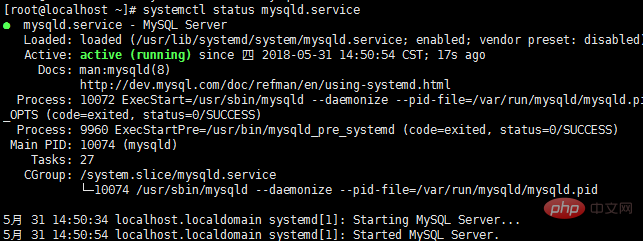
3.2 Check the original password
grep "password" /var/log/mysqld.log

Log in to MySQL based on your original password
mysql -u root -p
4. Modify the MySQL default password
ALTER USER 'root'@'localhost' IDENTIFIED BY 'new password';
new password is the new password set for you. Note: The password setting must contain uppercase and lowercase letters, numbers and special symbols (,/';:, etc.), otherwise the configuration cannot be successful
5. Configure remote service
Execute the following command to enable remote access restrictions (note: the IP enabled by the following command is 192.168.0.1. If you want to enable all, use % instead of IP)
grant all privileges on *.* to 'root'@'%' identified by 'password' with grant option;
password is the password you set yourself. Then enter the following two lines of commands
flush privileges;
exit
6. Modify the MySQL language
First log in to mysql again, and then enter status:
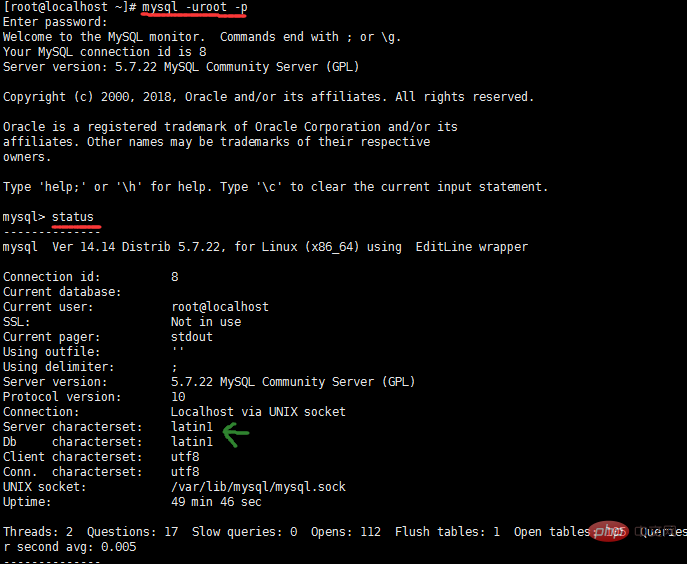
You can see that the green arrow is not utf-8
So we exit mysql first, and then modify the file content in the my.cnf file in the etc directory
After entering the file, add four lines of code
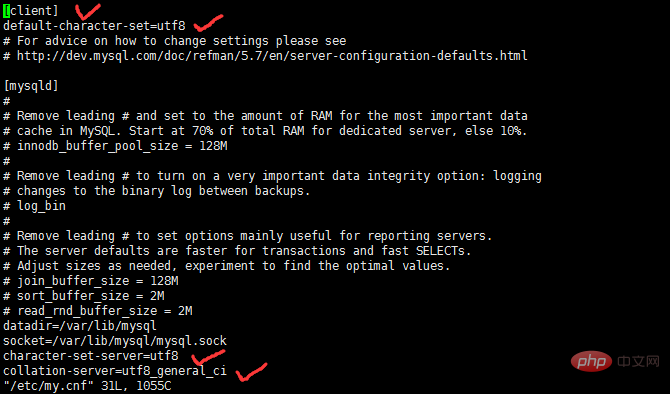
The code is
[client]
default-character-set=utf8
character-set-server=utf8
collation-server=utf8_general_ciAfter saving the changed my.cnf file, restart mysql, Then enter status to check again, and you will find the changes
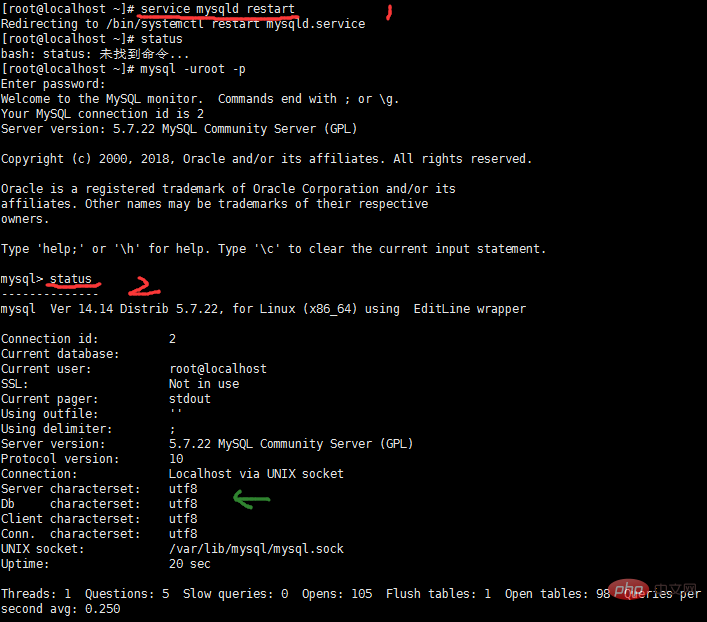
If an error is reported after MySQL login after restarting, please use the above 3.1 to check whether the startup status of MySQL is
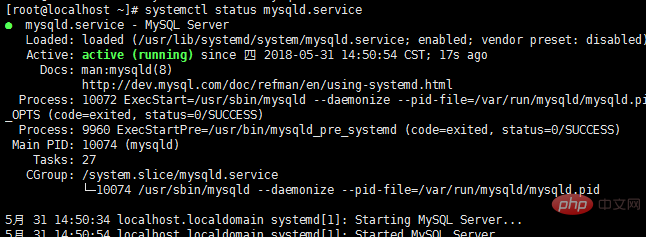
If not, please use the above 3 to start MySQL, check the startup status and then log in to MySQL to check the character format
Recommended learning: mysql video tutorial
The above is the detailed content of How to install mysql in rpm in centos. For more information, please follow other related articles on the PHP Chinese website!