
This article brings you knowledge about mysql reinstallation. I believe many people have encountered the need to reinstall mysql. What should I do if I forget the root password? How should different systems be operated? Let's take a look at the problems encountered when reinstalling mysql and how to solve them. I hope it will be helpful to everyone.

#I encountered a problem recently and reinstalled the system, but fortunately the mysql installation directory was not installed on the system disk.
To make a long story short, let me tell you the whole story. Increased knowledge
Haha~ I believe many friends have had the same experience as me.
Are you going crazy when you find that you can’t log in with your password? Installing a mysql has gone through many hardships, and some friends even failed to install it properly because of database problems ~ _~! As a result, subsequent installations failed. I even reinstalled the system later.
Take the mysql8.0 Windows environment as an example:
If you do not select a path when you install it Then mysql is installed on the C drive by default. If you have specified the installation path
then find where mysql is installed
then check first Check whether there is a mysql service for this computer in the service ==>Management==>Services and Applications==>Services As shown below
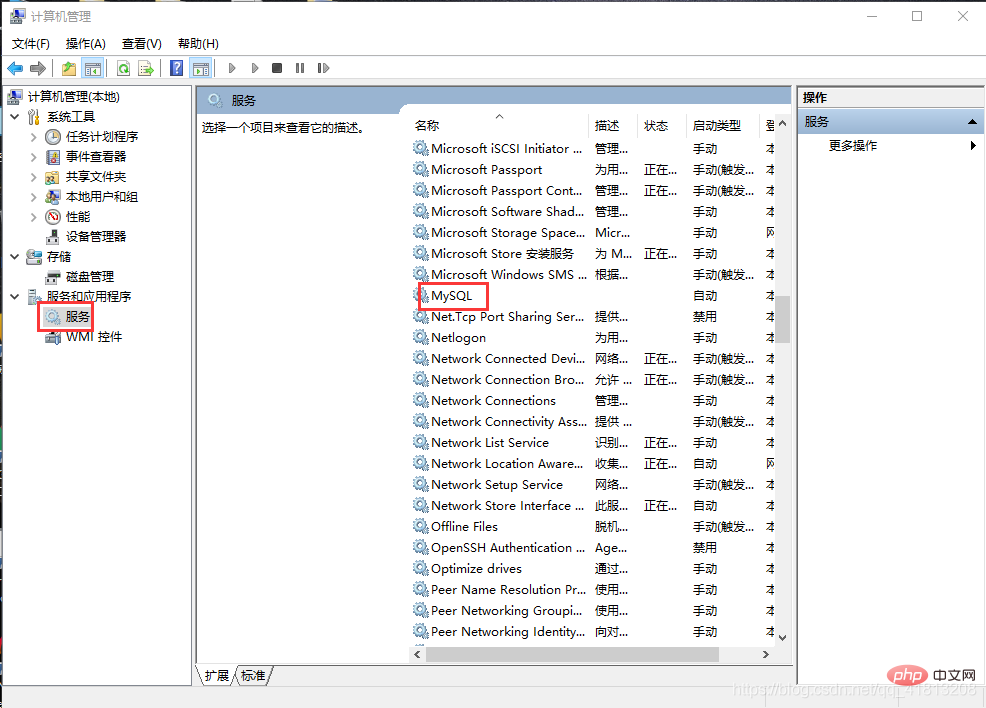
Uninstall the mysql service, if there are redundant services You can use
sc.exe delete service name to delete useless services. After deletion, you need to restart the computer
sc.exe delete MySql
You can also use the service properties to find the location of the service mysqld.exe remove (this kind The method may not be effective, if there is a problem with the path,)
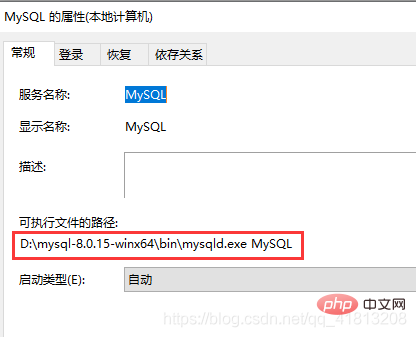
If the original file is still there, you can delete the service through mysqld.exe remove under this path
Let’s do an experiment, Experience how to configure the decompressed version (green) mysql. It needs to be executed under a Windows that has not installed mysql. You can use VMware Virtualization means installing a Windows environment. Downloads for Windows can be found in my installation operating system. https://msdn.itelleyou.cn/ has images of ed2k links for all Windows systems. Just download them
https://dev.mysql.com/downloads/mysql/
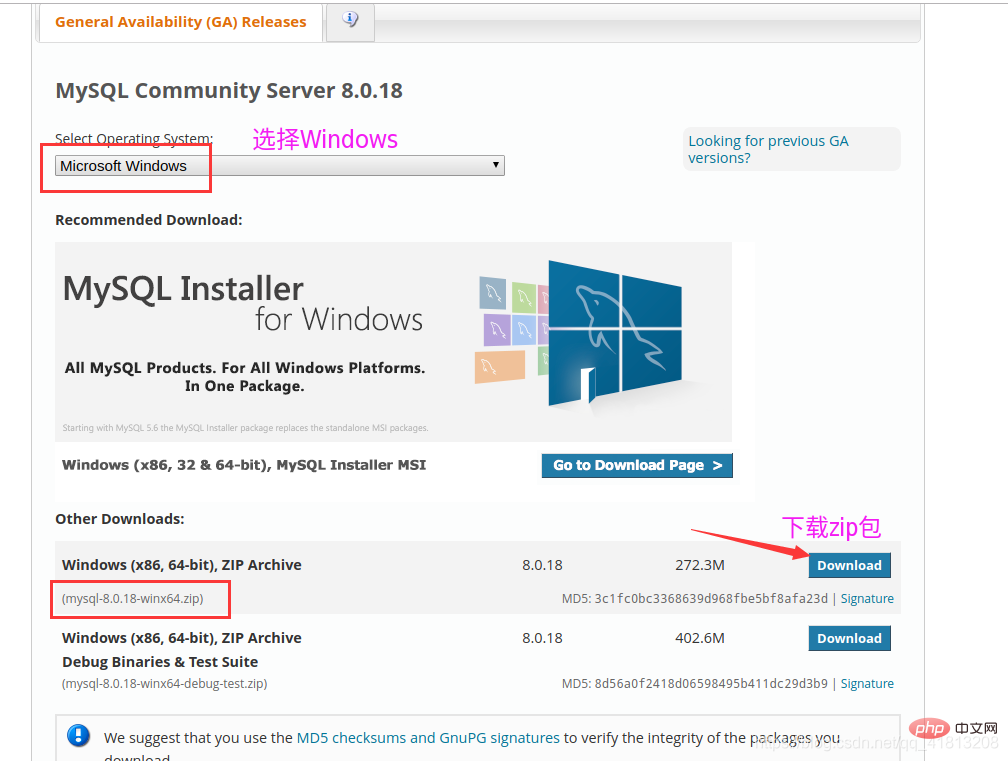
Then decompress, go to the decompressed directory and check the above files
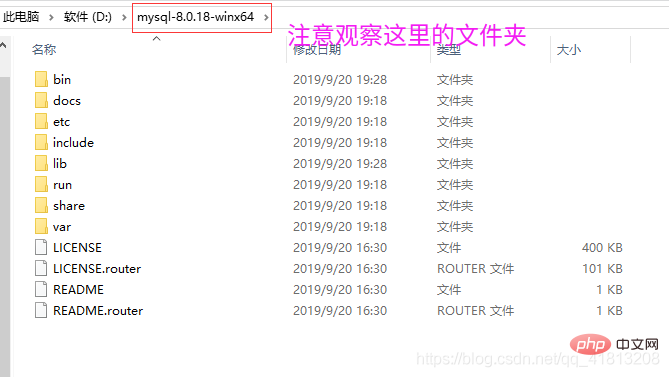
Run the powerShell window as an administrator through Windows logo
##Switch to the decompression directory:

First Drive letter:/
Thencd to the decompressed directory
Of course you can also hold down Shift and right-click the mouse and there will be a powershell window
As shown below
Official start
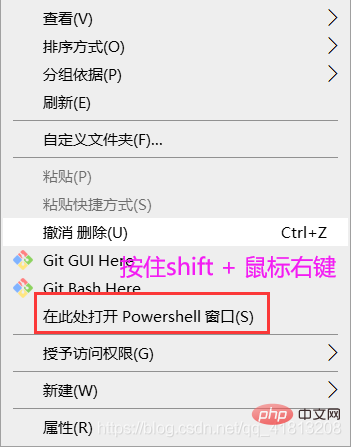 Installation service This
Installation service This
As shown above, you will get the data folder, which stores the database information. After deletion, the database is no longer there, and you need to re-operate
If it prompts that mysql has been installed, find the mysql service in the service, start the mysql service, or remove through mysql.exe To remove the service, you must first stop itInitialize.\mysqld.exe installCopy after login.\mysqld.exe --initialize-insecure --user=mysqlCopy after login
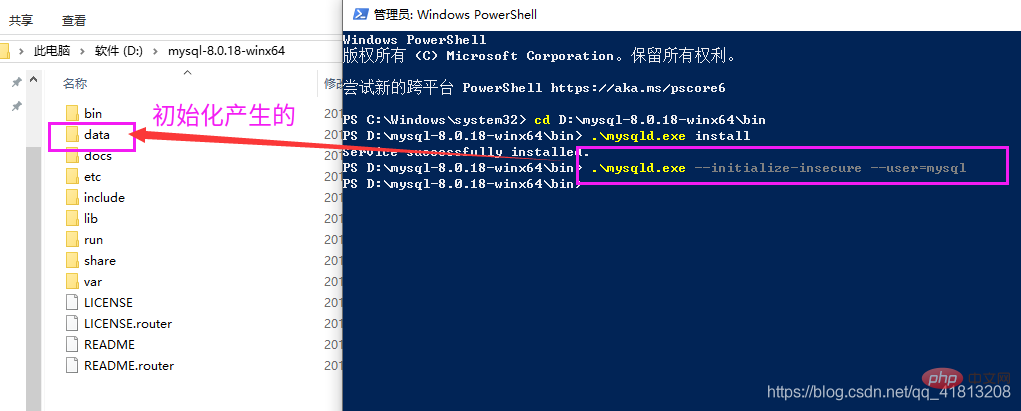
还不能登录需要手动启动服务
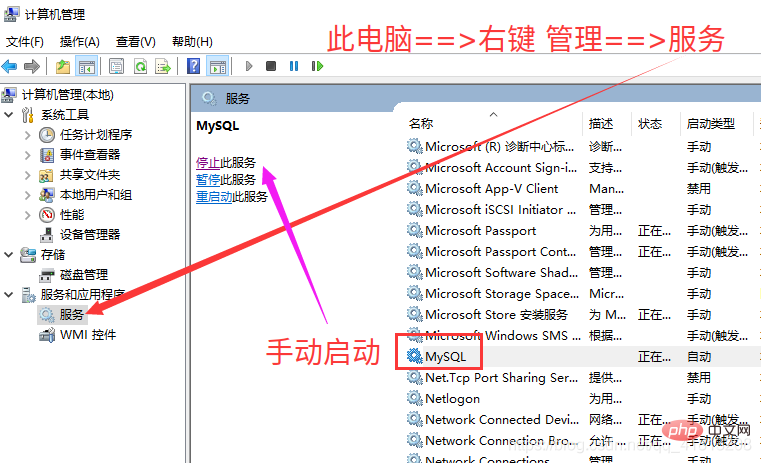
第一次使用mysql 可以通过mysql.exe -u root -p直接登录进去,如果数据库里没有内容则删除data文件夹(手动关闭mysql服务才可以删除)
然后重新手动启动服务,重新初始化数据库如何登录进(第一次不需要密码) 将下面的123456改成你想要的密码即可
.\mysqld.exe -u root -p
use mysql;
ALTER USER `root`@`localhost` IDENTIFIED BY '123456';
如果你只是想安装mysql那么上面已经安装完了
第1步、关闭服务 也可以通过服务手动关闭(前面的截图),或者输入下面的命令
net stop mysql
第2步、(管理员身份)cd 到mysql主目录的bin目录下
.\mysqld.exe --console --skip-grant-tables --shared-memory
如图

需要另外开一个powershell窗口在bin目录下 按住Shift 鼠标右键会有一个在此处打开powershell窗口
然后登录进去(不需要输密码)直接回车即可登录进去
.\mysql.exe -u root -p
启用mysql数据库
use mysql;
这里的 authentication_string不是密码后面操作才是真正修改密码的
update user set authentication_string='' where user='root';
上面只是为了运行root无密码登录,因为前面通过--skip-grant-tables选项导致修改密码的sql : ALTER USER `root`@`localhost` IDENTIFIED BY '123456';不能修改密码
退出登录
quit
并且把那个执行命令带有 --skip-grant-tables 窗口关闭
然后启动mysql服务
net start mysql
按照正常的登录,不需要输root密码即可登录进去
.\mysql.exe -u root -p
use mysql;
修改root密码
ALTER USER `root`@`localhost` IDENTIFIED BY '123456';
在使用mysql的过程中是否有疑问?mysql的数据源到底放在了哪里?下面解答
mysql的数据源实际就在data文件夹内,我们进行一个实验尝试一下
证明mysql的数据源在data文件夹下,并且可以通过指定数据源路径,直接使用mysql找到原来的数据。即使现在电脑上没有安装mysql,然后通过复制原来mysql安装目录,来继续使用原来的mysql数据库和数据;
为了实验有效果我们创建一个数据库,这里干脆叫demo(如果你本身有数据库那么更好直接下面实验)
下面的使用即使没有安装过mysql数据库,也可以操作,只需mysql的主目录即可(数据data文件夹下)
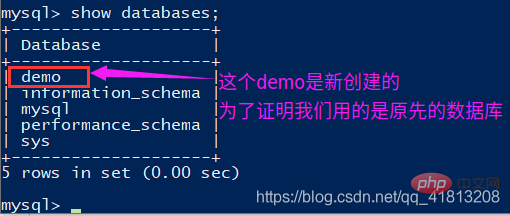
将mysql主目录下的data文件夹复制 到D:/盘根目录下 需要关闭服务才可以移动,否则会提示后台占用!
新建 my.ini 文本文件(干脆放在D:\mysql-8.0.18-winx64 即放在主目录下,5.5以前有这个文件后面都没有了)
写入如下的代码,指定数据库的主目录,数据源路径 以及端口
[mysqld] basedir = D:\mysql-8.0.18-winx64 datadir = D:\data port =3306

此时其实也可以通过第三方工具链接mysql 例如Navicat
下面通过命令连接,需要另开一个窗口
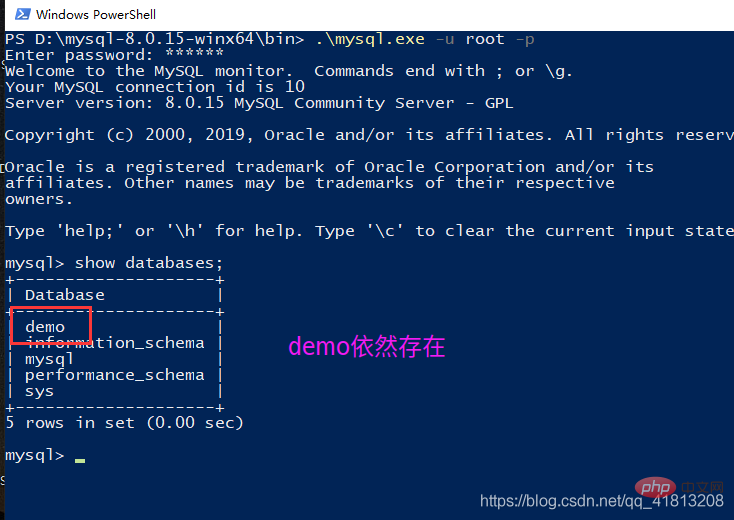
可以看到这里连上了mysql并且是原先的数据库!!
关闭前面所以powershell窗口
在前面的基础上 将my.ini删除,这样mysqld就找不到数据源,看下它提示了什么错误
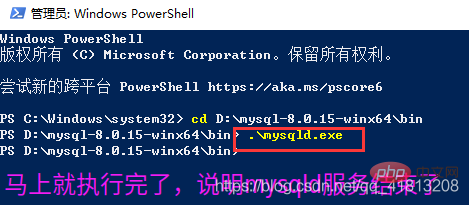
这里因为没有my.ini告诉mysqld程序mysql主目录在那以及数据源在那,导致执行失败
现在通过.\mysql.exe -u root -p肯定连接不上因为mysql服务都没有启动起来
Delete the datadir of my.ini, as shown below
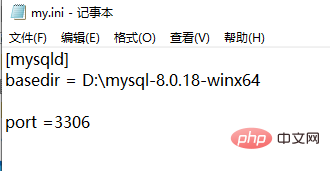
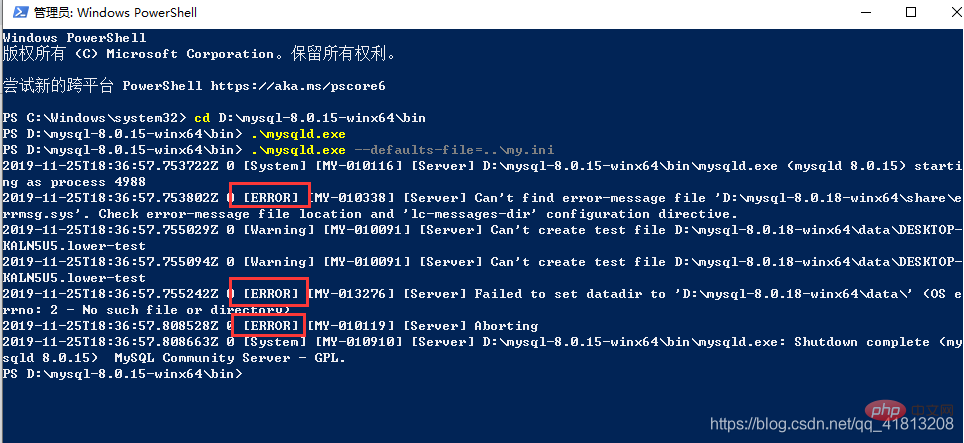
mysql video tutorial]
The above is the detailed content of All questions about mysql reinstallation are here. For more information, please follow other related articles on the PHP Chinese website!




