
docker desktop is the official installation method of Docker on Windows 10 and macOS operating systems. This method still belongs to the method of first installing Linux in the virtual machine and then installing Docker.

The operating environment of this article: Windows 10 system, Docker version 17.09.0, Dell G3 computer.
What is docker desktop?
The method of deploying Docker on Windows is to first install a virtual machine and run Docker in the virtual machine where the Linux system is installed. .
Win10 system
Docker Desktop is the official installation method of Docker on Windows 10 and macOS operating systems. This method is still virtual first. Install Linux on the machine and then install Docker.
Docker Desktop official download address: https://hub.docker.com/editions/community/docker-ce-desktop-windows
Note: This method only applies to Windows 10 operating system Professional Edition, Enterprise Edition, Education Edition and some Home Editions!
Installing Hyper-V
Hyper-V is a virtual machine developed by Microsoft, similar to VMWare or VirtualBox, only available for Windows 10. This is the virtual machine used by Docker Desktop for Windows.
However, once this virtual machine is enabled, QEMU, VirtualBox or VMWare Workstation 15 and below will not be available! If you must use another virtual machine on your computer (such as an emulator necessary to develop Android apps), don't use Hyper-V!
Turn on Hyper-V
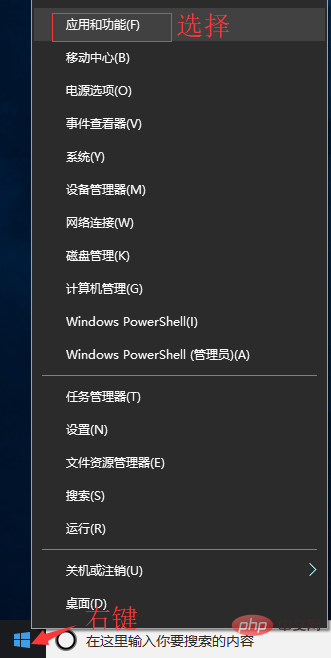
Programs and Features
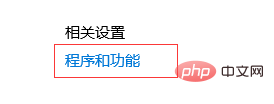
Turn Windows features on or off

Select Hyper-V
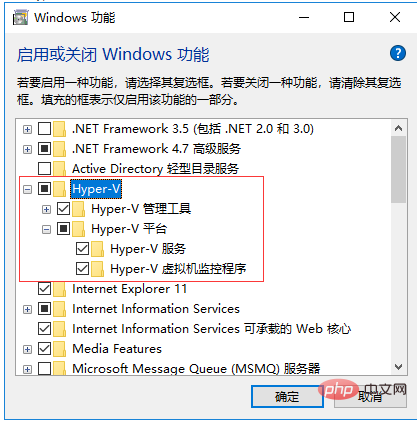
You can also enable Hyper-V through commands. Please right-click the start menu and enter as administrator Run PowerShell as Identity and execute the following command:
Enable-WindowsOptionalFeature -Online -FeatureName Microsoft-Hyper-V -All
Install Docker Desktop for Windows
Click Get started with Docker Desktop and download the Windows version. If you have not logged in, you will be asked to register and log in:
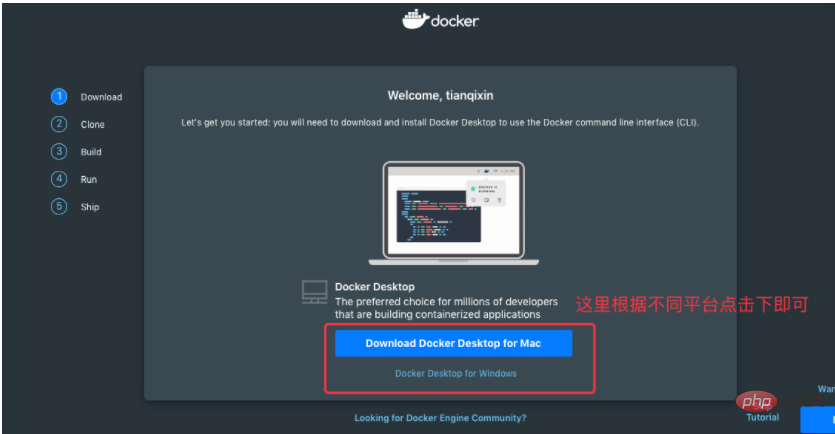
Run the installation file
Double-click the downloaded Docker for Windows Installer installation file, click Next, and click Finish to complete the installation.
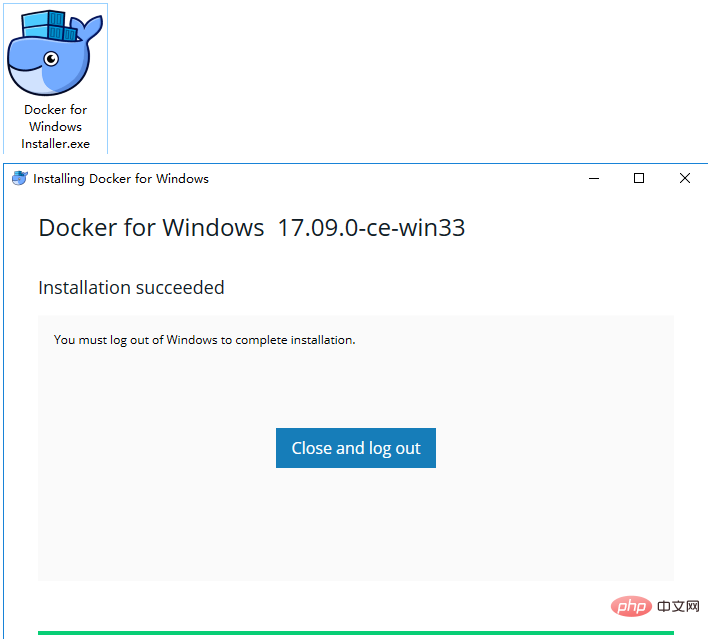
After the installation is complete, Docker will start automatically. A small whale icon will appear on the notification bar, indicating that Docker is running.
Three icons will also appear on the table, as shown below:
We can execute docker version on the command line to view the version number, and docker run hello-world to load the test image for testing .
If it does not start, you can search for Docker in Windows to start it:
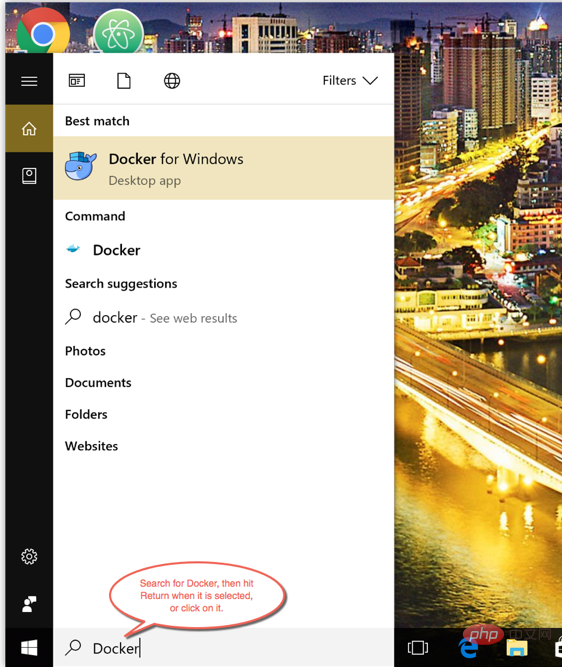
After starting, you can also see the little whale icon on the notification bar:
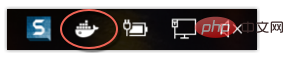
If you encounter an error caused by WSL 2 during startup, please install WSL 2. [Recommended learning: "Docker Video Tutorial"]
After installation, you can open PowerShell and run the following command to check whether the operation is successful:
docker run hello-world
After successful operation, it should be The following message appears:
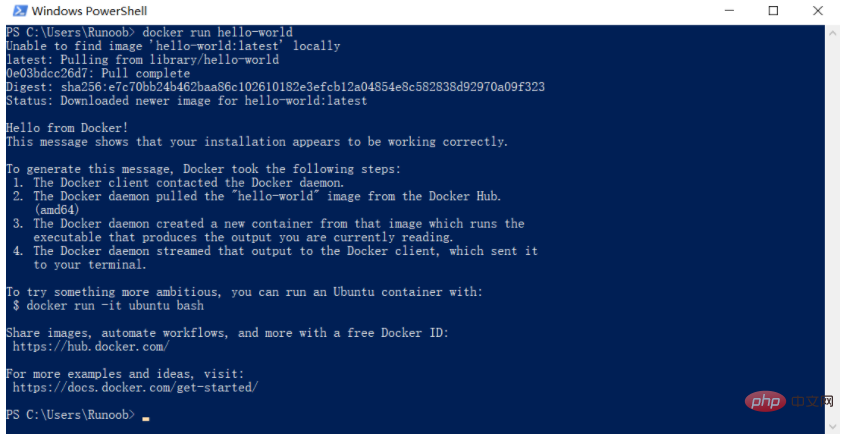
The above is the detailed content of what is docker desktop. For more information, please follow other related articles on the PHP Chinese website!