Solution to the problem that numbers cannot be entered in cells: 1. Double-click to open the excel document; 2. Find and click the "File" command in the menu bar; 3. Click "File" and select the drop-down option Click the "Cell" command option in the format; 4. Find and select the text in the pop-up interface box, and click OK.

The operating environment of this article: Windows 7 system, Microsoft Office Excel 2018, Dell G3 computer.
What should I do if I cannot enter numbers into the cell?
The main reason is that the cell format is incorrectly set. The specific operation steps are as follows:
1. Turn on the computer, find and double-click to open the excel2018 version document software;
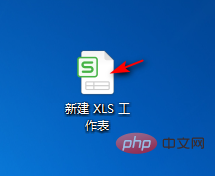
2. Double-click to open the excel new work document, and find it in the menu bar on the upper left And click the "File" command;
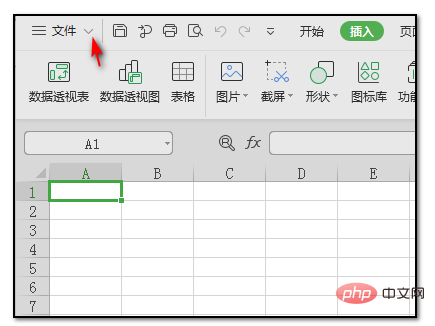
3. After clicking the file, click the "Cell" command option in the format in the drop-down option;
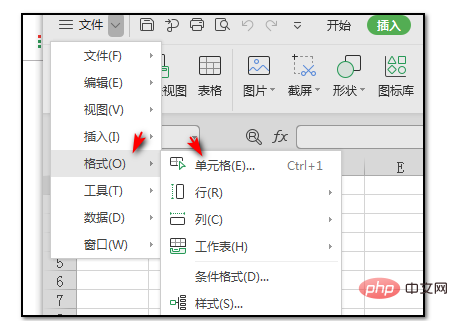
4. After clicking on the cell, find and select the text in the pop-up interface box, and click OK;
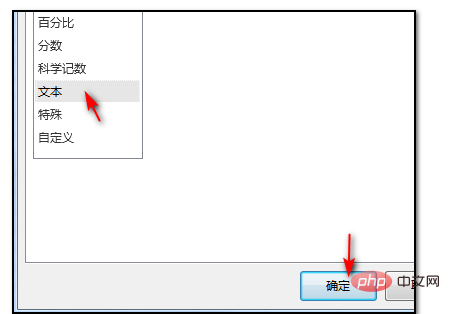
5. Settings After confirming it, you can enter any number in the cell.
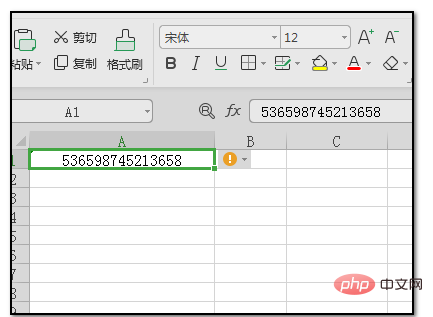
Recommended study: "Excel Tutorial"
The above is the detailed content of What should I do if I can't enter numbers into the cell?. For more information, please follow other related articles on the PHP Chinese website!




