
The following column WordPress Tutorial will introduce to you how to add two-factor authentication to WordPress. I hope it will be helpful to friends in need!
How to add two-factor authentication to your WordPress website
Whether you are using WordPress to build a website, Magento to build a website, in After your website is online, it is inevitable that various malware will log into your website backend. Are you a little worried?
Every day, malicious programs attack thousands of WordPress sites and expose visitors to malware. Infected sites will be removed from search engines. , the hosting provider may block access to the website. This means the website starts losing traffic. All your efforts are in vain.
If you don’t want the above things to happen to you, then add a layer of protection to your website. This article will explain to you how to protect WordPress Site adds two-factor authentication.
What is (two) two-factor authentication?
Passwords can be cracked, especially through brute force attacks. Adding two-factor authentication can help increase the security of your website. Rather than just protecting it with a simple password.
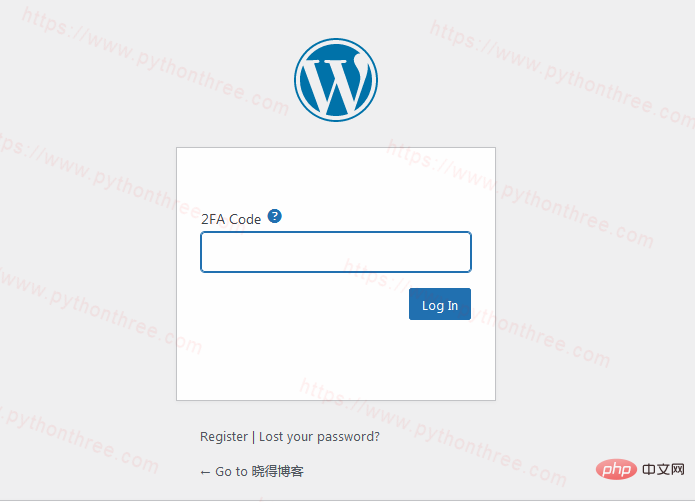
# (Two) Two-factor authentication is what does this a method. In fact, many websites (such as Facebook, Gmail, PayPal, Know Blog, etc.) use two-factor authentication to minimize security holes and prevent attackers from stealing user credentials.
# So what exactly is two-factor authentication (referred to as 2FA)? Entering a verification code can be called the simplest form of two-factor authentication. Or, you may need to enter an additional PIN. Some websites require you to recognize a pattern before logging in. Two-factor authentication essentially means that users must use some device they own to confirm their identity, rather than a password.
This technology does not replace passwords; it adds an extra step that only legitimate administrators have access to.
During this process, you will log in as usual, but then you will need to enter a code that will be sent to your phone or any other device. 2FA provides an extra layer of security, so even if your password is compromised, hackers can't access your site without additional code. This code will be sent to your registered phone number, email, app, etc. It is often called a one-time password or OTP, and the website cannot be accessed until this password is entered.
How to add two-factor authentication to your WordPress website
## The easiest way to enable two-factor authentication (2FA) on your WordPress site is through the Google Authenticator plugin.
# First, log into your WordPress dashboard and install the plugin. If you are a newbie, you can refer to 3 ways to install WordPress plug-ins After installing and activating the plugin, you need to do some things to set it up. In the WordPress dashboard, click on "Settings"-> "Google Authenticator" , as needed Change settings. In this example, we enable 2FA two-factor authentication for the site's administrators and editors. # After setting is complete, click "Save Changes "Save, then return to Install plug-in. You will be redirected to another settings page by scanning the QR code. # Download the Google Authenticator app on your phone and scan it QR code, insert the generated code into the "Authenticator Code validator code" field on your phone and verify it. That's it! You have successfully enabled WordPress two-factor authentication for your site. The next time you log into your WordPress site, you will be asked to provide the code on your phone. Note:Please remember that the code on the mobile app changes every 30 seconds, so we strongly recommend that you install the app program. How to Disable WordPress Two-Factor Authentication If you lose your phone or otherwise have no way of accessing your WordPress dashboard, you can easily disable the plugin using File Manager or FTP Client. wp-content -> plugins and rename the plugins folder. Disable the two-factor authentication plugin. , which will immediately deactivate the plugin for your WordPress account. If you want to reactivate it, set the name to the original value and it will work again. Above How to add two-factor authentication to your WordPress site You’ve learned how to enable two-factor authentication for your WordPress site using the free Google Authenticator plugin. Now you don't have to worry if someone gets hold of your password. There are many different places you can improve the security of your site, here is a simple way to make your WordPress login more secure and protect it from brute force attacks method. 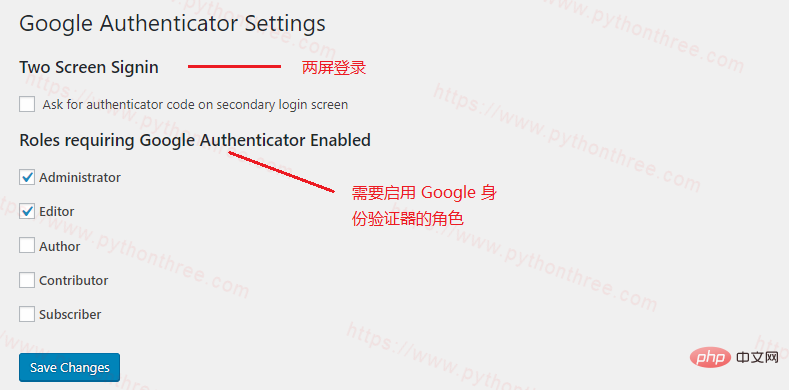
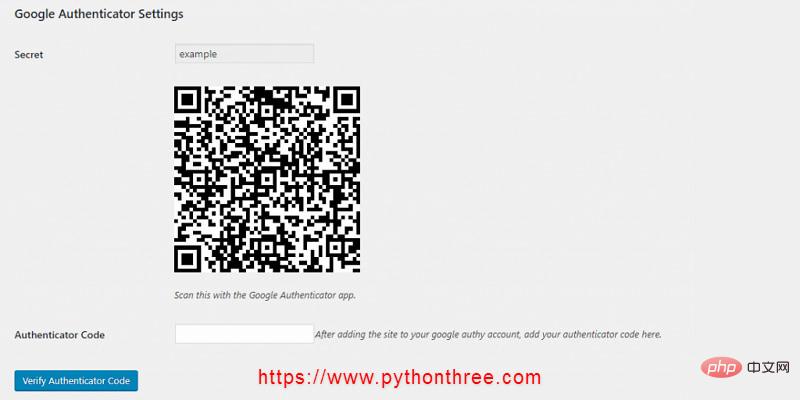
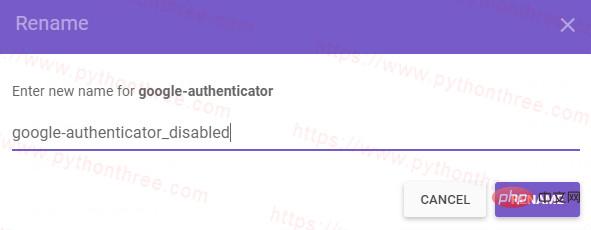 ## Add
## Add
The above is the detailed content of Teach you how to add two-factor authentication to WordPress. For more information, please follow other related articles on the PHP Chinese website!