
How to build php environment variables in win7: 1. Find the installation path of the php.exe file and copy the path; 2. Enter "System Properties"; 3. Click "Environment Variables"; 4. In "System Variables" Find "Path"; 5. Paste the copied path; 6. Check the PHP version number.
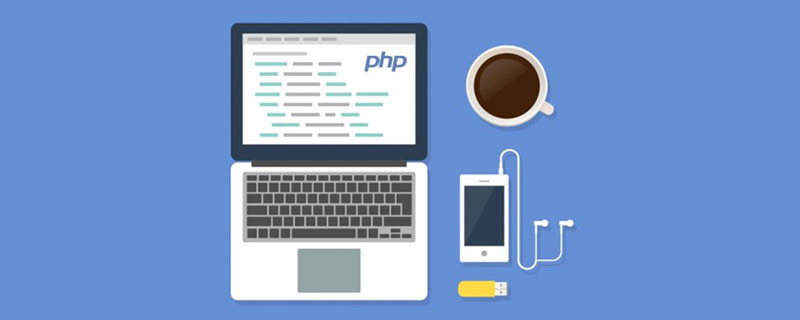
win7 How to set up php environment variables?
Set PHP environment variables in Windows 7必须先安装好 PHP
Recommended learning: "Find the php.exe file installation path and copy the path
- Desktop-> My Computer-> Right Click-> Properties-> Select advanced system settings, enter "System Properties"
- Select the "Advanced" tab-> Click "Environment Variables"
- In "System Variables" )" find "Path"
- Paste the path copied in the first step (note: each path is separated by English semicolons)
- Win R Enter cmd or use Git Bash, enter php -v to display the php version number and the setting is complete
PHP Video Tutorial"
The above is the detailed content of How to set up php environment variables in win7. For more information, please follow other related articles on the PHP Chinese website!
 How to create virtual wifi in win7
How to create virtual wifi in win7
 How to change file type in win7
How to change file type in win7
 How to set up hibernation in Win7 system
How to set up hibernation in Win7 system
 How to open Windows 7 Explorer
How to open Windows 7 Explorer
 How to solve the problem of not being able to create a new folder in Win7
How to solve the problem of not being able to create a new folder in Win7
 Solution to Win7 folder properties not sharing tab page
Solution to Win7 folder properties not sharing tab page
 Win7 prompts that application data cannot be accessed. Solution
Win7 prompts that application data cannot be accessed. Solution
 The difference between win7 32-bit and 64-bit
The difference between win7 32-bit and 64-bit