
When we use Navicat to connect directly through IP, various errors will be reported, so what should we do? Today, the editor will take you through the process of achieving remote connection through Navicat. You can refer to it if necessary.

Directly using Navicat to connect through IP will report various errors, such as: Error 1130: Host '192.168.1.80' is not allowed to connect to this MySQL server.
After personal verification, the solution is as follows:
Authorization method:
1. First use localhost to log in to the database you want to connect remotely
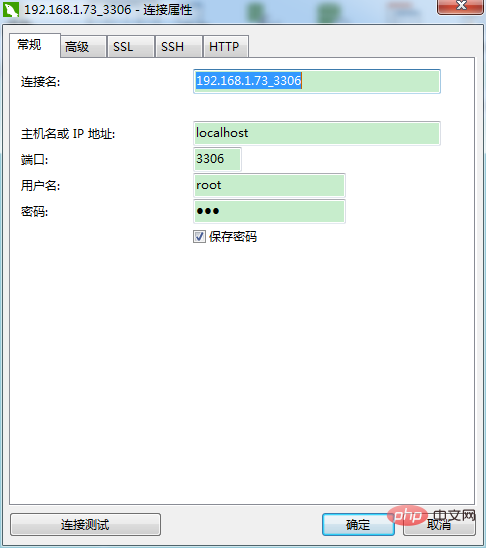
2. Open the command prompt window and enter the following command:
mysql> grant all privileges on *.* to 'root'@'%' identified by '123456' with grant option; Query OK, 0 rows affected mysql> flush privileges; Query OK, 0 rows affected
The first sentence is to give the permissions of the remote connection. You only need to modify the root in the statement according to the personal database and 123456 Just set the username and password for the connection
The second sentence is to refresh the database so that the permissions take effect immediately.
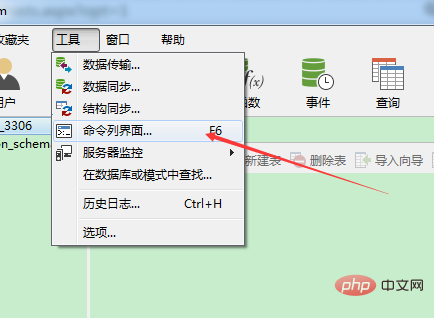
3. Generally, you can connect to the database remotely, but sometimes the following error will occur: 2003 - Can't connect to MySQL server on '192.168.1.80' (10038).
This error is that the firewall of the server (the server is a win7 system) has intercepted your connection. Then turn off the firewall and you can connect.
Use the cmd command to connect to the remote database. You do not want to use any tools to connect to the remote database.
An error was reported in the command line. ERROR 2003
The reason for this error is the same as above, it is blocked by the firewall.
After the above steps, friends who use WIN7 to build a local area and remotely connect to the MySQL database on WIN7 can already develop the connection to the database normally.
PS: In addition to turning off the WIN7 firewall in the control panel, you must also turn it off in the service
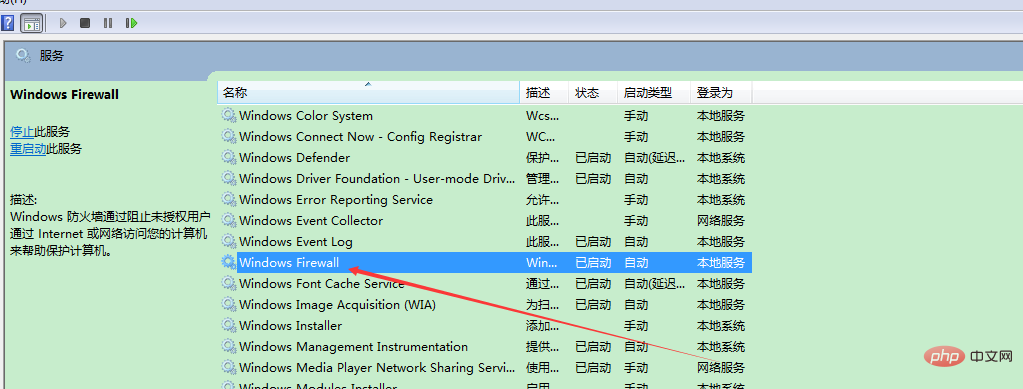
Change the property to manual, or disable it, and then try again Just turn off the service.
Firewall
There are two ways:
1. Service mode
View the firewall status :
[root@centos6 ~]# service iptables status
iptables: The firewall is not running.
Turn on the firewall:
[root@centos6 ~]# service iptables start
Turn off the firewall:
[root@centos6 ~]# service iptables stop
2. iptables method
First enter the init.d directory, the command is as follows:
[root@centos6 ~]# cd /etc/init .d/
[root@centos6 init.d]
#Then
View the firewall status:
[root@centos6 init.d]# /etc/init.d/iptables status
Temporarily turn off the firewall:
[root@centos6 init.d]# /etc/init.d/iptables stop
Restart iptables:
[root@centos6 init.d]# /etc/init.d/iptables restart
Related recommendations: "mysql tutorial"
The above is the detailed content of How to implement MySQL remote connection through Navicat. For more information, please follow other related articles on the PHP Chinese website!