
How to add borders around the Ppt page: 1. Open a ppt that needs to add borders to the page; 2. Select "Slide Master"; 3. Select "Picture and Text Frame" in the "Shape" submenu. "; 4. Adjust the width of the border; 5. Select the color you want to fill.

The operating environment of this article: windows7 system, Dell G3 computer, Microsoft Office PowerPoint2019.
How to add a border around the Ppt page?
Step 1: Open a ppt that needs to add a border to the page.
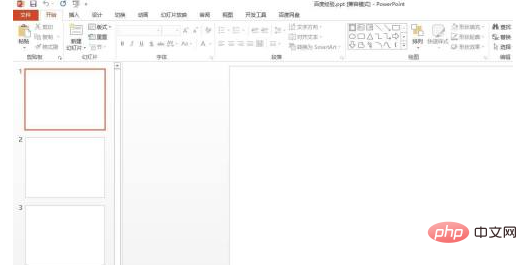
Step 2: In "View" in the menu bar, select "Slide Master", as shown in the figure below, to enter the slide master setting interface.
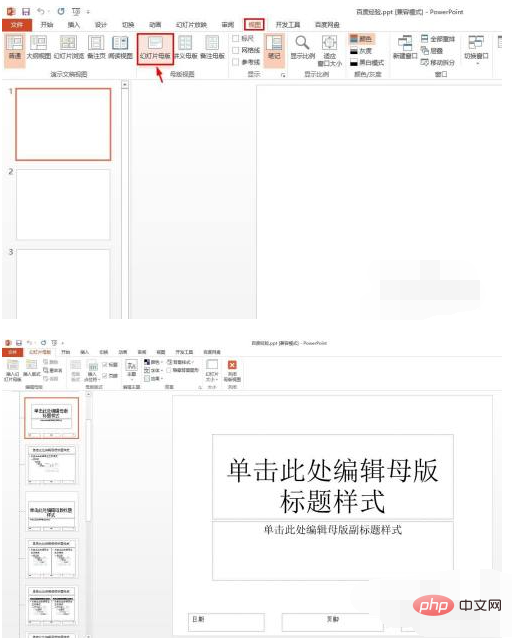
Step 3: We switch to the "Insert" menu and select "Frame" in the "Shape" submenu.
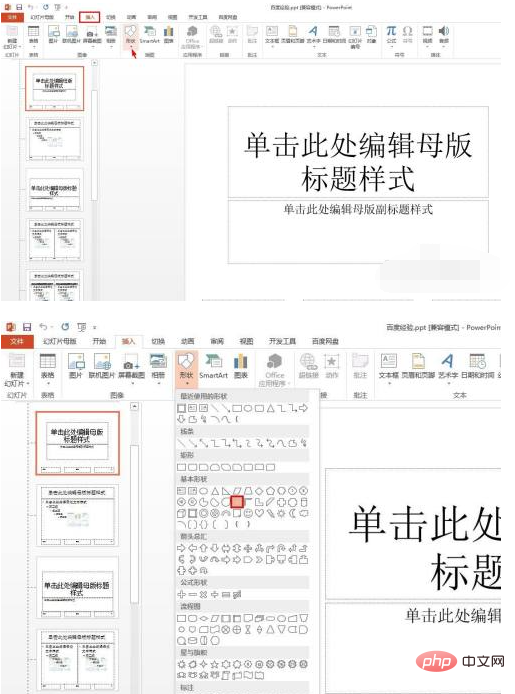
Step 4: Hold down the left mouse button, drag a border out of the slide master, and hold down the left mouse button on the small yellow square. Adjust the width of the border.
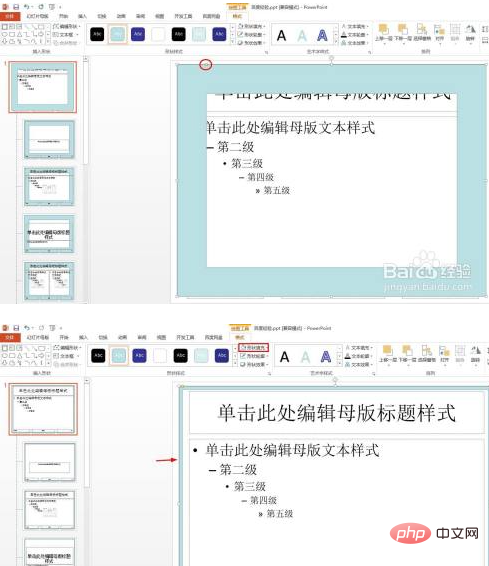
Step 5: Adjust the width of the border. In the "Shape Fill" drop-down menu, you can select the color to be filled.
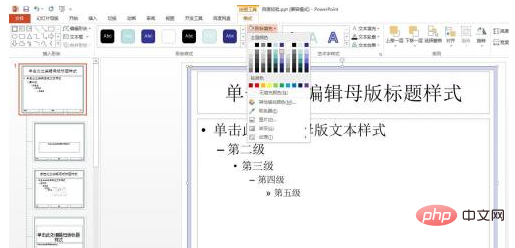
Step 6: After adjusting the page border, click "Close Master View".
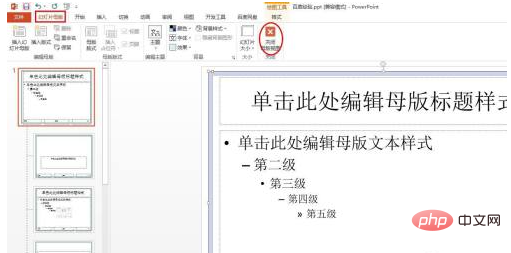
As shown in the picture below, all pages in the ppt have borders.
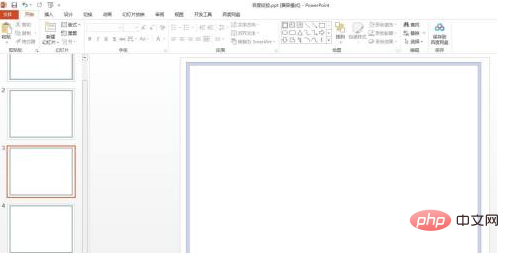
For more related knowledge, please visit the FAQ column!
The above is the detailed content of How to add borders around Ppt page. For more information, please follow other related articles on the PHP Chinese website!