
This article will share with you how to deploy php projects under Linux - Apache, php, mysql association (sharing), which has certain reference value. Friends in need can refer to it. I hope it will be helpful to you. Everyone helps.

1.下载mysql-service文件
[root@tele-1 ~]# wget http://dev.mysql.com/get/mysql-community-release-el7-5.noarch.rpm
2.安装mysql-service文件
[root@tele-1 ~]# rpm -ivh mysql-community-release-el7-5.noarch.rpm
2. Install mysql
[root@tele-1 ~]# yum install mysql-community-server
3. After the installation is complete, start the mysql service
[root@tele-1 ~]# service mysqld restart
4. The initial installation of mysql does not have a password, and the default user name is root. So we need to change the password and use the mysql command line to change it
1. Enter the mysql command line
[root@tele-1 ~]# mysql -uroot Welcome to the MySQL monitor. Commands end with ; or \g. Your MySQL connection id is 474801 Server version: 5.6.36 MySQL Community Server (GPL) Copyright (c) 2000, 2017, Oracle and/or its affiliates. All rights reserved. Oracle is a registered trademark of Oracle Corporation and/or its affiliates. Other names may be trademarks of their respective owners. Type 'help;' or '\h' for help. Type '\c' to clear the current input statement. mysql>
<strong>2.使用命令进行密码修改</strong><br/>
mysql> set password for 'root'@'localhost' = password('你要修改的密码'); Query OK, 0 rows affected (0.06 sec)
5. Because the blogger uses The local navicat software is used to connect to mysql under Linux, so if you want to access it locally, you need to change the user table in the mysql database
1.操作mysql数据库表
mysql> use mysql; Reading table information for completion of table and column names You can turn off this feature to get a quicker startup with -A Database changed mysql>
2.查看user表中的数据(在mysql命令行中可以直接进行sql语句编写)
mysql> select * from user; mysql>
3. In the blogger's table This is the modified table. If you want remote access, you need the data marked in red above. Host refers to the IP address that can access this database, and % means that all requests can be connected.
You can modify a piece of data or add a piece of data. But it is best not to modify the data marked in blue above. The modified statement is in the format belowmysql> update user set Host = '%' where ???
4. Finally, exit or \q are the methods to exit the mysql command line
mysql> \q Bye
1. The apache installation method is relatively simple
[root@tele-2 ~]# yum install httpd
2. Access the virtual machine from the external network Address, we need to modify the apache configuration file /etc/httpd/conf/httpd.conf
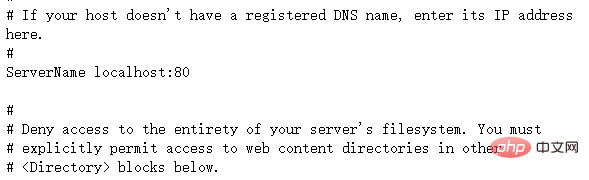
Find #ServerName www.example.com :80 Change to ServerName localhost:80
As shown in the picture on the right: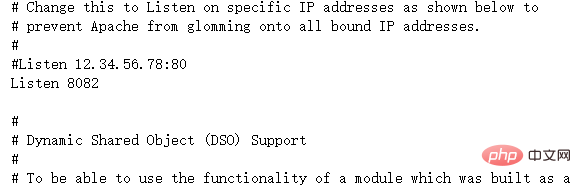
As shown in the picture on the right:
3. After the modification is completed, we need to start the httpd service again and check the startup status[root@tele-2 ~]# service httpd start
Redirecting to /bin/systemctl start httpd.service
[root@tele-2 ~]# service httpd status
Redirecting to /bin/systemctl status httpd.service
● httpd.service - The Apache HTTP Server
Loaded: loaded (/usr/lib/systemd/system/httpd.service; enabled; vendor preset: disabled)
Active: active (running) since Mon 2017-06-05 15:57:34 CST; 5s ago
Docs: man:httpd(8)
man:apachectl(8)
Process: 54532 ExecStop=/bin/kill -WINCH ${MAINPID} (code=exited, status=0/SUCCESS)
Process: 39046 ExecReload=/usr/sbin/httpd $OPTIONS -k graceful (code=exited, status=0/SUCCESS)
Main PID: 54573 (httpd)
Status: "Processing requests..."
Memory: 15.8M
CGroup: /system.slice/httpd.service
├─54573 /usr/sbin/httpd -DFOREGROUND
├─54576 /usr/sbin/httpd -DFOREGROUND
├─54577 /usr/sbin/httpd -DFOREGROUND
├─54578 /usr/sbin/httpd -DFOREGROUND
├─54579 /usr/sbin/httpd -DFOREGROUND
└─54580 /usr/sbin/httpd -DFOREGROUND
Jun 05 15:57:34 tele-2 systemd[1]: Starting The Apache HTTP Server...
Jun 05 15:57:34 tele-2 systemd[1]: Started The Apache HTTP Server.
PHP
[root@tele-2 ~]# yum install php
[root@tele-2 ~]# service httpd start
Redirecting to /bin/systemctl start httpd.service
In the apache default page path
/# Create a new test.php page under ##var/www/html and add the code
<?php phpinfo(); ?>
4. Visit this page and enter localhost/test.php, or ip: Port number/test.php You can see the configuration information of the php environment
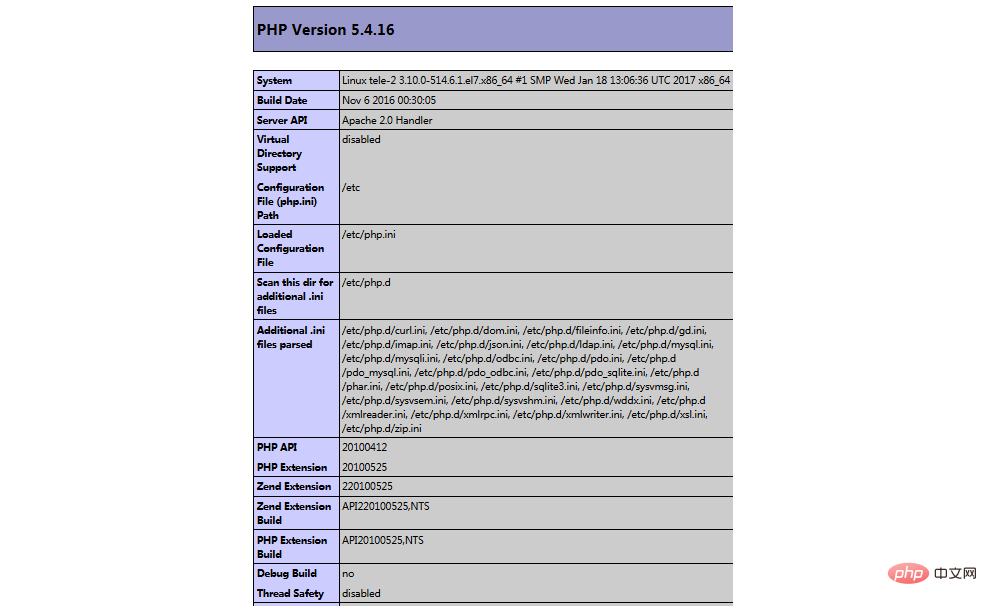
[root@tele-2 ~]# yum search php
[root@tele-2 ~]# yum install php-mysql php-gd php-imap php-ldap php-odbc php-pear php-xml php-xmlrpc
至此,php在linux中的运行环境就已经成功配置完成了。
1.mysql yum安装默认文件夹及相关命令
数据库目录:/var/lib/mysql/ 配置文件:/usr/share/mysql(mysql.server命令及配置文件) 相关命令:/usr/bin(mysqladmin mysqldump等命令) my.cnf: /etc/my.cnf 启动脚本:/etc/rc.d/init.d/(启动脚本文件mysql的目录)
启动命令:service mysql start
停止命令:service mysql stop
运行状态:service mysql status
2.apache
配置文件路径:/etc/httpd/conf/httpd.conf
启动命令:service httpd start
停止命令:service httpd stop
运行状态:service httpd status
3.php
php默认页面路径:/var/www/html
推荐学习:《PHP视频教程》
The above is the detailed content of Teach you how to deploy php projects under Linux - Apache, php, mysql association (share). For more information, please follow other related articles on the PHP Chinese website!