
Wasd the solution to change the keyboard to up, down, left and right: 1. Find the shortcut key "FN W key" on the keyboard, and press the "FN W key" at the same time; 2. Directly disconnect the keyboard socket from the computer Just pull it out and plug it back in again.

The operating environment of this article: Windows 7 system, DELL G3 computer
Cause: The "FN W key" shortcut key may be accidentally touched, causing the keyboard to malfunction WASD and up, down, left and right are interchanged.
Solution:
Method 1:
1. The picture below shows the WASD of the keyboard and the positions of the up, down, left and right keys.
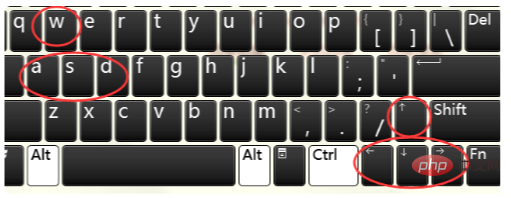
#2. Find the shortcut key "FN W key" on the keyboard, and press the "FN W key" at the same time to restore the WASD and up, down, left, and right functions to normal operations.
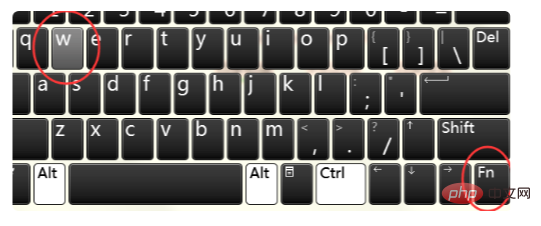
Method 2:
1. Or you can directly unplug the keyboard socket from the computer and reinsert it to restore the original settings.

#2. If you want to swap again, press the "FN W key" again at the same time to swap WASD, up, down, left, and right.
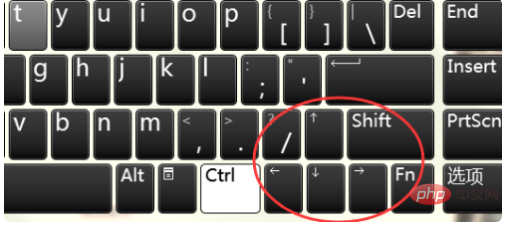
For more related knowledge, please visit the FAQ column!
The above is the detailed content of What should I do if the wasd keyboard changes to up, down, left, and right?. For more information, please follow other related articles on the PHP Chinese website!




