
Method: First find the specified workpiece, click the "Edit" - "Move Object" option at the top of the page; then select the specified object, specify the angle, the vector is the direction of the rotation axis of the workpiece, and specify the axis point of rotation; then Click the inverted triangle button on the right side of "Angle", select "Measure", and measure the angle between the workpiece slope and the absolute coordinates; finally click the "OK" button.

The operating environment of this tutorial: Windows 7 system, UG8.5 version, Dell G3 computer.
First open ug on the computer and find the workpiece that needs to be straightened, as shown in the picture below.
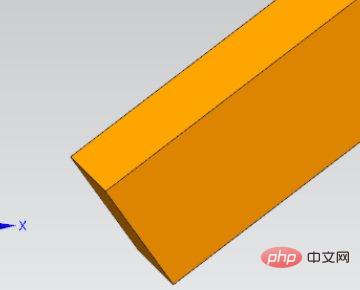
Click Edit--Move object, select the object to be rotated, select the angle of movement, the vector is the direction of the rotation axis of the workpiece, and specify the axis point of rotation.
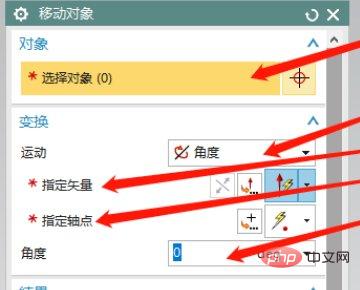
Click on the inverted triangle behind the angle value, select Measure, and measure the angle between the workpiece slope and the absolute coordinates.
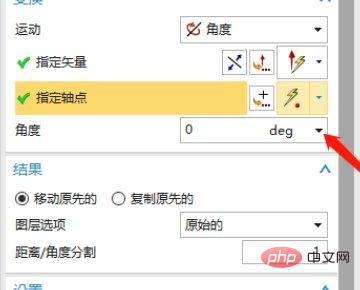
Click OK, then preview if it is the desired location, click OK, if not continue to the next step.
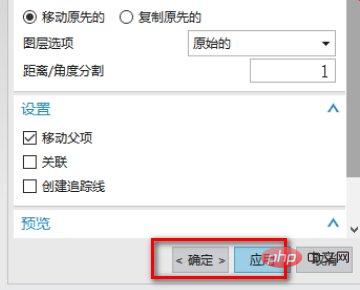
Finally, the workpiece is positioned as shown in the picture below.
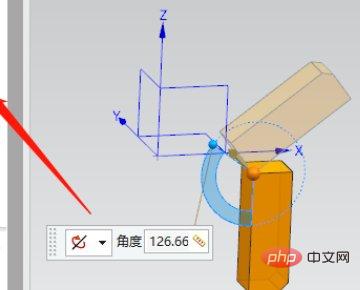
For more computer-related knowledge, please visit the FAQ column!
The above is the detailed content of How to move the workpiece to the absolute coordinate system in ug. For more information, please follow other related articles on the PHP Chinese website!