The method to add a row in the middle of an excel table is: first open the excel table that needs to be operated, select the position where the row needs to be added; then right-click the mouse and select the "Insert" button in the pop-up right-click menu.

The operating environment of this tutorial: Windows 7 system, Microsoft Office Excel 2007 version, Dell G3 computer.
Open the excel table where you need to add rows and columns
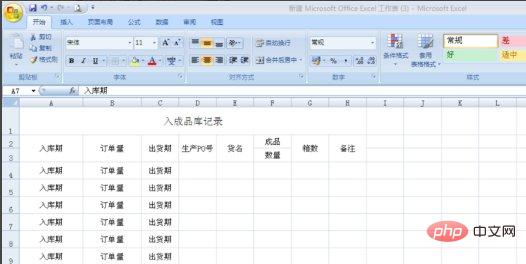
Select the location where you want to add rows, right-click [Insert], and to cancel, right-click "Delete", if you want to add a column, you can also use the same method to add
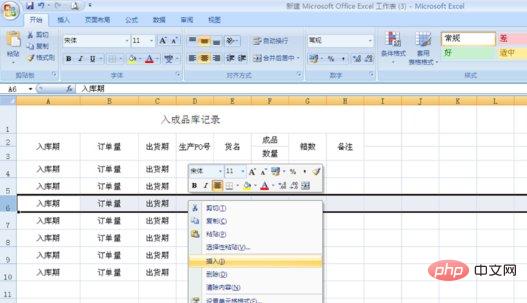
Extended information
Excel is the first to allow users Spreadsheet software with customized interface (including fonts, text attributes and cell formats). It also introduces the "intelligent recalculation" function. When cell data changes, only the data related to it will be updated, while the original tabulation software can only recalculate all data or wait for the next instruction. At the same time, Excel also has powerful graphics functions.
When Excel was first bundled into Microsoft Office in 1993, the interfaces of Microsoft Word and PowerPoint were redesigned to adapt to this extremely popular application at the time.
Related learning recommendations: excel tutorial
The above is the detailed content of How to add a row in the middle of excel table. For more information, please follow other related articles on the PHP Chinese website!
 Compare the similarities and differences between two columns of data in excel
Compare the similarities and differences between two columns of data in excel
 excel duplicate item filter color
excel duplicate item filter color
 How to copy an Excel table to make it the same size as the original
How to copy an Excel table to make it the same size as the original
 Excel table slash divided into two
Excel table slash divided into two
 Excel diagonal header is divided into two
Excel diagonal header is divided into two
 Absolute reference input method
Absolute reference input method
 java export excel
java export excel
 Excel input value is illegal
Excel input value is illegal