
Method: First open the format converter and click "Audio Conversion" at the top of the page; then select "Add File/Add Folder" to add the specified audio; then click "Select Output Format" at the top of the page. Select "MP3" from the pop-up drop-down list; finally set the audio parameters and click the "Start Conversion" button.

The operating environment of this tutorial: Windows 7 system, Dell G3 computer, Swift audio editing software version 1.7.2.
We open the audio format converter and click the "Audio Conversion" option on the upper navigation bar to enter the audio format conversion interface.
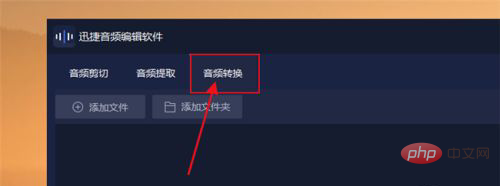
Then, we click the "Add File" or "Add Folder" option in the conversion interface to add the audio in wav format that we need to convert.
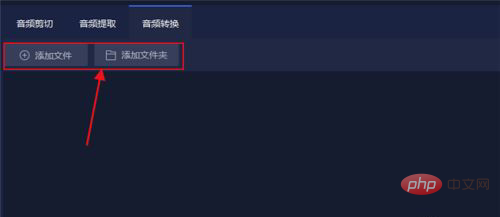
Then we need to set the "Select Output Format" section in the upper right corner and set the output format of our audio to mp3 format, so that after the conversion of our audio is successful It's in mp3 format.
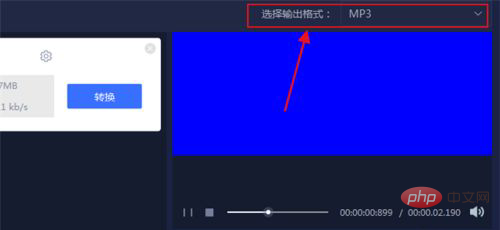
After that, we set the audio parameters and set the three sections of "Quality", "Channel" and "Encoding" according to our own needs.
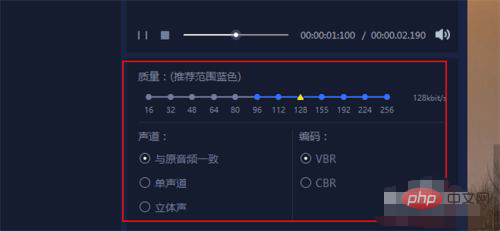
Then, we can start converting the audio format. Click "Start Conversion" in the interface to start converting our audio, and then wait patiently for the audio conversion to be successful. .
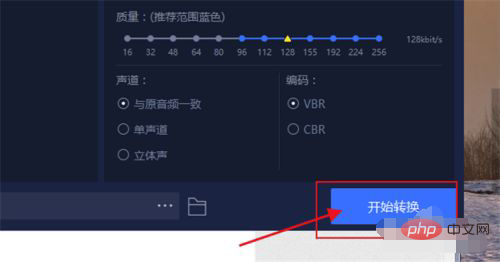
#Finally, we click the "Open" option in the interface to view our converted audio files, which is very simple.
For more computer-related knowledge, please visit the FAQ column!
The above is the detailed content of How to convert wav format to mp3. For more information, please follow other related articles on the PHP Chinese website!
 Usage of accept function
Usage of accept function
 How the tcp three-way handshake works
How the tcp three-way handshake works
 How to solve the problem of failure to load dll
How to solve the problem of failure to load dll
 How to save pictures in Douyin comment area to mobile phone
How to save pictures in Douyin comment area to mobile phone
 What are the python artificial intelligence libraries?
What are the python artificial intelligence libraries?
 How to set font in css
How to set font in css
 Main purpose of file system
Main purpose of file system
 Windows 10 service outage time
Windows 10 service outage time