
This is caused by incorrect property settings of local disk D. The solution is: first right-click the drive letter, select "Properties", select "Security" - "Advanced" in the pop-up window; then click "Continue" ", select the "Deny" item, click "Edit", change the "Type" to "Allow"; finally click the "OK" button.
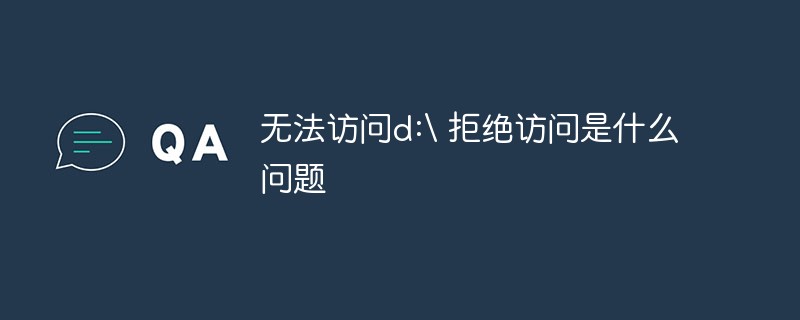
The operating environment of this tutorial: Windows 10 system, Dell G3 computer.
Cause: The attribute settings of local disk D are incorrect.
Right-click disk D:\, left-click in the right-click menu: Properties;
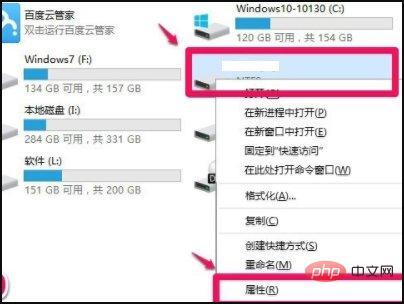
In the opened disk D:\properties window, we click Security, under the Security tab, click: Advanced to open the advanced security settings of disk D:\;
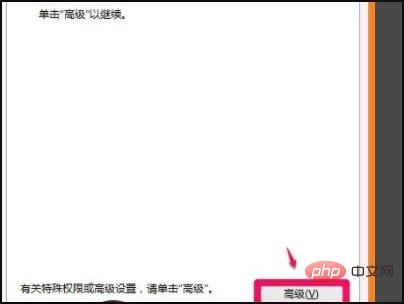
In the advanced security settings window of disk D:\, we click: Continue (N);
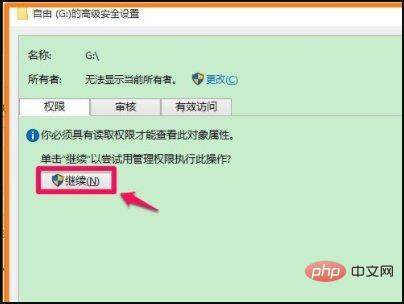
After clicking Continue, we can see in the window that opens that the first item under the permission entry is of type Deny, left-click to Deny This item, then click: Edit (E) to open the permission item window of disk D:\;
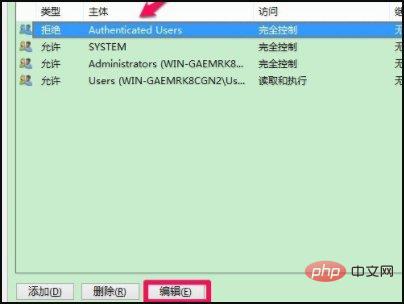
In the permission item window of disk D:\, the permission item The type is Deny, we click the small check mark at the back and select Allow in the drop-down menu;
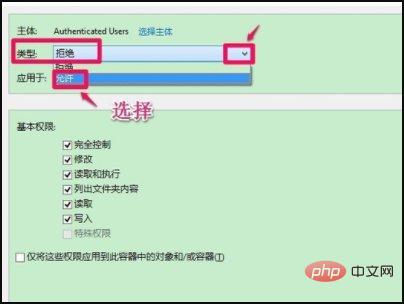
In the basic permissions column, we check everything that can be checked (especially It must be fully controlled), and then click: OK;
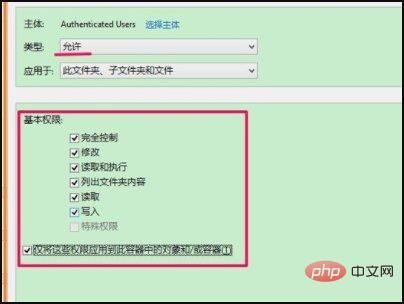
Return to the advanced security settings window of disk D:\, you can see the first entry under the permissions The type of item was originally Denied, but now it has been changed to: Allow, click: Apply - OK;
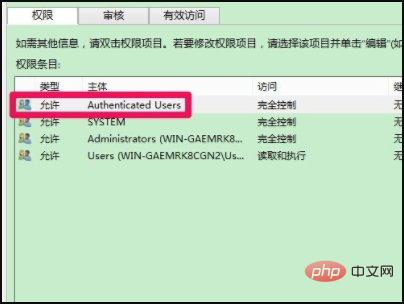
Return to disk D:\Properties window, also click: OK ;
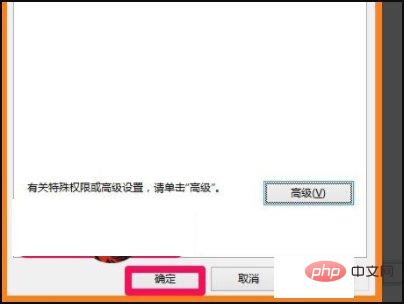
Now we click on disk D:\, and there is no access denied error message box;
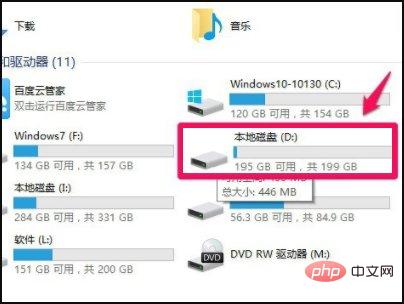
Update For multi-computer related knowledge, please visit the FAQ column!
The above is the detailed content of Unable to access d: Access Denied What is the problem?. For more information, please follow other related articles on the PHP Chinese website!
 What to do if the web page cannot be accessed
What to do if the web page cannot be accessed
 Windows cannot access the specified device path or file solution
Windows cannot access the specified device path or file solution
 Win7 prompts that application data cannot be accessed. Solution
Win7 prompts that application data cannot be accessed. Solution
 Why Windows cannot access the specified device path or file
Why Windows cannot access the specified device path or file
 bootsqm
bootsqm
 Features of ruby language
Features of ruby language
 sky bluecmyk
sky bluecmyk
 The role of parseint function
The role of parseint function