
Method: First press the "win x" key on the keyboard, right-click on the partition to be merged, and select "Delete Volume"; then right-click on the partition that needs to be merged and select " "Extend Volume"; finally select the "Add" button and click "Next" to merge.

The operating environment of this tutorial: Windows 10 system, Dell G3 computer.
Press "Win Right-click and select "Delete Volume"; (If you have data, make a backup of the data first. For example, if we want to merge the E and F drives, if we delete the volume on the F drive, then we can copy the data in the F drive to the E disk)
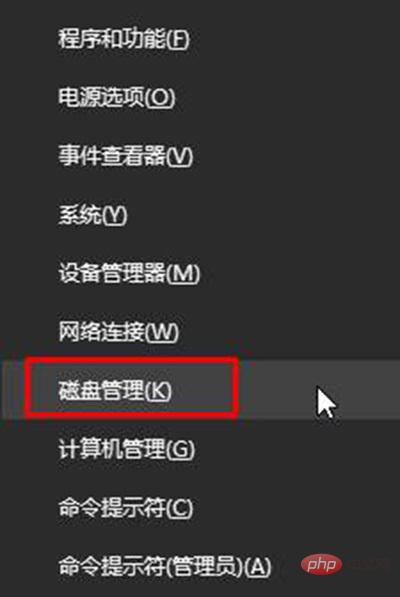
#Right-click on the partition that needs to be merged and select "Extend Volume";
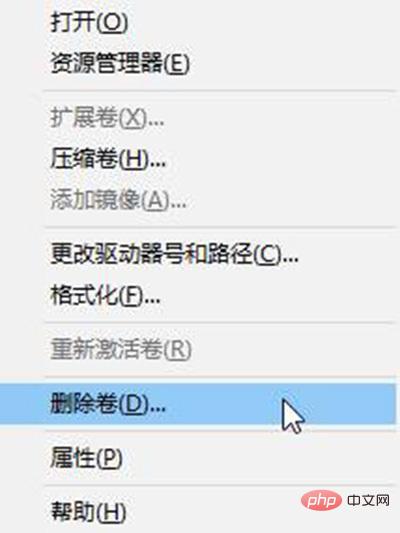
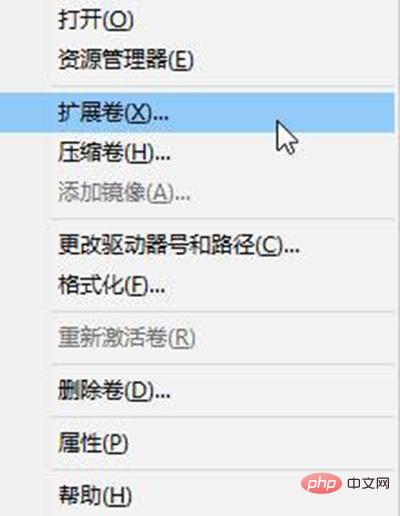
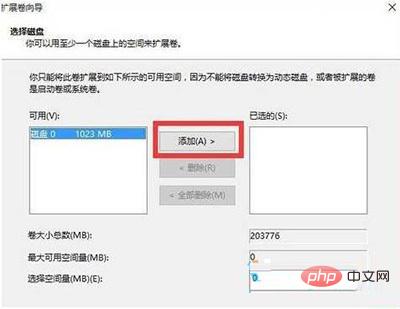
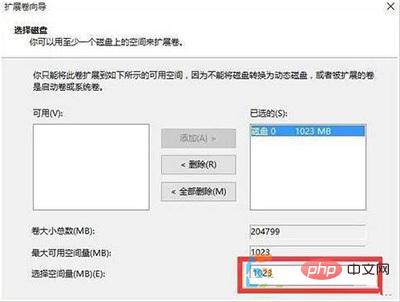
FAQ
column!The above is the detailed content of How to merge partitions losslessly in win10. For more information, please follow other related articles on the PHP Chinese website!