
Production method: First open the software and select "Merge multiple files into pdf" at the top of the page; then click the "Add Files" tab at the top of the page and select "Add Files" in the drop-down list; then Sort the selected images; finally click the "Save" button at the top of the page to save the file.

The operating environment of this tutorial: windows7 system, Dell G3 computer, adobe acrobat pro version.
Open Adobe Acrobat software and select "Merge multiple files into PDF".
There are two places to find this button, one is through the create button in the upper left corner, and the other is when no PDF file is opened, there is this button in the center of the program
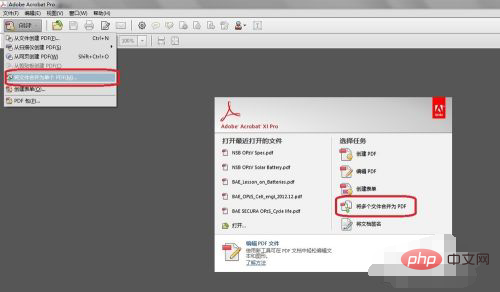
After opening the Create PDF panel, the second step is to add files.
There are at least two methods for this step. One is to add files in the upper left corner, and the other is to select all the pictures to be converted to PDF and drag them directly into the merge file dialog box. I prefer the drag method.
If all your pictures are in one folder, you can also choose "Add Folder".
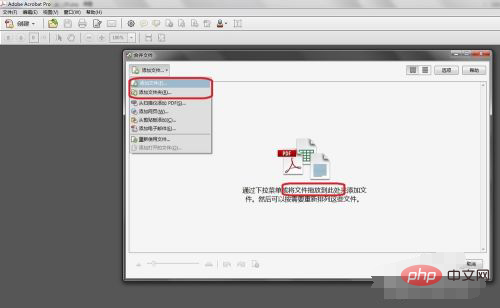
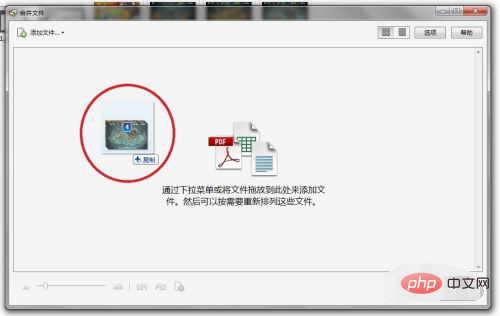
Sort pictures or files.
The system sorts by numbers or letters by default. If the name of your picture happens to be the page number sequence that you want to convert into the file, then this step is not necessary.
To be on the safe side, it’s better to check. You can click on the thumbnail view in the upper right corner for easier inspection.
If you want to check by name, switch to list view.
If there are many pictures, you can also adjust the size of the pictures through the sliding module in the lower left corner for easier overall viewing.
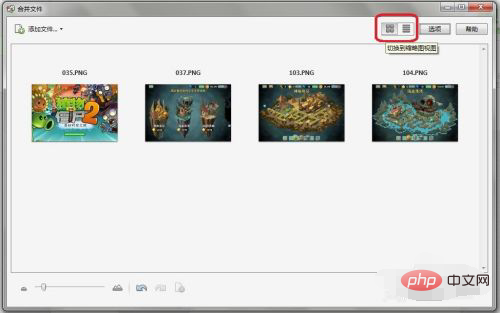
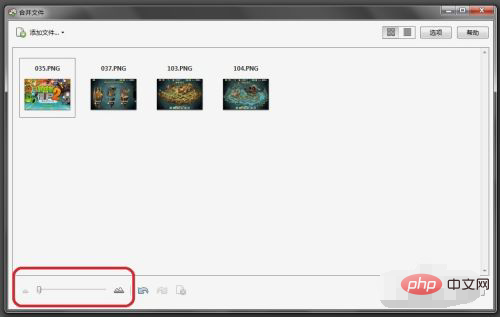
If there is no problem, you can click the merge file in the lower right corner to complete.
As shown below, the merging of four pictures has been completed, and the new file has four pages.
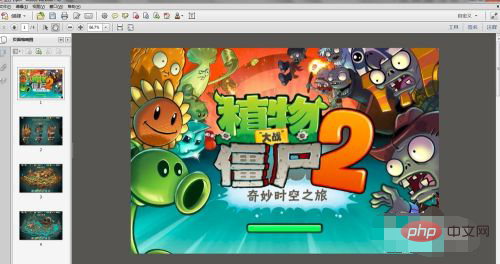
It should be noted that the new file has not been saved yet, and the default name is combination 1; therefore, remember to click the "Save" button in the upper left corner to save the file.
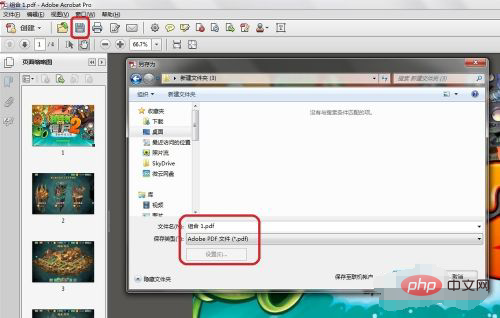
For more computer-related knowledge, please visit the FAQ column!
The above is the detailed content of How to make multiple pictures into one document. For more information, please follow other related articles on the PHP Chinese website!
 How to modify the text in the picture
How to modify the text in the picture
 What to do if the embedded image is not displayed completely
What to do if the embedded image is not displayed completely
 How to make ppt pictures appear one by one
How to make ppt pictures appear one by one
 How to make a round picture in ppt
How to make a round picture in ppt
 How to set up Douyin to prevent everyone from viewing the work
How to set up Douyin to prevent everyone from viewing the work
 How to use find command to find files in linux
How to use find command to find files in linux
 What are the characteristics of LAN
What are the characteristics of LAN
 How to download Razer mouse driver
How to download Razer mouse driver