
Modification method: First use the "win r" key on the keyboard to bring up the "Run" panel; then enter the command "secpol.msc" in the panel and click the "OK" button; then click "Windows Components" -"Remote Desktop Callback Host"-"Connection"; finally select "Limit the number of connections" and modify the number of connections yourself.

The operating environment of this tutorial: Windows 7 system, Dell G3 computer.
Press the WIN R key combination, enter the command during running: secpol.msc, and click "OK".
After opening the local security policy, click to enter, and then expand in order: Windows Components-Remote Desktop Session Host-Connection-Limit the number of links, and you can modify the number of links yourself.
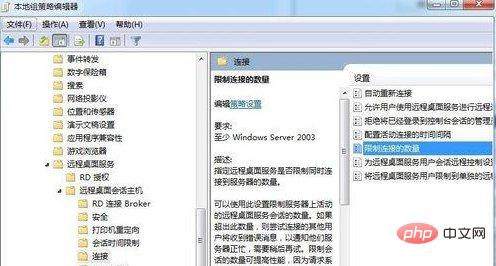
For more computer-related knowledge, please visit the FAQ column!
The above is the detailed content of How to modify the 20-person limit on shared folders in Windows 7. For more information, please follow other related articles on the PHP Chinese website!