How to fill blank cells with 0: First open the excel table and select the table to be filled with 0; then click the "ctrl G" shortcut key to bring up the positioning dialog box; then select the null value option button ; Finally, enter the number 0 in the cell and hold down the CTRL key.

The operating environment of this article: Windows 7 system, Dell G3 computer, Microsoft Office Excel 2010 version.
Open the excel table on the computer and select the table to be filled with 0, as shown in the figure below.
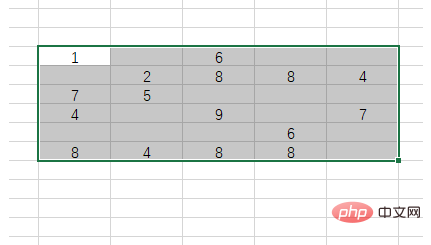
After selecting the table, click the ctrl G shortcut key to bring up the positioning dialog box.
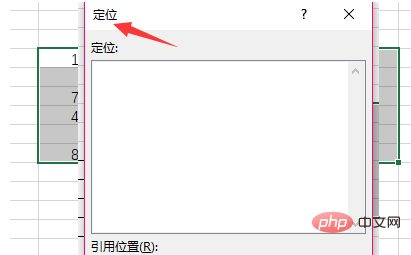
#In the pop-up positioning dialog box, click the positioning conditions button in the lower left corner and select the null option button.
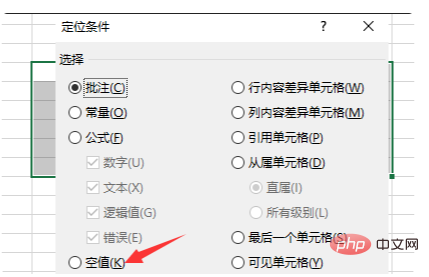
After confirmation, the following interface will pop up, which is to locate all null values.
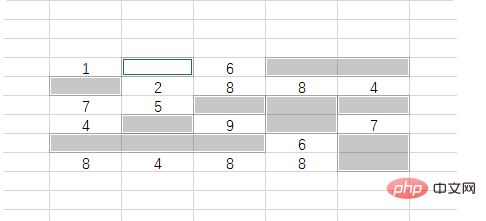
Then enter the number 0 in the cell, then hold down the CTRL key, and then click the enter key. All blank cells are filled with 0, as shown in the image below.
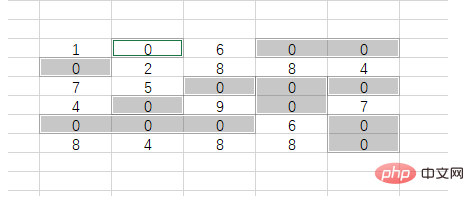
You can also use the find and replace function. Press the CTRL h shortcut key to bring up the dialog box. Leave the replace column blank and do not enter anything. Enter 0 in the replace column. , select the Replace All option button.
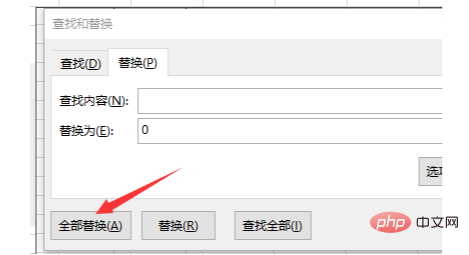
After the setting is completed and the replacement is completed, the system will prompt you to replace several places, and then the blank spaces of your cells will be filled with 0, as shown in the figure below.
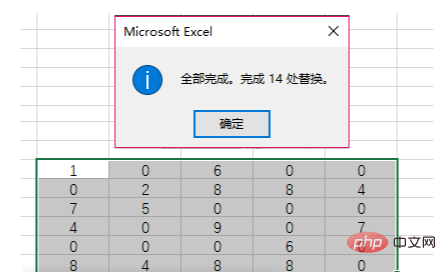
Recommended study: "Excel Tutorial"
The above is the detailed content of How to fill blank cells with 0. For more information, please follow other related articles on the PHP Chinese website!




