
Merge method: First, right-click the "Start" button at the bottom of the page, and in the pop-up right-click menu, select the "Settings" option; then select the "Personalization" icon, and click "Select which icons are displayed in the taskbar" on" shortcut link; then find the "Always show all icons in the notification area" setting item in the new pop-up window and set it to "Off".

The operating environment of this tutorial: Windows 7 system, Dell G3 computer.
On the Windows 10 system desktop, we right-click the Start button in the lower left corner, and in the pop-up right-click menu, we click the "Settings" menu item.
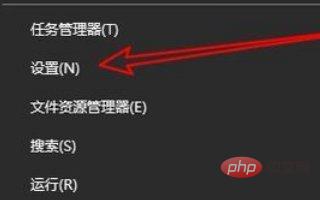
Next, in the Windows 10 settings window that opens, we click the “Personalization” icon.

Next we can see a shortcut link to "Select which icons are displayed on the taskbar" in the window on the right.
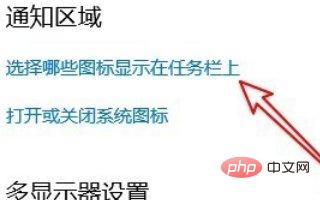
At this time, a "Select which icons are displayed on the taskbar" window will pop up. In the window, we find the "Notification area always displays all icons" setting item
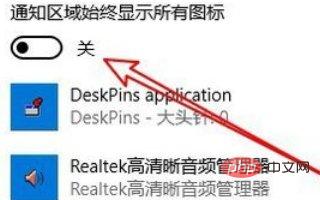
In this way, we will no longer see the folding menu in the lower right corner of the Windows 10 taskbar, but will display all the application icons.

For more computer-related knowledge, please visit the FAQ column!
The above is the detailed content of How to merge small icons in win10 toolbar. For more information, please follow other related articles on the PHP Chinese website!