How to lock the row height and column width of the WPS table: first open the cell that needs to be modified, click the [Rows and Columns] option in the top menu bar; then click the row height in the pop-up option list and column width; finally set the appropriate point size.

The operating environment of this article: windows10 system, wps office 2019, thinkpad t480 computer.
We can lock the row height and column width of the table through the following steps:
First select the cells that need to be changed
Find "Rows and Columns" in the start toolbar ", click "Row Height"
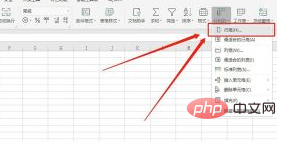
Change the row height to a suitable number of points
Follow the same method to change the column width to a suitable size. Number of pounds
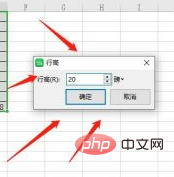
At this point, the required fixed row height and column width are obtained.
Related recommendations: word tutorial
The above is the detailed content of How to lock the row height and column width of WPS table. For more information, please follow other related articles on the PHP Chinese website!




