
How to install vb6.0 in win10: first download VB6.0 and unzip it; then click "SETUP" to install the program; then enter the corresponding information in the product number and ID interface; finally customize the installation location That’s it.

The operating environment of this article: Windows 10 system, vb6.0 version, DELL G3 computer
First download VB6.0 and unzip it
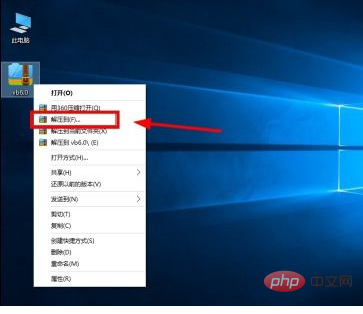
After decompression is completed, click "SETUP" to install the program, and click "Next" on the VB6.0 Chinese Enterprise Edition installation interface
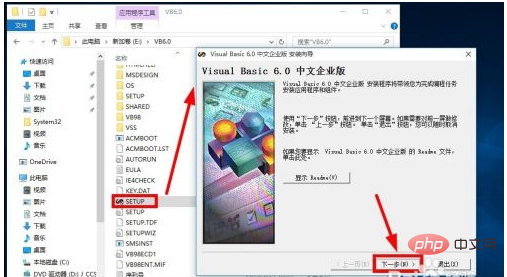
Select "Accept Agreement" and click "Next"
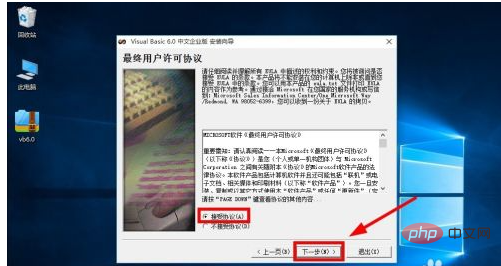
In the product number and ID interface:
Enter the ID number: 111-1111111, Fill in the name freely, and then click "Next"
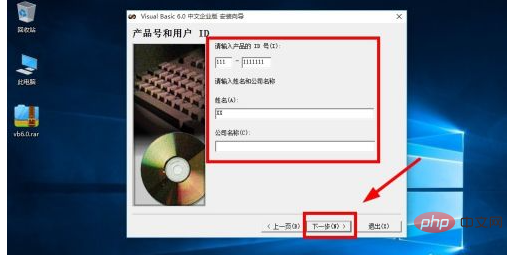
After choosing to install VB6.0, click "Next" and customize the installation location. It is best to install it in other than In a drive other than the C drive, click "Next"
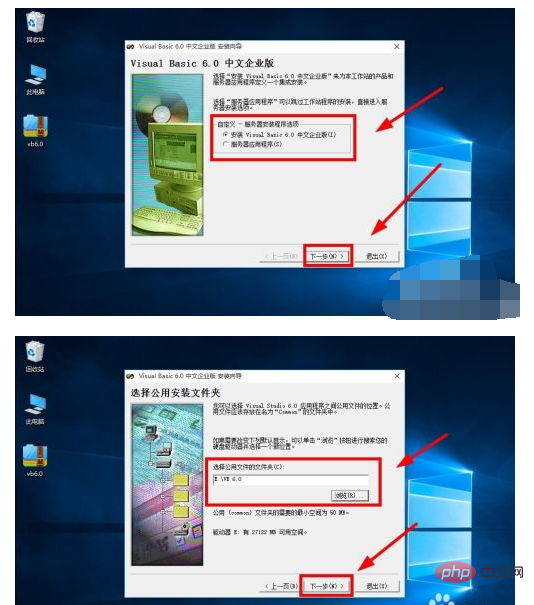
to formally enter the installation program, and click "Continue - OK";
Then press You need to select the installation type and customize the installation location;
Select the installation tool and click "Continue"
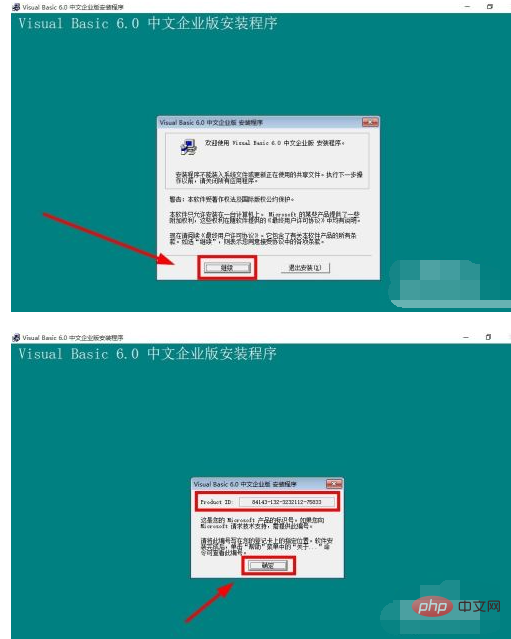
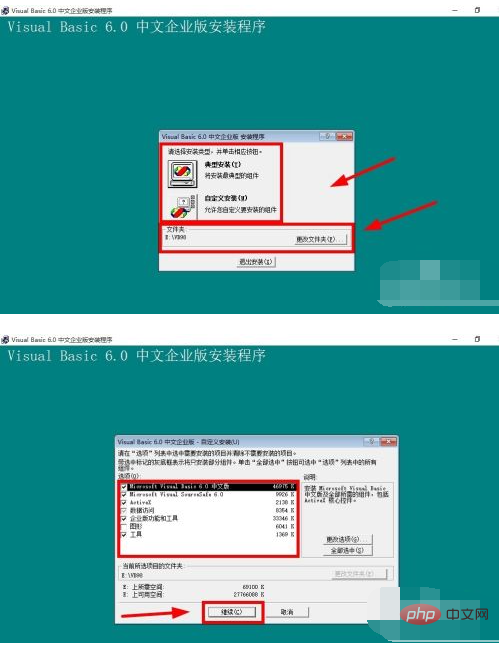
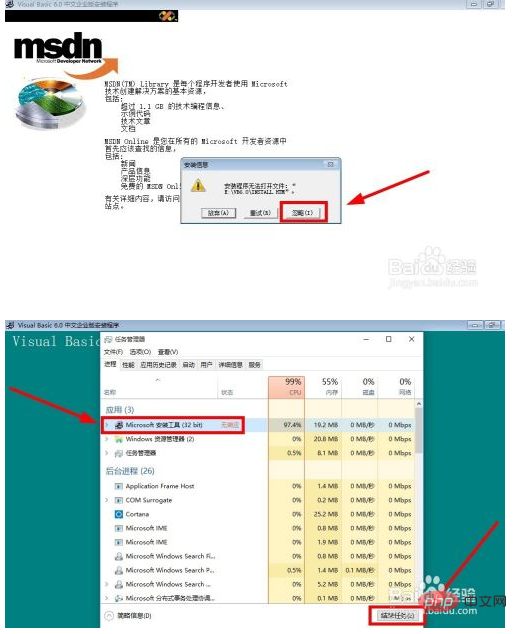 ## Open the win 10 start menu, click "All Applications", find the VB6.0 program, and run VB6.0, as shown in the figure below
## Open the win 10 start menu, click "All Applications", find the VB6.0 program, and run VB6.0, as shown in the figure below
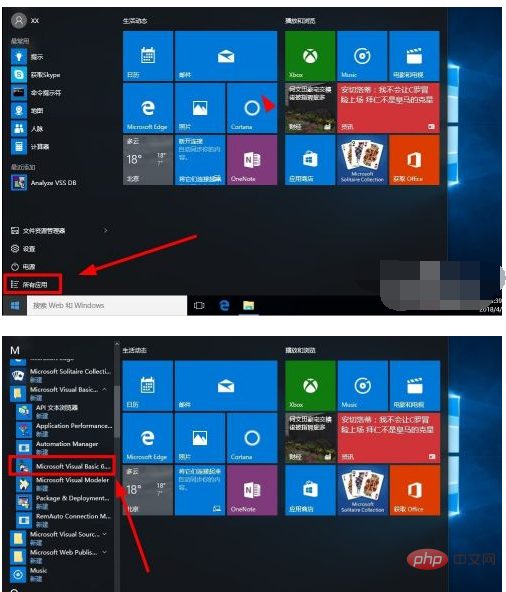 You can see that the VB6.0 program can run successfully, indicating that it has been installed and can be used
You can see that the VB6.0 program can run successfully, indicating that it has been installed and can be used
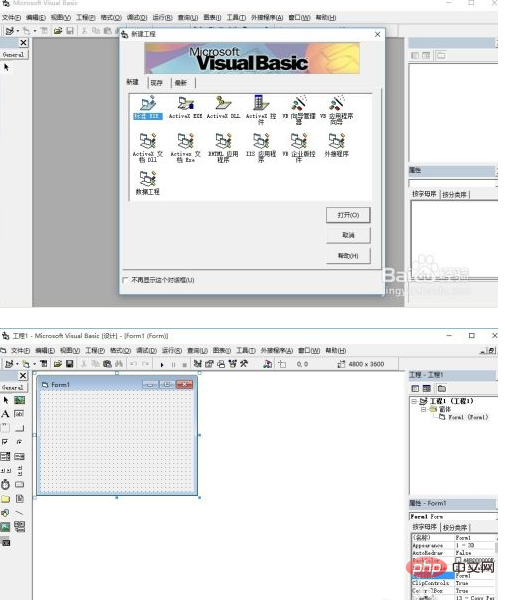 For more related knowledge, please visit the
For more related knowledge, please visit the
The above is the detailed content of win10 vb6.0 installation tutorial. For more information, please follow other related articles on the PHP Chinese website!
 win10 bluetooth switch is missing
win10 bluetooth switch is missing
 Why do all the icons in the lower right corner of win10 show up?
Why do all the icons in the lower right corner of win10 show up?
 The difference between win10 sleep and hibernation
The difference between win10 sleep and hibernation
 Win10 pauses updates
Win10 pauses updates
 What to do if the Bluetooth switch is missing in Windows 10
What to do if the Bluetooth switch is missing in Windows 10
 win10 connect to shared printer
win10 connect to shared printer
 Clean up junk in win10
Clean up junk in win10
 How to share printer in win10
How to share printer in win10




